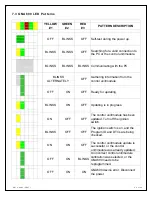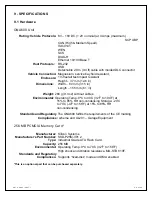A S T 3 9 8 8 0 ( 0 8 0 7 )
2 5 o f 3 0
7 – TROUBLESHOOTING
If you have either of the two problems listed below, do the checks for each problem. If these
checks do not solve the problem, call
(800) 210-8699.
7.1 Cannot Communicate With the Host PC
1. Check that the DLC Cable is properly connected to the GNA600 and to the vehicle’s DLC.
2. If you are using the GNA600 in Storage Mode, make sure the Power Supply Unit and the
Power Supply Cord are properly connected.
3. Make sure the USB PC Interface Cable is properly connected to the GNA600 and to the
computer. To verify this connection, look for the HDS icon in the top right corner of the
PC screen.
4. Verify that the latest version of HDS or CM Update software is installed on the
c
omputer.
5. Check that all setup details are correct.
6. Reboot the computer and restart the software.
7. Completely disconnect the GNA600 from the computer, the vehicle and power supply, and
reconnect according to section 5.2.
7.2 Cannot Communicate With the Vehicle
1. Check that the DLC Cable is properly connected to the GNA600 and to the vehicle’s DLC.
2. Make sure the USB PC Interface Cable is properly connected to the GNA600 and to the
i
N
workstation computer. To verify this connection, look for the HDS icon in the top right corner
of the PC screen.
3. Check that the ignition switch is turned to ON (II).
4. Verify that the latest version of HDS or CM Update software is installed on the
c
omputer.
5. Check that all setup details are correct.
6. Check for broken or missing terminal pins on the DLC Cable ends.
7. Reboot the computer and restart the software.
8. Completely disconnect the GNA600 from the computer, the vehicle and power supply, and
reconnect according to section 5.2.