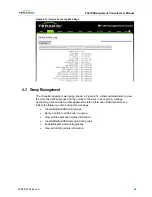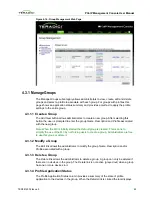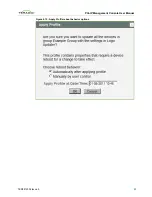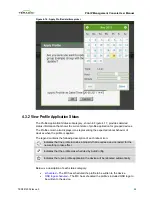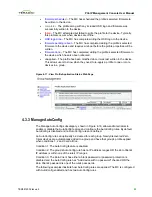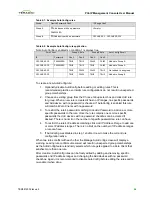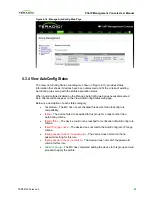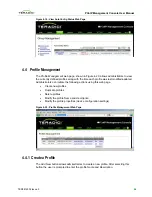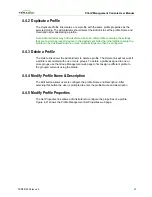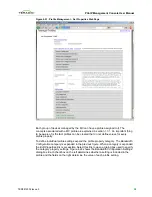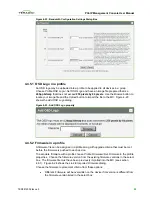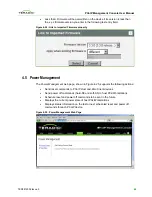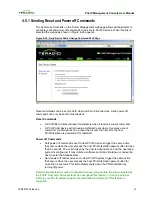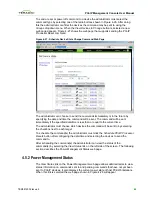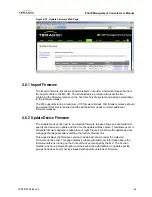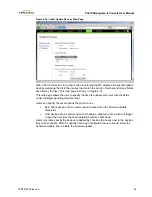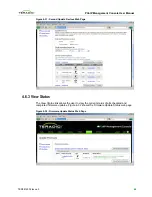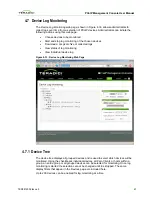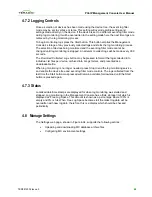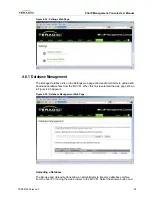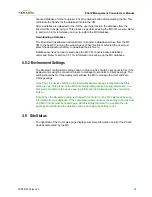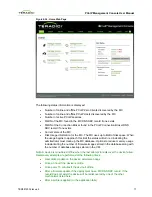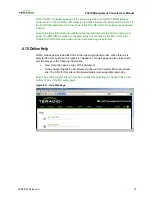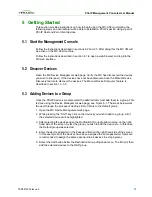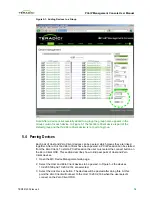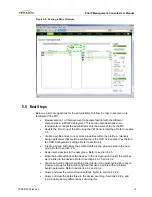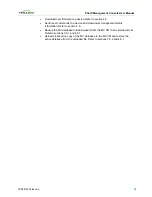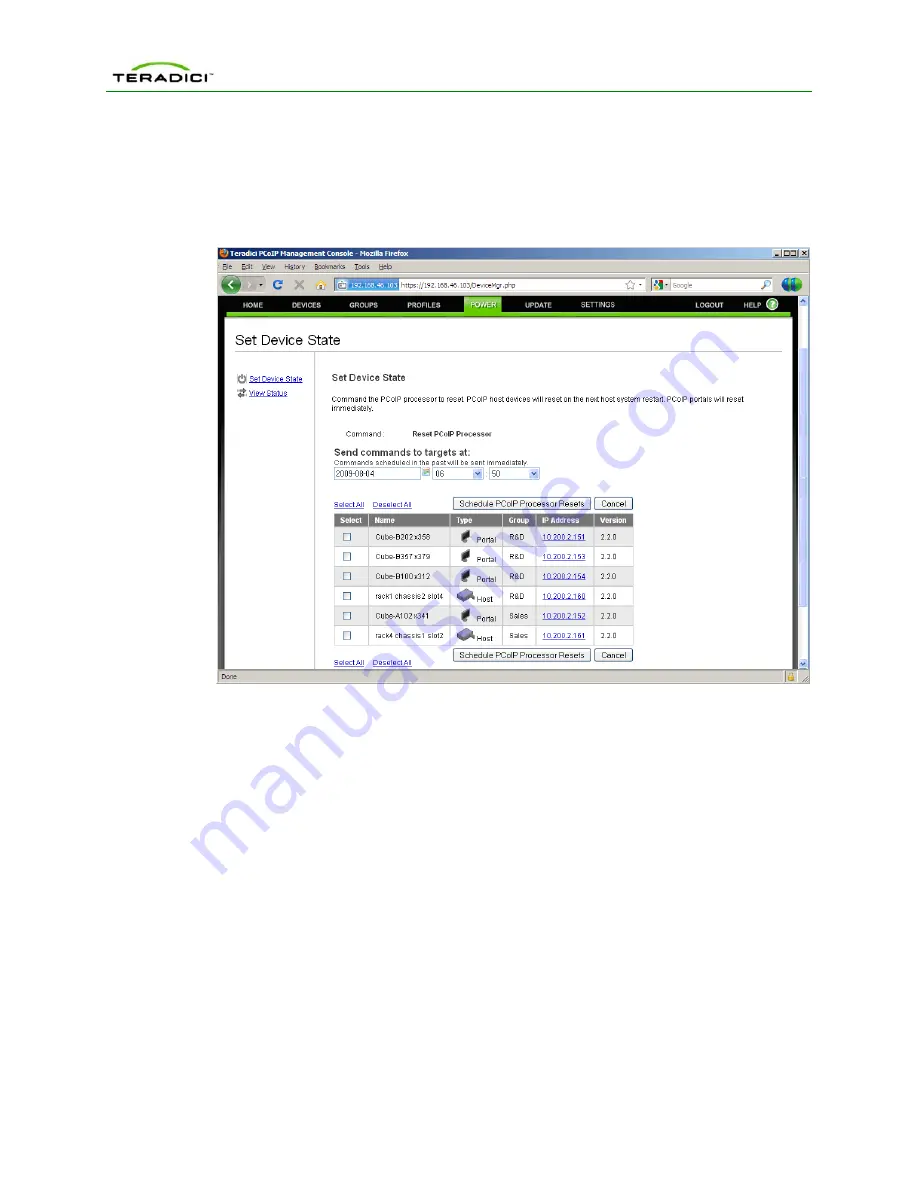
PCoIP Management Console User Manual
To send a reset or power off command to a device the administrator must select the
command type by selecting one of the radio buttons shown in Figure 4-26. After doing
this the administrator can filter the devices the command may be sent to using the
Groups
dropdown menu. When the
View Devices to Change
button is selected a new
web page appears. Figure 4-27 shows the web page that supports sending the PCoIP
Processor Reset command.
Figure 4-27: Schedule Device State Change Command Web Page
The administrator can choose to send the commands immediately or in the future by
specifying the date and time the command will be sent. The command will be sent
immediately if the specified date/time is less than or equal to the current time.
The administrator must choose which devices the command will be sent to by selecting
the checkbox next to each target.
To schedule the command(s) the administrator must click the
Schedule PCoIP Processor
Resets
button after configuring the date/time and selecting the devices to send the
command to.
After scheduling the command(s) the administrator can view the status of the
command(s) by selecting the
View Status
link on the left side of the screen. The following
section describes the Power Management Status web page.
4.5.2
Power Management Status
The
View Status
link on the Power Management web page allows administrators to view
status information on commands sent to and pending commands that have not yet been
sent to PCoIP devices. It also displays the current power state of host PCs/Workstations.
When this link is selected the web page shown in Figure 4-28 will appear.
TER0812002 Issue 5
62