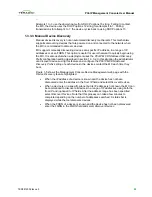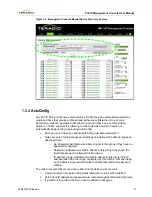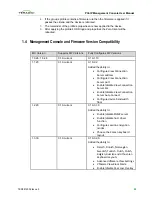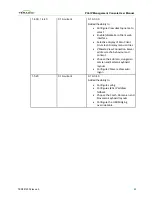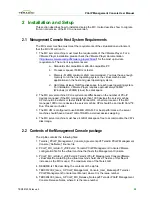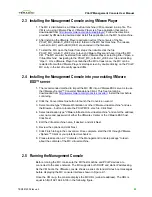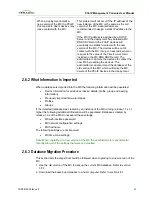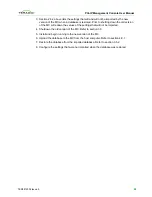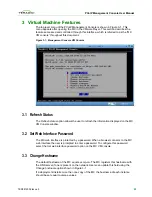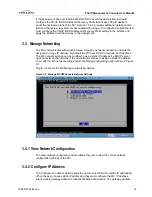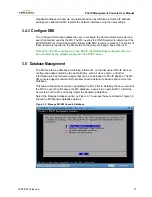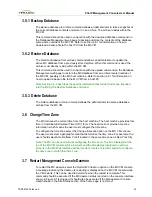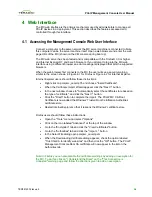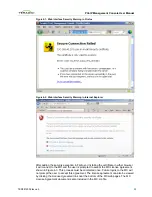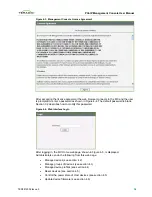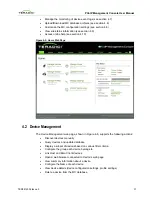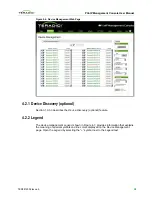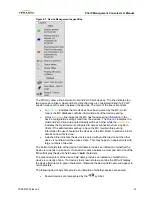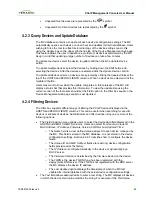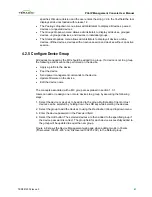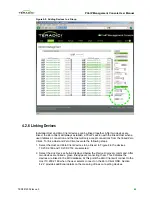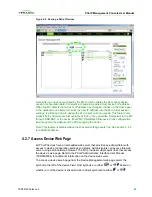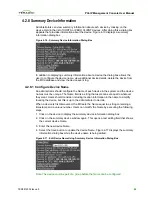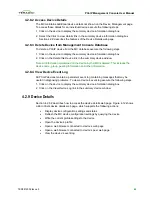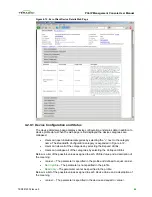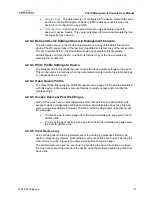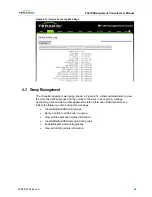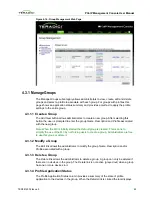PCoIP Management Console User Manual
4 Web Interface
The MC web interface is the primary mechanism used by administrators to manage all
PCoIP devices in a deployment. This section describes the features accessed and
controlled through this interface.
4.1
Accessing the Management Console Web User Interface
Connect a computer to the same network the MC server machine is connected to. Note
this computer can be the server machine itself. Open a web browser and enter the web
page URL of the MC (shown on the VM console during boot up).
The MC web server has been tested and is compatible with the Firefox® 3.0 or higher
and Internet Explorer® 7 and 8 web browsers. If you attempt to log into the MC web
interface using a different browser an error message is displayed that lists the supported
browsers.
When the web browser first connects to the MC the user will see a security warning
similar to the screen shown in Figure 4-1 for Firefox or Figure 4-2 for Internet Explorer.
Internet Explorer users should follow these instructions:
•
Right-click on pcoipmc_cacert.p7b and choose "Install Certificate".
•
When the Certificate Import Wizard appears click the "Next >" button.
•
In the next window choose to "Automatically select the certificate store based on
the type of certificate." and click the "Next >" button.
•
Click the "Finish" button to complete the import. The PCoIP MC CA Root
Certificate is now added the Windows' Trusted Root Certification Authorities
certificate store.
•
Restart Internet Explorer so that it rescans the Windows' certificate store.
Firefox users should follow these instructions:
•
Open the "Tools" menu and select "Options"
•
Click on the icon labeled "Advanced" at the top of the window
•
Go to the "Encryption" tab and click the "View Certificates" button
•
Go to the "Authorities" tab and click the "Import..." button
•
In the Select File dialog open pcoipmc_cacert.pem.
•
When the Downloading Certificate dialog appears, check the option labeled
"Trust this CA to identify web sites" and then click the "OK" button. The PCoIP
Management Console Root CA certificate will now appear in the list on the
Authorities tab.
Note: In Firefox you can also disable the certificate warnings by adding an exemption for
the MC. To do this, click on "I Understand the Risks" on the "This Connection is
Untrusted" warning page and follow the directions given to add an exemption.
TER0812002 Issue 5
34