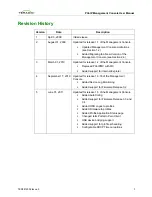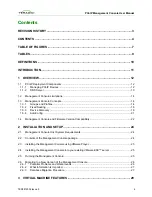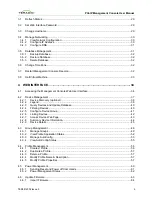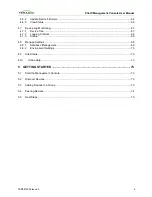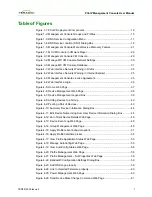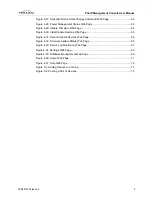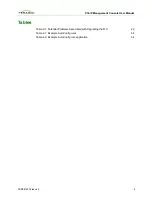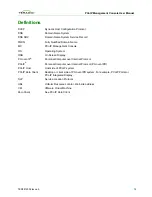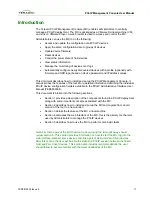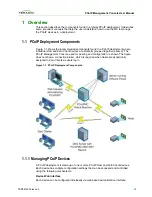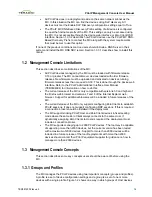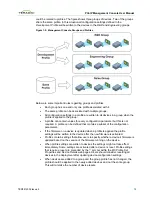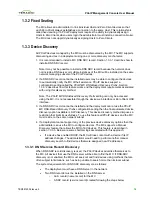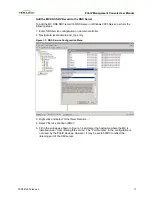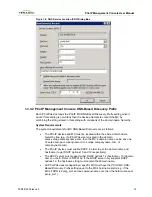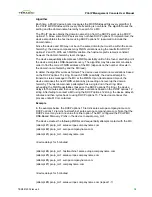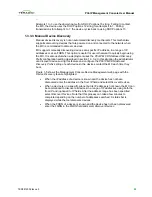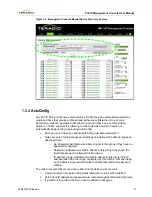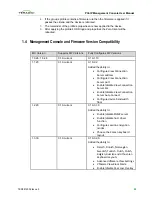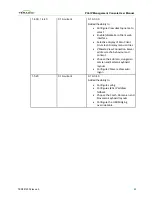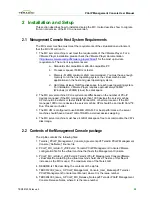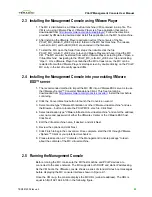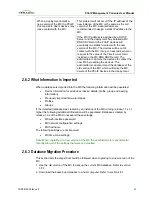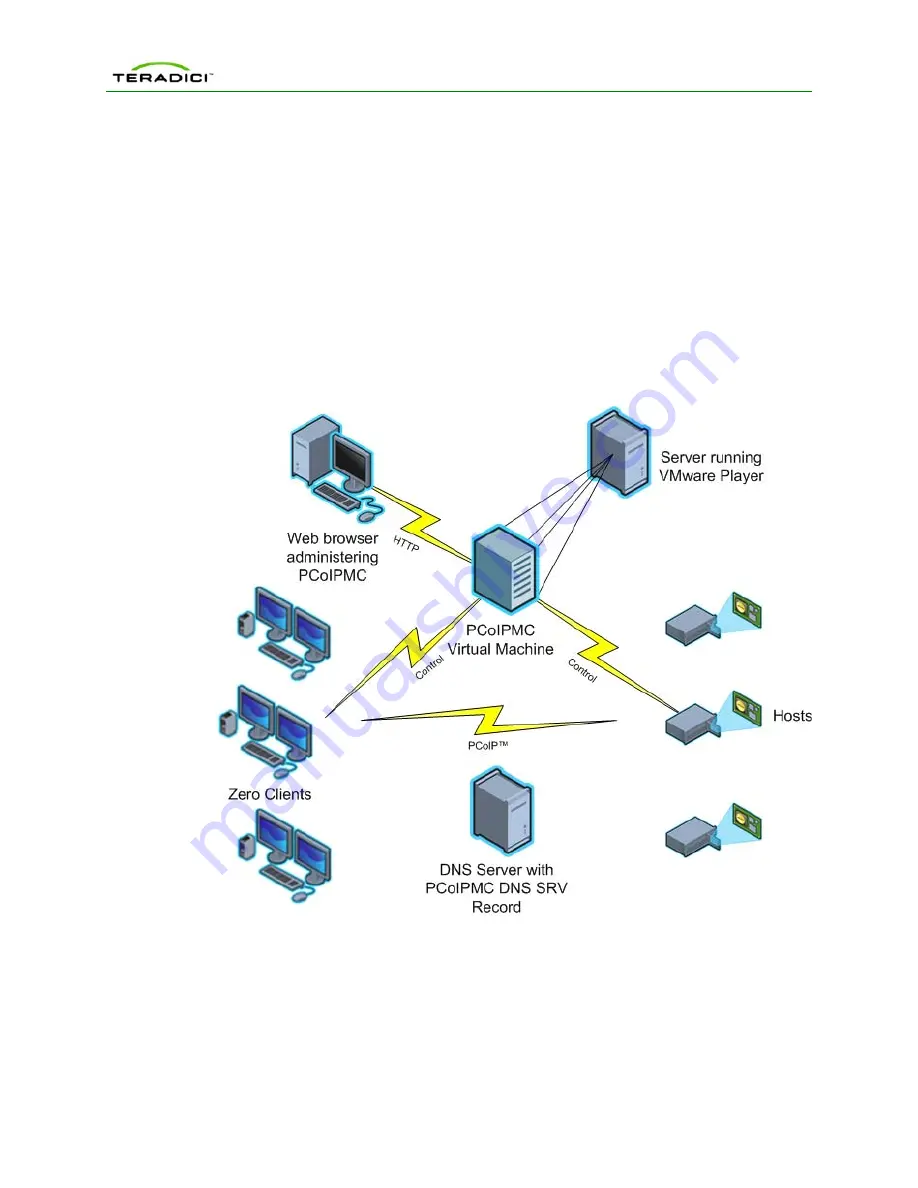
PCoIP Management Console User Manual
1 Overview
This section describes the components found in a typical PCoIP deployment. It describes
some important concepts that help the user understand how to use the MC to manage
the PCoIP devices in a deployment.
1.1
PCoIP Deployment Components
Figure 1-1 shows the recommended components found in a PCoIP deployment where
individual Host and Zero Client devices are statically grouped together (peered). The
PCoIP Management Console, used for peering and configuration, is shown. The figure
does not show a connection broker, which is required when Hosts are dynamically
assigned to Zero Clients as users log in.
Figure 1-1: PCoIP Deployment Components
1.1.1
Managing PCoIP Devices
A PCoIP deployment is made up of one or more PCoIP Host and Zero Client devices.
Each device has multiple configuration settings that can be accessed and controlled
using the following mechanisms:
Device Web Interface
Each device can be configured individually via web-based administration interface.
TER0812002 Issue 5
12