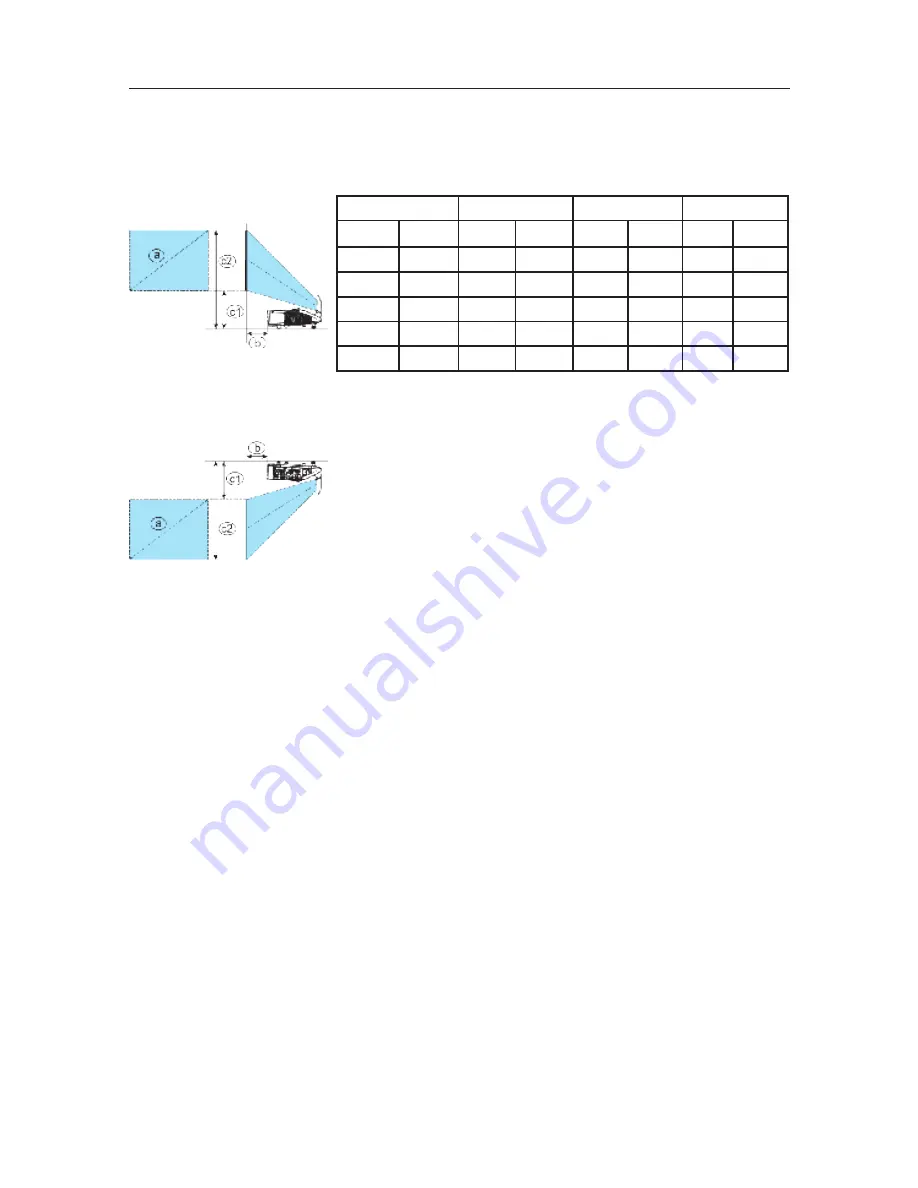
5
arrangeMent
Refer to the illustrations and tables below to determine screen size and projection
distance. The values shown in the table are calculated for a full size screen: 1280 x 800
(a) Screen size (diagonal) (b) Projection distance (±8%) (c1) (c2) Screen height (±8%)
n
On a horizontal surface
n
Mounted on the wall or ceiling
n
Keep a space of 30 cm or more between the sides of the
projector and other objects such as walls. Do not place or
attach anything that will block the lens or vent holes.
n
In the case of a special installation such as on the wall
or ceiling, the specified mounting accessories (
20) and service may be required. Before installing the
projector, consult Teq.
n
The screen position may shift after installation if the projector is mounted on the wall or
ceiling, due to the flexibility of the plastic projector body. If readjustment is necessary,
consult Teq.
n
The projected image position and/or focus may change during warm-up (approx. 30
minutes after the lamp is turned on) or when the ambient conditions change. Readjust
the image position and/or focus as necessary.
n
Since the projector features an ultra short throw, be aware that you must select a screen
carefully to achieve optimal performance.
- A soft screen, such as a pull-down screen, may cause serious distortion of a projected
image. A hard screen, such as a board screen, is recommended for use with this
projector.
- A high-gain screen, such as a bead screen that has narrow viewing angle, is not
suitable for this projector. A low-gain screen (around 1.0), such as a matte screen that
has wide viewing angle, is recommended for use with this projector.
- A screen with a weave pattern may cause moiré on the projected image, which is not
a failure of the projector. A screen that has less moiré effects is recommended for use
with this projector.
(a) Screen size (diagonal)
(b) Projection distance
(c1) Screen height
(c2) Screen height
type(inch)
m
m
inch
m
inch
m
inch
60
1.5
0.120
4.7
0.295
11.6
1.102
43.4
70
1.8
0.188
7.4
0.332
13.1
1.274
50.2
80
2.0
0.256
10.1
0.369
14.5
1.446
56.9
90
2.3
0.324
12.8
0.407
16.0
1.618
63.7
100
2.5
0.392
15.4
0.444
17.5
1.791
70.5




















