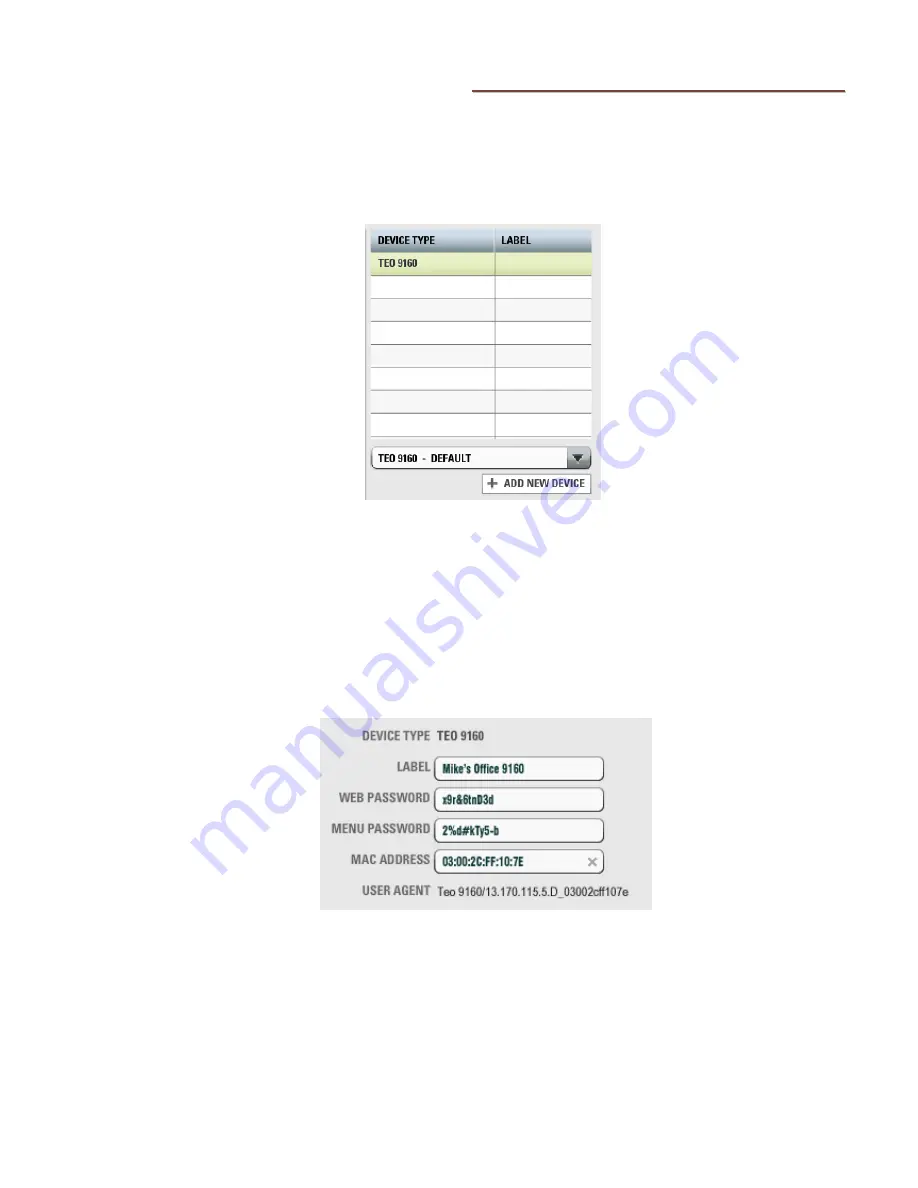
Setup Menu Tree
13-280142 Rev. B
Page 17
P
P
h
h
o
o
n
n
e
e
C
C
o
o
n
n
f
f
i
i
g
g
u
u
r
r
a
a
t
t
i
i
o
o
n
n
i
i
n
n
T
T
e
e
o
o
U
U
C
C
M
M
1.
Log on to the UCM as an administrator.
2.
Find or add the user that will be assigned to this phone
(
CONFIGURATION
→
USERS
),
3.
Click the
DEVICE ASSSIGNMENTS
tab.
–
4.
From the
SELECT A DEVICE TEMPLATE
list, select a TEO 9160 template. Your
system may have custom templates in addition to the default template.
5.
Click
+ ADD NEW DEVICE
. The phone will be added to the list.
6.
Select a device in the list to view or edit its options, as explained below.
D
D
e
e
v
v
i
i
c
c
e
e
I
I
n
n
f
f
o
o
a
a
n
n
d
d
P
P
a
a
s
s
s
s
w
w
o
o
r
r
d
d
s
s
•
LABEL – enter a name to identify the phone (optional).
•
WEB PASSWORD – restricts access to the phone’s web-based configuration utility.
•
MENU PASSWORD – restricts access to some configuration items on the phone
display.
•
MAC ADDRESS – this read-only field is blank when a device configuration is
created; it displays the MAC address of the phone after it is registered to the
extension. To move a phone to a different extension number, or to replace the
















































