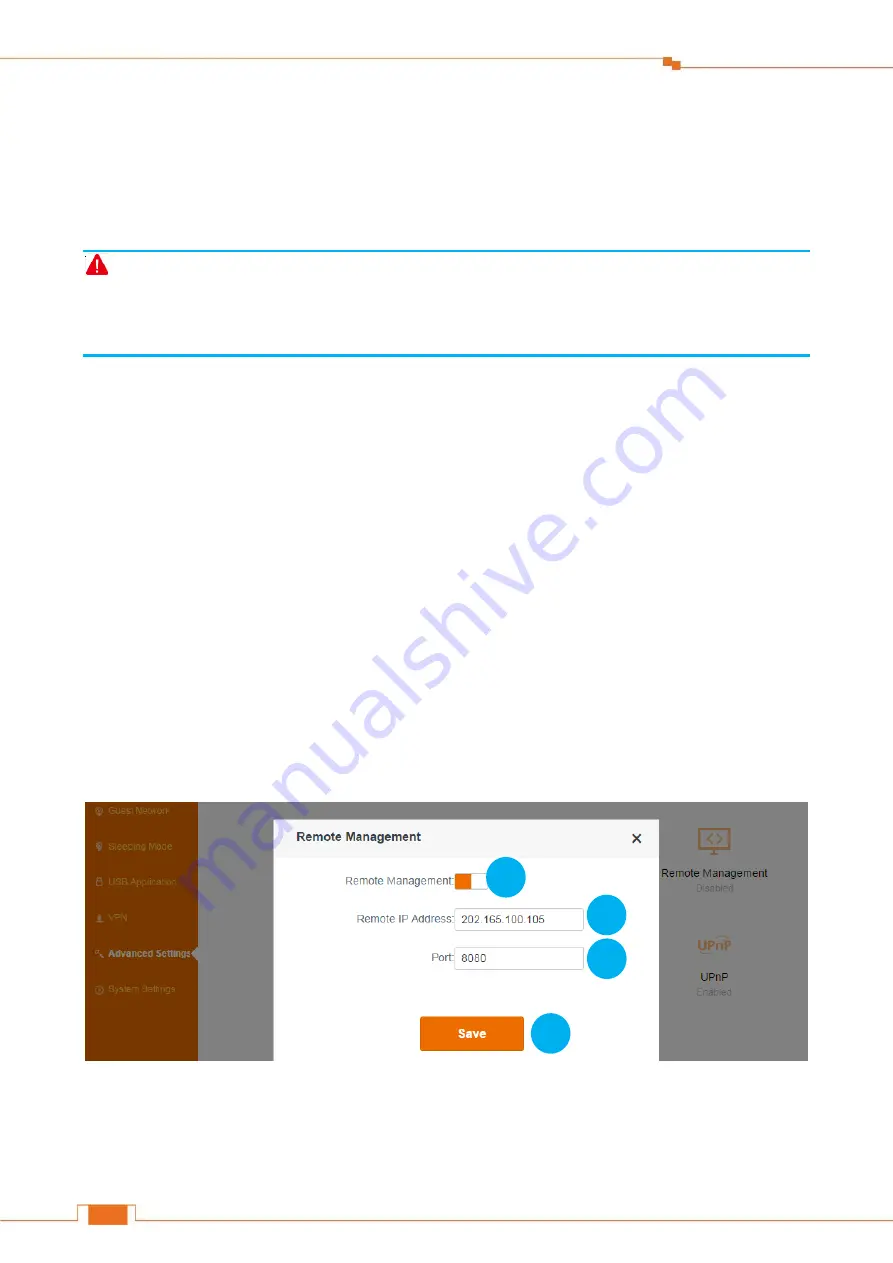
Specify Advanced Settings
93
❶
Click
DMZ
button to enable the feature.
❷
DMZ Host IP: Enter the IP address of your computer (for example: 192.168.0.100 here. It is the IP
address of the computer with DMZ host created) in the
DMZ Host IP
field.
Click
Save
to activate your settings.
Note
Once enabled, the DMZ host loses protection from the firewall and becomes vulnerable to Internet
attacks. If you do not need to use DMZ host, disable it as soon as possible.
Remote Management
This section can help you to manage your Router remotely.
Example
You want to manage your home network when you are in the company. Assume that the WAN IP
address of your company’s network is “202.165.100.105”, and it is a
public IP
address (Only when
the IP is a public IP, can this Router can be managed remotely). And your Router at home is working
properly, the WAN IP is “190.136.2.5”, and it’s a
public IP
address as well.
Now configure the Router to provide remote web management.
Configuration
Log in to the Router’s User Interface, and click
Advanced Settings > Remote Management
.
❶
Click
Remote Management
button
to enable the feature.
❷
Type the remote IP Address in the box: 202.165.100.105 here.
2
1
3
4






























