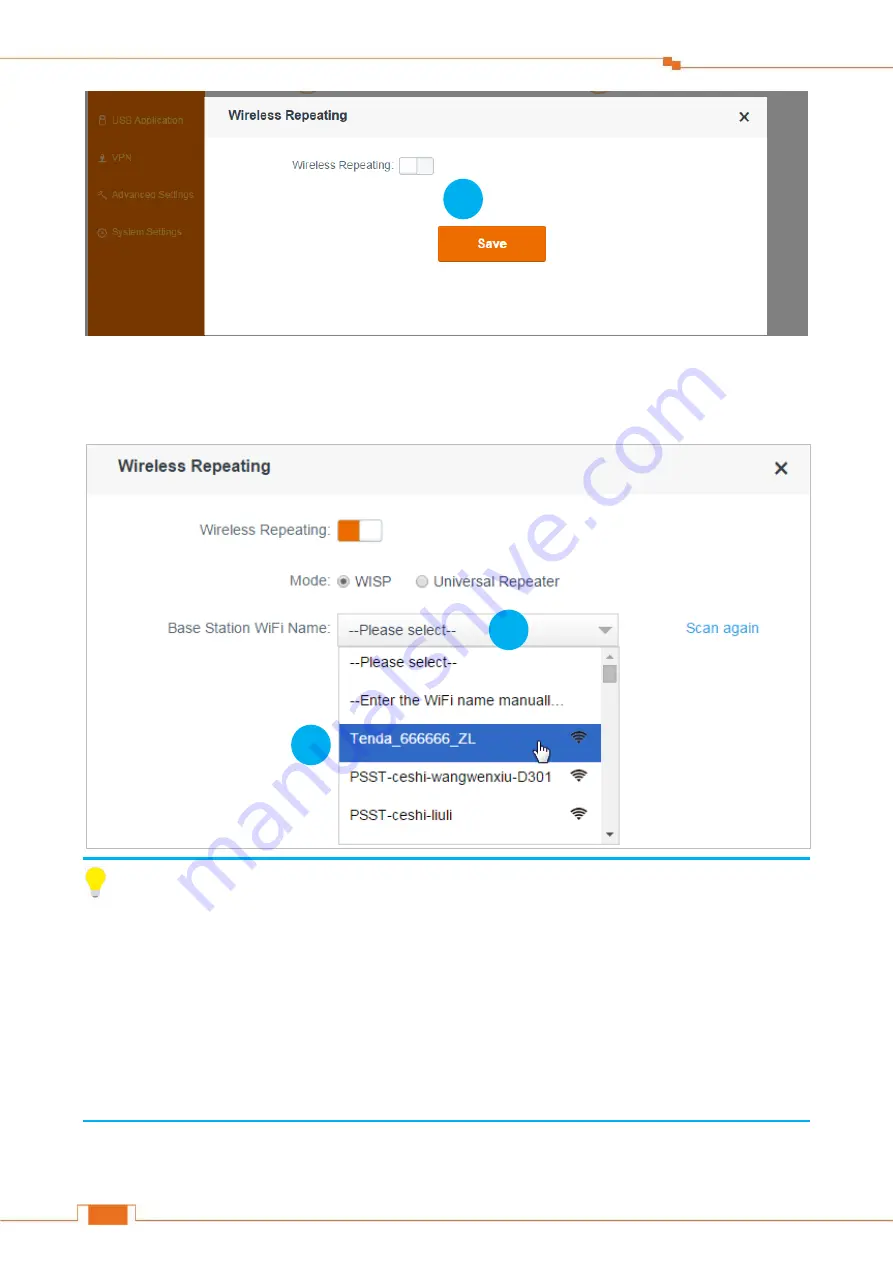
Specify Advanced Settings
38
Click
Please select
.
Find and click the WiFi name (wireless network name) of the base station (Router A).
Tips
Router B MUST contain the Router A’s channel, or the Router A’s WiFi name (wireless network name)
won’t be displayed in the
Base Station WiFi Name
list. For example, if the Router A’s channel is 13,
but Router B’s channel range is 1~11, you won’t find the Router A’s WiFi name in the
Base Station
WiFi Name
list. So you’d better select the correct country (the country where you use the router),
because the
Channel
range varies in different countries. Or you can set the Router A’s channel to the
one within Router B’s channel range.
Type the security key (WiFi password) of the base station (Router A).
2
3
4






























