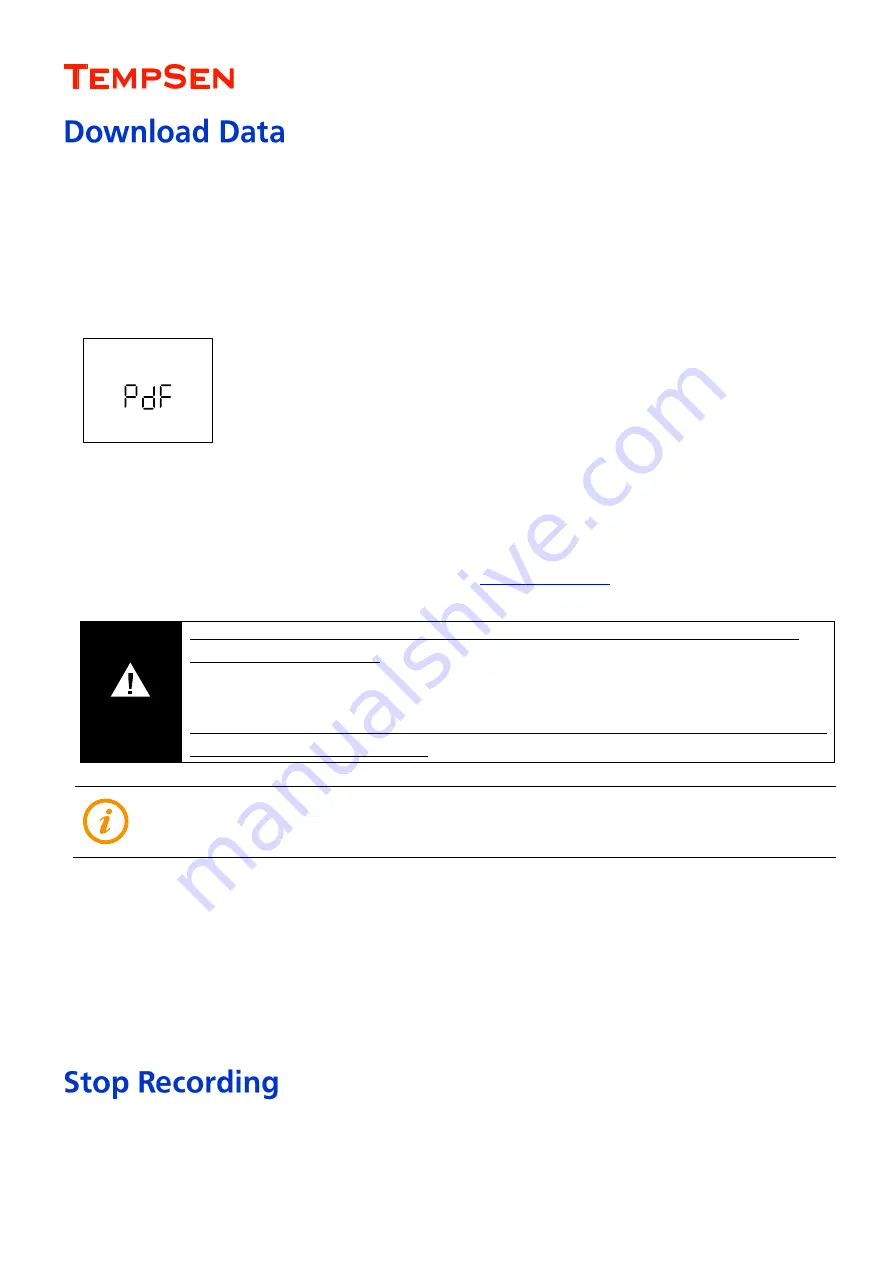
USER MANUAL
UM-PDUB-181030 REV.A
Page 13 / 23
Download Auto PDF Report
Connect Tempod logger to USB port of computer, LCD on logger shows “USB” after data logger was successfully connected and then
changes to “PdF” later, which means logger is currently creating the PDF report inside logger, it may take a couple of seconds to complete, a
report with tabular data pages and of 28800 readings will need 30 seconds to complete.
LCD displays “PdF” indicating logger is currently generating PDF report, then changes to “USb”
after PDF report is successfully created.
After PDF report is created, find and open the removable storage device “
TempSenDisk”
in computer, copy the PDF report to your computer,
then open and view it with PDF reader software.
The PDF report automatically created in logger is protected and encrypted from tamper, with the embedded raw data embedded, user could
upload it to TempSen Cloud
TM
online cold chain data management platform,
Logger would be ready for USB communication with TempCentre software only after PDF report is completely created.
Download Data via TempCentre Software
Connect Tempod logger to USB port of computer, open TempCentre program, TempSen will start searching USB ports and find device in
couple of seconds, once device was found, TempCentre will begin to download data automatically, you could click on
Save
button to save
data to your local data base.
Press
Start/Stop
button and hold for
at least
3
seconds to stop recording. Logger would stop recording either after logging cycle completes
IMPORTANT
Please
DO NOT
save the PDF report that you copied from logger as a new file. Please do not perform any “Save”
action through PDF reader software. Otherwise, content inside PDF file will be reorganized by PDF reader software and
cause raw data embedded unrecognizable.
Please
DO NOT
remove data logger from USB port while it’s still in the process of creating PDF report (“PDF” on LCD
indicates that logger is creating PDF report), Otherwise logger would be seriously damaged.























