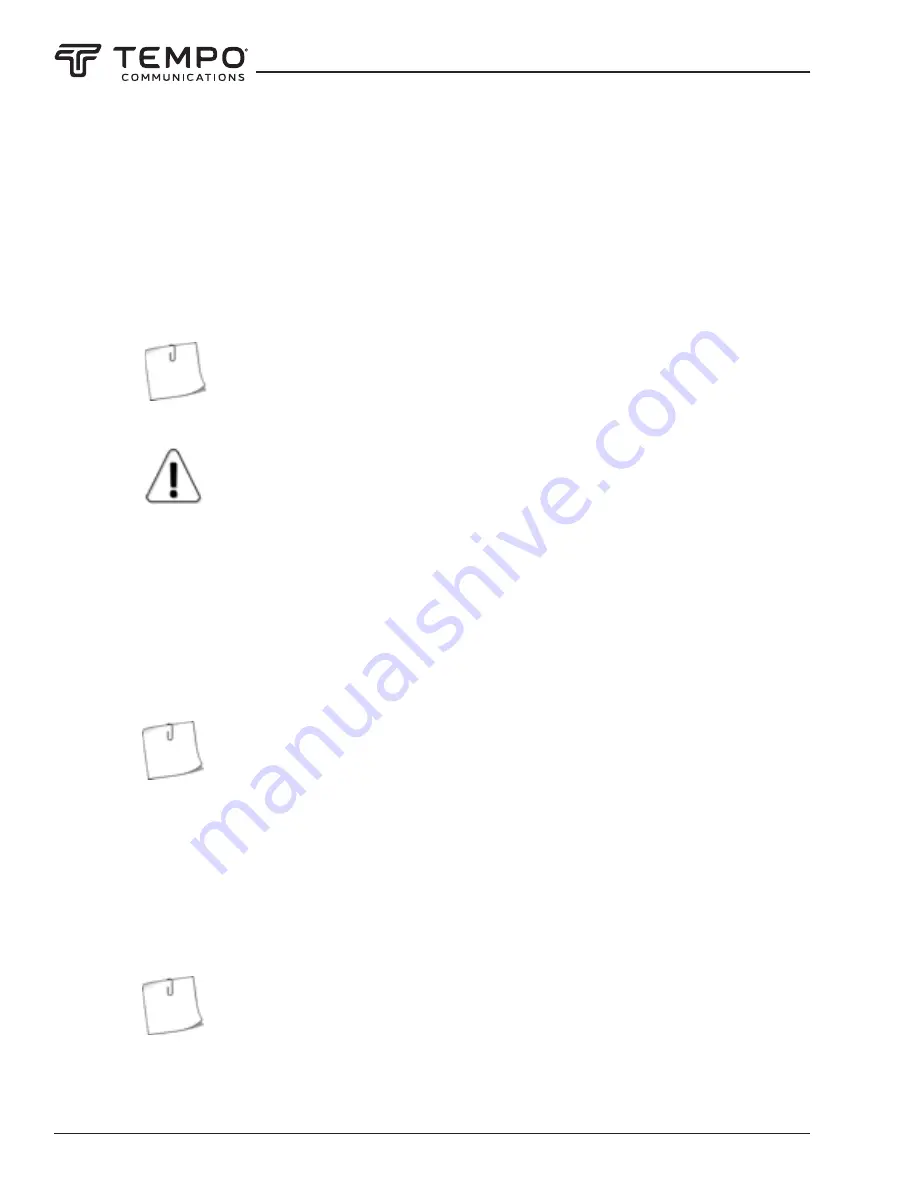
AIRSCOUT SPECTRUM
Tempo Communications Inc.
1390 Aspen Way • Vista, CA 92081 USA • 800-642-2155
40
2.13.6 Record
The RECORD menu allows creating a record of a continuous spectrum sweep.
To start a new record with the currently selected sweep settings, tap NEW RECORD (NEW RECORD button turns on
continu
ous sweep). The filename is assigned automatically, but it can be changed afterwards when the file is open with the button
RENAME RECORD. The maximum length of a record is 30 minutes. If the recording is not manually stopped earlier either by tapping
the NEW RECORD button again (thus disabling it) or by tapping the OPEN RECORD or BACK buttons, a new consequent record will be
started automatically.
Airscout Spectrum can be left at a site with NEW RECORD button active and the created records
can be examined later. While charging with the supplied power source, Airscout Spectrum can record
files continuously.
NEW RECORD is not available for CUMULATIVE trace mode.
NEW RECORD is not available for MAXHOLD and MIN/MAXHOLD trace modes (use button SHOW MIN/
MAX LEVELS to see the final maximum and minimum input power values for a NORMAL or AVERAGE
2/4/8/16 trace modes instead).
Records are sorted by the time they were created and the latest record is on top of the list. The start time of the record and
the number of frames (sweeps) recorded is given under the filename. Navigate the records list by using the slider and the arrows.
To view a record, tap on it to select it, then tap OPEN RECORD. The displayed frame’s number and the number of frames recorded
altogether are indicated under the slider. Also, the time how long before the end of the recording the displayed frame was captured is
indicated in brackets under the slider. By tapping PLAY the playback is started from the currently displayed frame. The frame can be
selected using the slider and the arrows. The record can be played back also in FULL SCREEN mode. The MIN/MAX LEVELS button
allows seeing the highest and lowest input power levels detected during the recording. The trace in the currently displayed frame can
be saved as a separate spectrum curve with the button SAVE CURVE.
If the SHOW MIN/MAX LEVELS button is active (green), the curve saved from the record will be a
MIN/MAXHOLD curve with all 3 traces.
From the submenu MORE OPTIONS the displayed input power range and frequency range can be adjusted (zooming in
on the frequency axis could be done, if the record was done with SPAN greater than MIN SPAN for file’s RBW), and the MARKER or
POWER IN BAND can be enabled or adjusted. Also, a mask can be enabled. To exit the MORE OPTIONS submenu, tap BACK.
A record can be deleted with DELETE RECORD or from the folder “RECORDS“, when Airscout Spectrum is connected to a
computer.
Tapping the OPEN TIME PLOT button opens the record with a different visualization, see
RECORD TIME PLOT.
To then return
back to regular visualization, tap the button RECORD OPTIONS.
If deleting a record manually from the “RECORDS” folder (when Airscout Spectrum is connected to
a computer), delete also the time plot file – it has the same filename as the record file that has the
extension
“.RSC”.













































