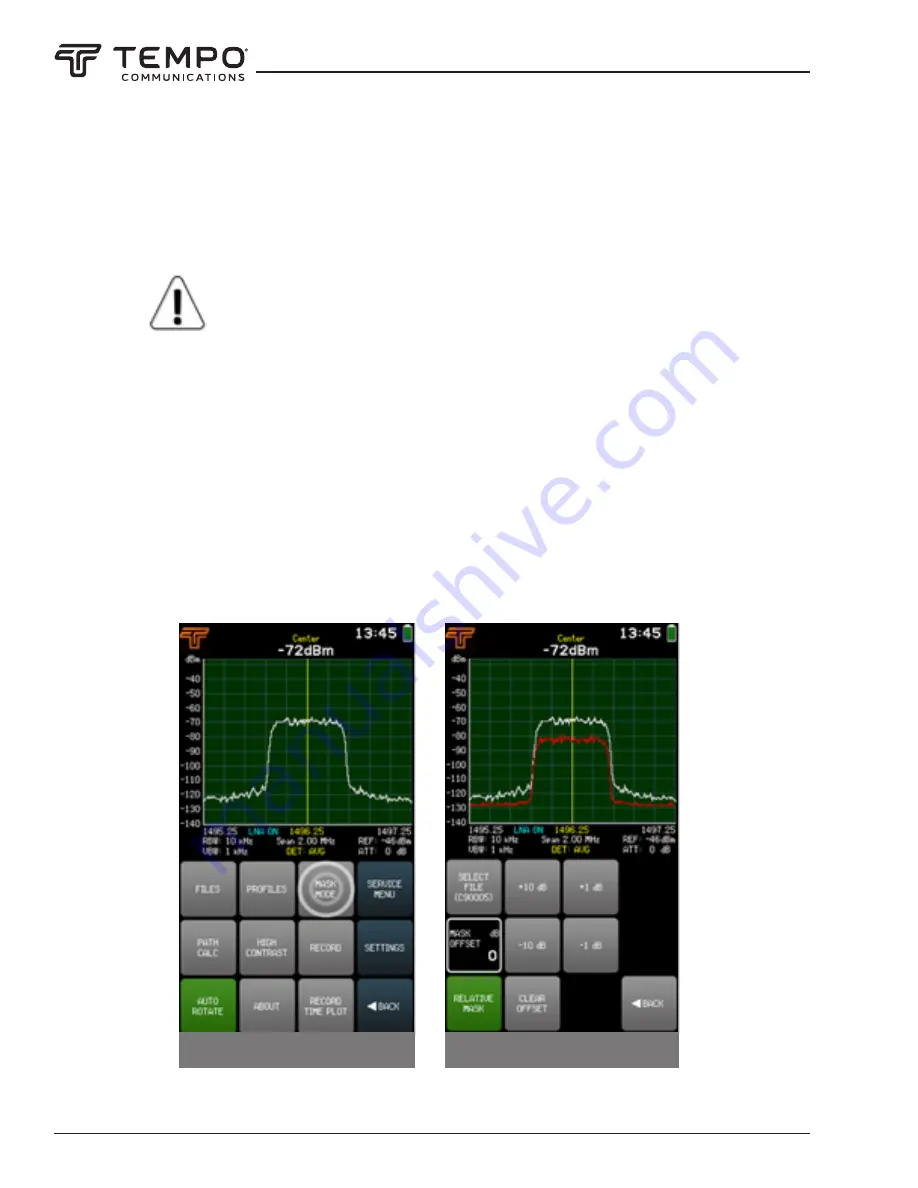
AIRSCOUT SPECTRUM
Tempo Communications Inc.
1390 Aspen Way • Vista, CA 92081 USA • 800-642-2155
36
2.13.3 Mask Mode
The MASK MODE menu allows setting a file as a spectrum mask and thus visually comparing the currently displayed spec
-
trum curve with another one.
MASK MODE is not available for CUMULATIVE and MIN/MAXHOLD trace modes. CUMULATIVE traces
cannot be used as masks.
The MAXHOLD trace is set as a mask from a MIN/MAXHOLD file.
To enter the file system, tap SELECT FILE. Navigate the files using arrows or the slider, tap on the file to select it, and
then tap the SET AS MASK button (to exit the SELECT FILE submenu without selecting a mask, tap BACK). This selected mask
curve is put on the graph and it is displayed in
red
. Tapping the RELATIVE MASK button turns on and off centering of the mask.
If the RELATIVE MASK button is active (green), the mask is centered on the current CENTER frequency. If the RELATIVE MASK
button is inactive, the spectrum curve used as the mask is positioned in its actual frequency range with which it was saved.
The vertical position of the mask – the MASK OFFSET – can be adjusted upwards or downwards in 1 dB steps by using the
buttons. To quickly set the MASK OFFSET to 0, tap CLEAR OFFSET. MASK OFFSET is 0 by default i.e. the vertical position of the
curve used for the mask is as it was when the file was saved.
To exit the MASK MODE menu and return to the TOOLS menu, tap BACK. When MASK MODE is activated, the MASK
MODE button is green at the TOOLS menu. Tapping the MASK MODE button when it is active disables the MASK MODE. MASK
MODE is disabled by default.
Entering the MASK MODE menu
The MASK MODE menu






























