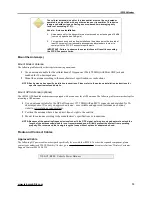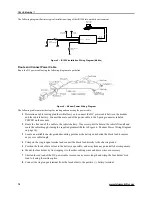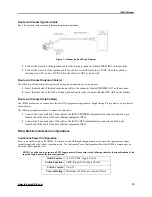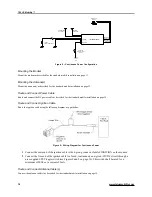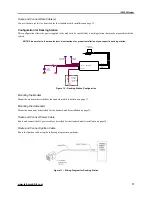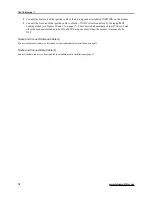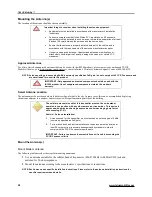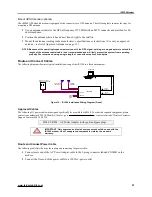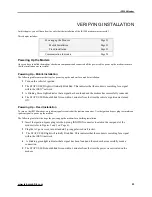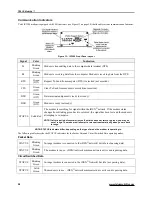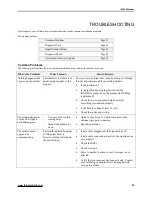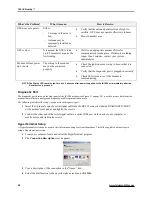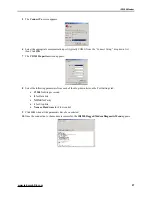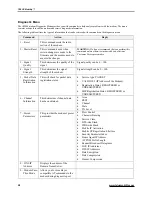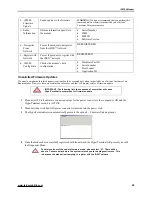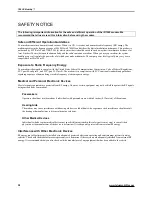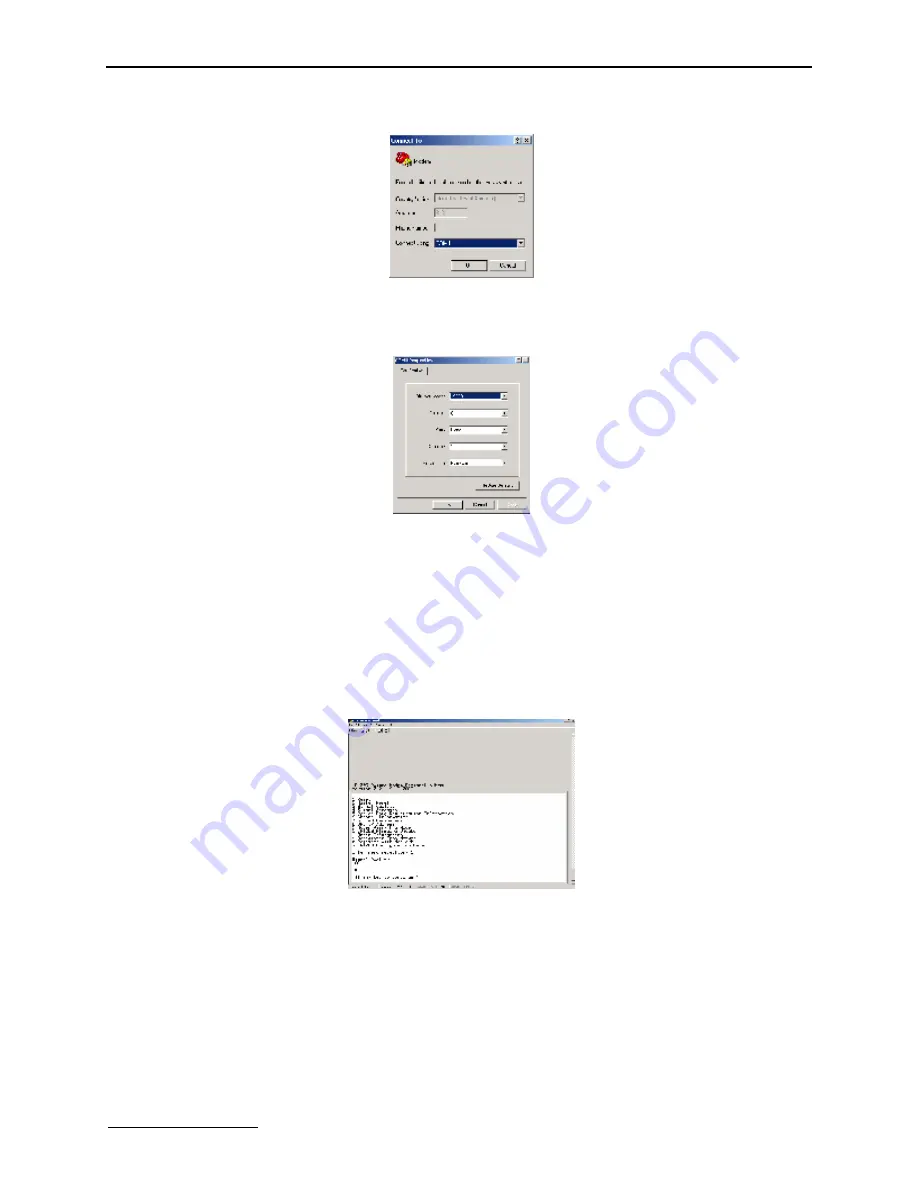
iR1200 Modem
www.telusmobility.com
27
5
The
Connect To
screen appears.
6
Select the appropriate communication port (typically COM1) from the “Connect Using:” drop down list
then Click
OK
.
7
The
COM1 Properties
screen appears.
8
Select the following parameters from each of the drop-down lists on the Port Settings tab:
•
19200
for Bits per second
•
8
for Data bits
•
NONE
for Parity
•
1
for Stop bits
•
None or Hardware
for Flow control
9
Click
OK
when all the parameters have been selected.
10
Once the connection to the modem is successful, the
iR1200 Rugged Modem Diagnostic Menu
appears.
Summary of Contents for iR1200
Page 1: ...iR1200 Rugged Modem iR1200 GPS Enabled Modem INSTALLATION GUIDE ...
Page 2: ......
Page 6: ......