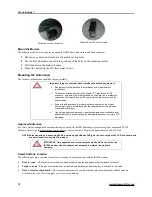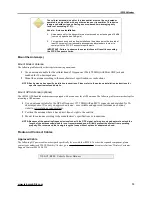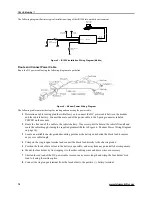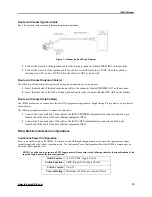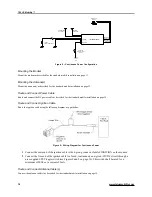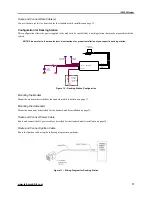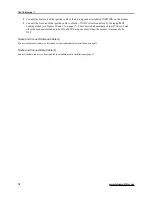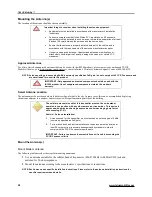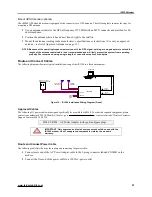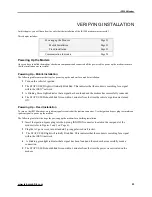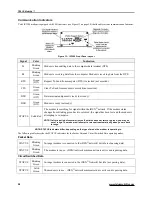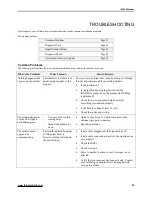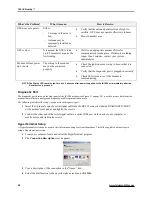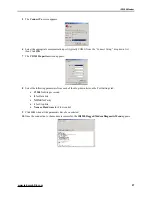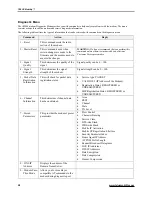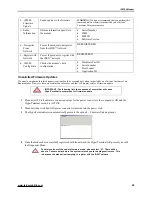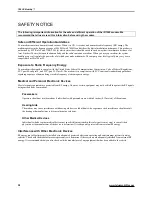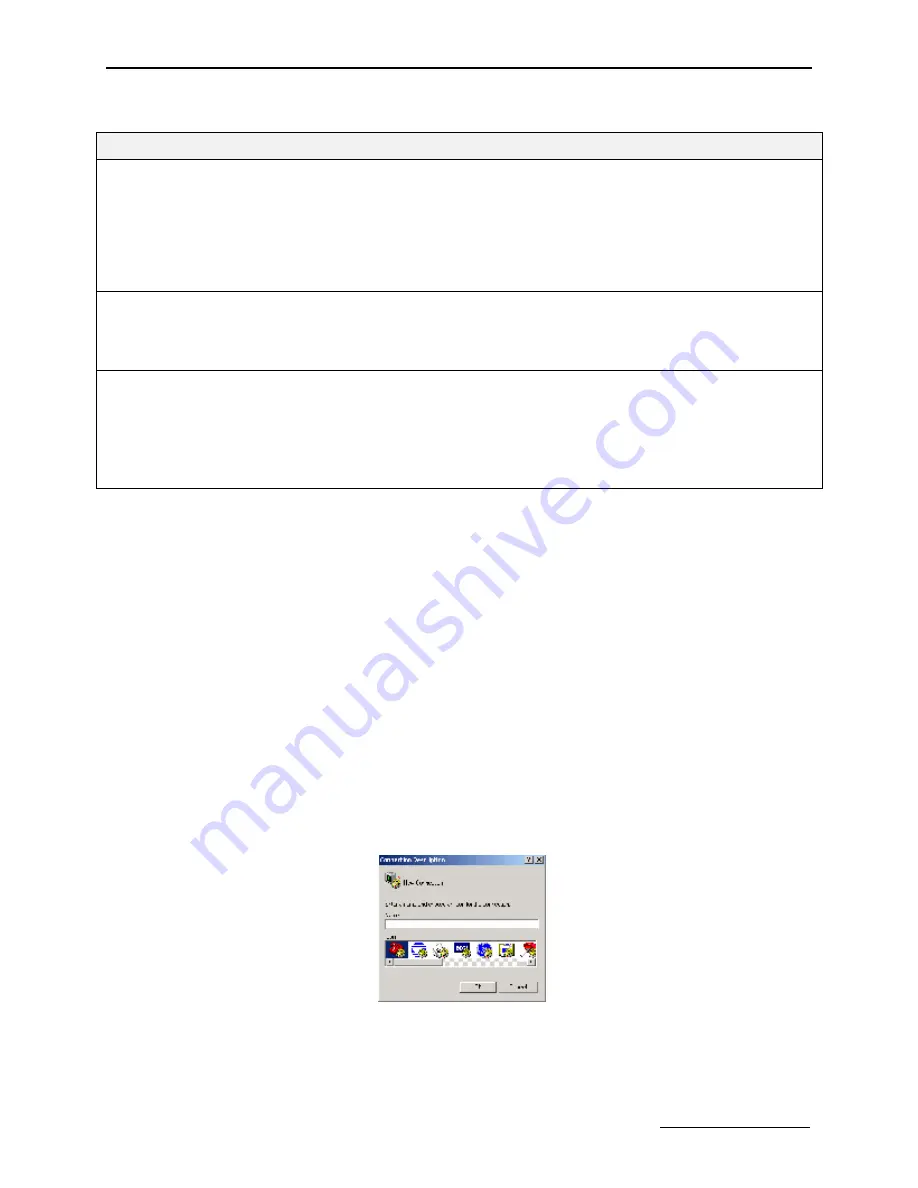
TELUS Mobility™
26
www.telusmobility.com
What’s the Problem?
What it means:
How to Resolve:
GPS does not operate.
Either:
-
Coverage in the area is
bad.
-
Antenna may be
improperly installed or
defected.
•
Verify that the antenna has direct line of sight to
satellite. GPS does not operate effectively indoors.
•
Move to another area.
GPS is slow.
It is normal for GPS to take
up to 5 minutes to acquire the
first reading.
•
Wait for an appropriate amount of time for
communication to take place. If attempts are taking
longer than 5 minutes, contact your system
administrator.
Modem will not power
up or down
The wiring to the modem
may not be connected
properly.
•
Check the ignition sense wiring to be sure that it is
connected.
•
Verify that the diagnostic port is plugged in correctly.
•
Check LED status to see if the modem is
communicating.
NOTE: The Status LED remains red for up to 3 minutes after power is applied to the iR1200 or immediately after the
Reset button is pressed.
Diagnostic Port
The diagnostic port located on the front panel of the iR1200 modem (see Figure 13 on page 24) is used to retrieve data from the
modem that will help to analyze and diagnose possible communication issues.
The following table describes steps to connect to the diagnostic port:
1
Insert the 9-pin male end of a serial signal cable into the RS-232 connector labeled DIAGNOSTIC PORT
of the modem’s rear panel, and tighten the screws.
2
Connect the other end of the serial signal cable to a serial COM port on the back of your computer or
mobile device and tighten the screws.
HyperTerminal Setup
A HyperTerminal session can be used to view information being sent from the modem. The following table outlines steps to
setup a HyperTerminal session:
1
From your computer, locate and select the HyperTerminal program.
2
The
Connection Description
screen appears.
3
Type a description of the connection in the “Name:” box.
4
Select the dial function (red and yellow phone icon) and click
OK
.
Summary of Contents for iR1200
Page 1: ...iR1200 Rugged Modem iR1200 GPS Enabled Modem INSTALLATION GUIDE ...
Page 2: ......
Page 6: ......