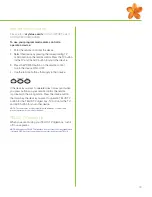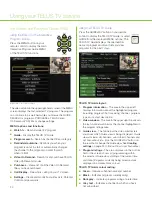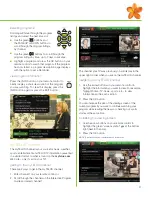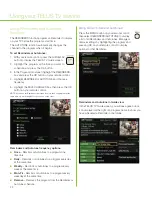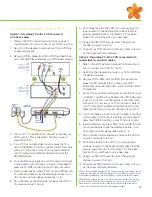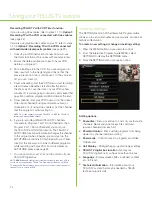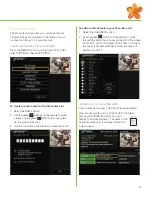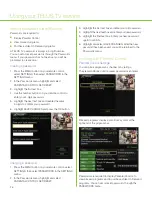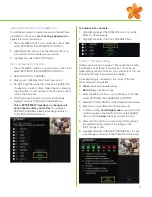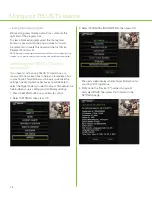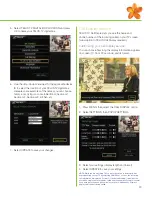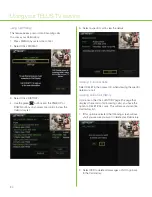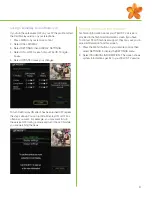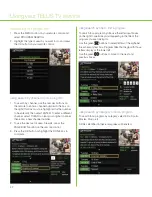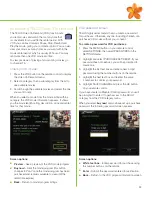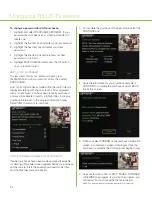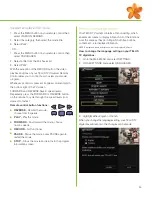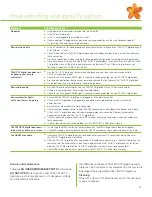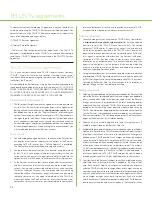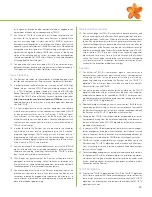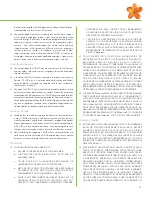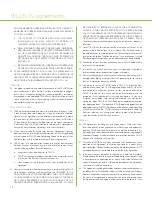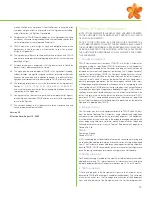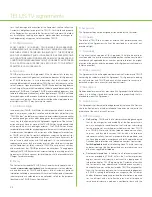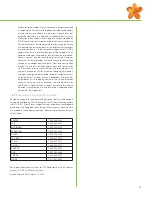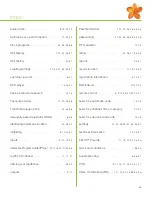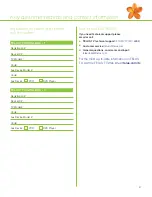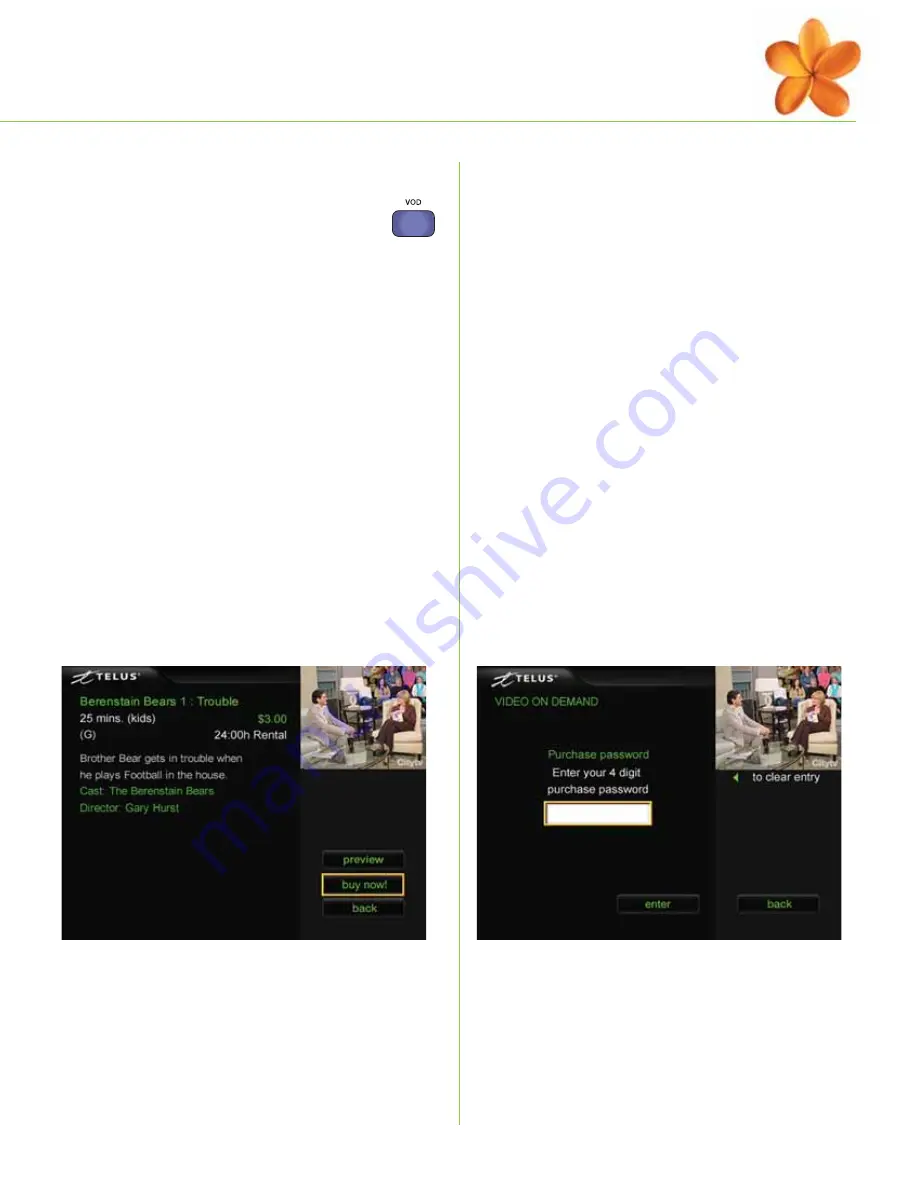
33
VOD password screen
TELUS highly recommends that you create a password
for purchases. Otherwise, anyone, including children, can
purchase VOD movies without your consent.
To create a password for VOD purchases:
1. Press the MENU button on your remote control,
select
SETTINGS, then select PASSWORDS in the
SETTINGS menu.
2. Highlight and select PURCHASE SET/RESET. If your
password has not been set, you will be prompted to
create one.
3. Highlight the first text box and enter a new 4-digit
password using the number buttons on the remote.
4. Highlight the next text box and reenter the same
4 numbers to confirm your password.
5. Highlight SAVE CHANGES and press the OK button
on your remote control.
If you have created a Parental Control password, you
will
be prompted to enter it to gain access to the ADULT
category from the VOD category menu.
When you select
buy now!
and you have set up a purchase
password, the following password screen appears.
Screen options:
■
White text box
– Enter password for purchase using
the number buttons on the remote
■
Enter
– Submit the password entered for verification
■
Back
– Return to the VOD program information screen
purchasing TELUS Video On Demand
The TELUS Video On Demand (VOD) function lets
you rent movies and watch them at any time that
is convenient for you within the rental period. With
VOD you can Fast-forward, Pause, Stop, Rewind and
Play the movie, giving you complete control. You can also
view your movie as many times as you want within the
movie rental period, which is usually 24 hours. You may
rent more than one VOD movie at a time.
To view previews of playing and upcoming movies go
to channel 15.
ordering VOD movies:
1. Press the VOD button on the remote control to display
the Video On Demand menu.
2. Select a category, then a subcategory from the list to
see available movies.
3. Scroll through the available movies and select the one
you want to rent.
When you select a movie from the movie listing within a
category, the VOD movie information appears. It shows
you the movie length, rating, description, price and rental
time for that movie.
Screen options:
■
Preview
– See a preview of the VOD movie/program
■
Buy now!
– Rent the movie/program (this button
changes to PLAY once the movie/program has been
purchased and remains available to view until the
rental time expires)
■
Back
– Return to movie/program listings
Summary of Contents for IP 1000
Page 1: ...TELUS TV IP1000 Instruction Manual...
Page 2: ...Welcome to TELUS TV...
Page 46: ......
Page 48: ...2006 TELUS 09 06 Printed in Canada NFQ3TTVMANUAL1E...