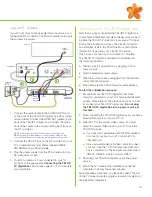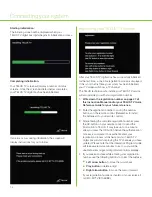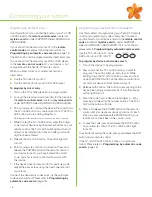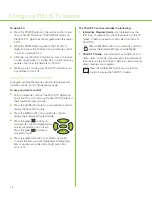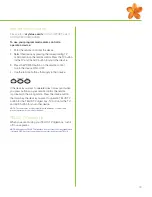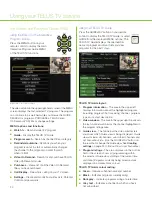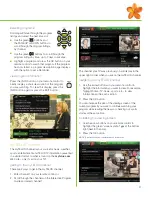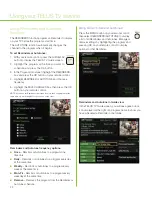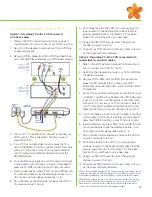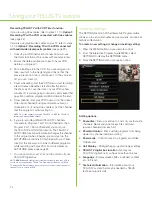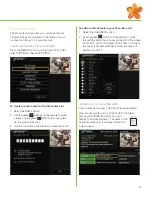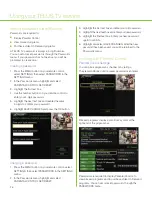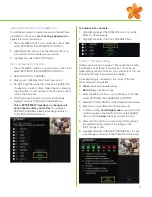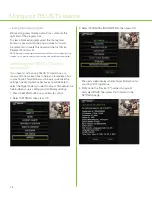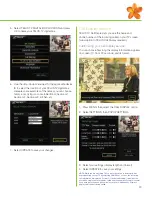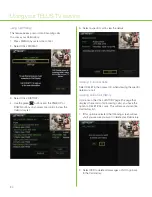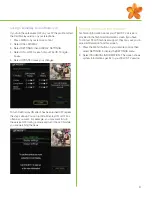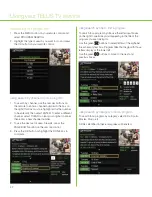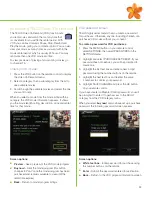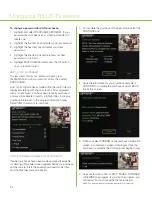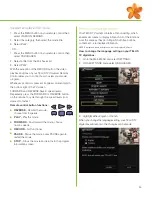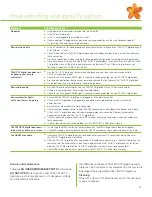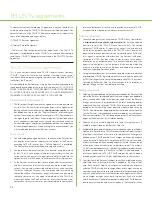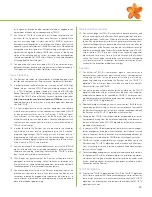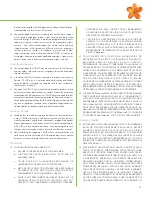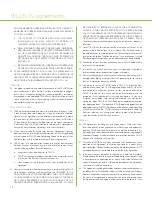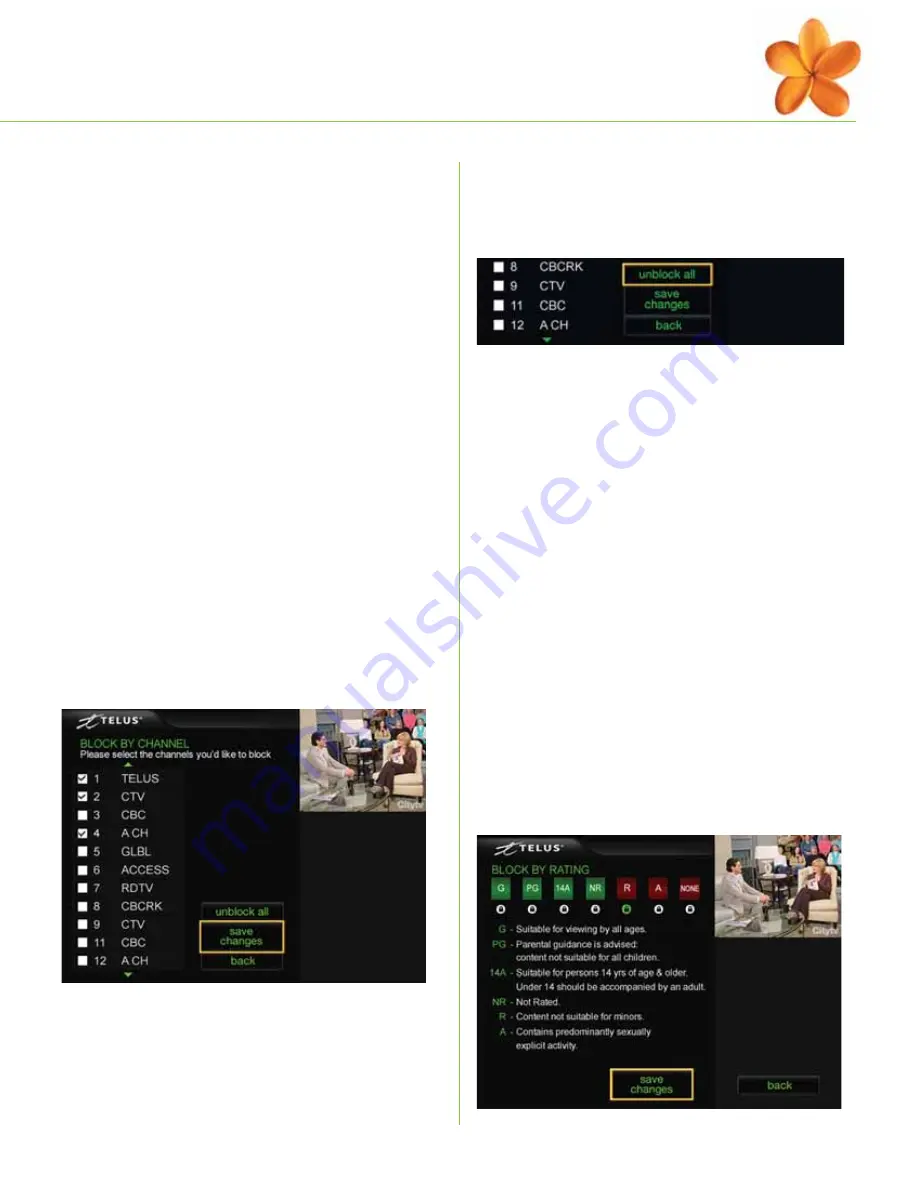
27
To unblock ALL channels:
1. Highlight and select the UNBLOCK ALL box on the
Block by Channel page.
2. Highlight and select the SAVE CHANGES box.
block programs by rating
Ratings are restricted in groups. They cannot be blocked
individually. For instance, if you block a 14A rating, all
higher ratings are also blocked. You cannot block 14A and
R, leaving 18A and A accessible for viewing.
A blocked rating is indicated by the colour of the box
surrounding the rating letter:
■
Green
displays allowable ratings
■
Red
displays blocked ratings
1. Press the MENU button on your remote control, then
select SETTINGS, then PARENTAL CONTROL.
2.
Select BLOCK BY RATING on the Parental Control menu.
3. Enter your 4-digit Parental Control password.
4. To block a rating,
and all higher ones
, use your remote
control navigation arrow buttons to move the highlight
box so that it is
below
the one you want to block.
5. Press the OK button on your remote control and see
the selected rating, and all of the ratings to the
right, change to red.
6. Highlight and select the SAVE CHANGES box to save
your changes and return to the Parental Control menu.
entering a Parental Control password
You will be prompted to create a password the first time
a Parental Control is set. See
Creating a password
on
page 26 for more information.
1. Press the MENU button on your remote control, then
select SETTINGS, then PARENTAL CONTROL.
2. Highlight the text box and use the number buttons on
your remote control to enter your password.
3. Highlight and select the DONE button.
block programs by channel:
1. Press the MENU button on your remote control, then
select SETTINGS, then PARENTAL CONTROL.
2. Select BLOCK BY CHANNEL.
3. Enter your 4-digit Parental Control password.
4. Scroll through the white check boxes to highlight the
channel(s) you wish to block. Select them by pressing
the OK button on your remote control to place a check
mark in the white box.
5. When you have blocked or unblocked channels,
highlight and select the SAVE CHANGES box.
This
is
EXTREMELY important, as changes will
not
be saved unless you do this.
You will see a
SAVING CHANGES screen before being returned
to the Parental Control menu.
Summary of Contents for IP 1000
Page 1: ...TELUS TV IP1000 Instruction Manual...
Page 2: ...Welcome to TELUS TV...
Page 46: ......
Page 48: ...2006 TELUS 09 06 Printed in Canada NFQ3TTVMANUAL1E...