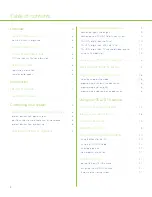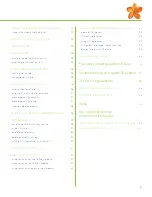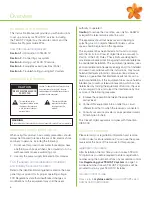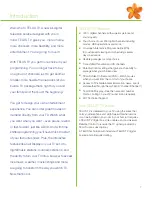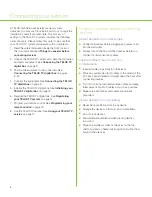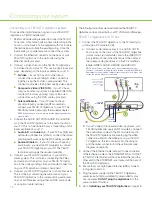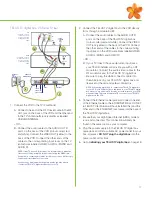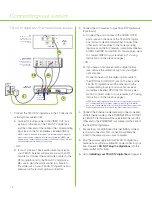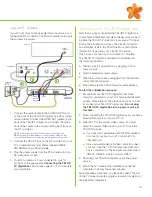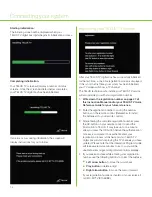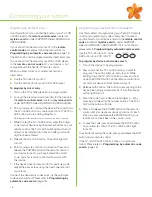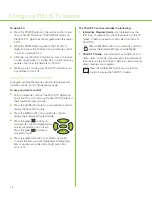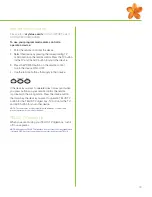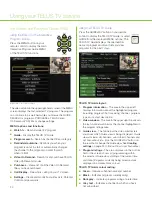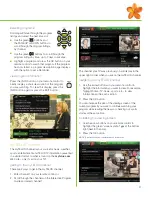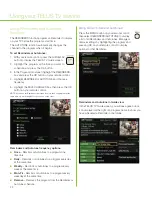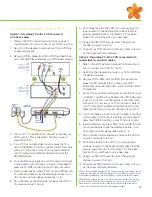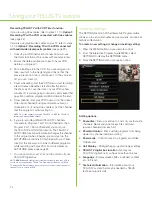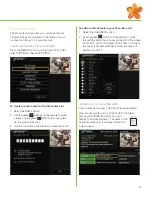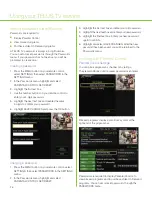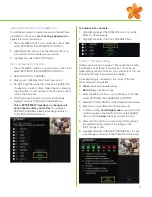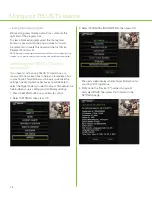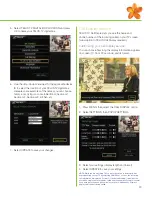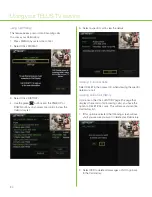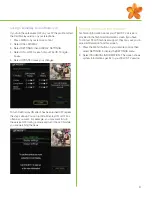Connecting your system
16
programming by device
brand
code
search
Use this method of programming your TELUS TV remote
control if programming by direct entry hasn’t worked
and the brand of your device is listed in the
remote control
codes
located at
mytelus.com/tv
, under SUPPORT.
Select DOWNLOAD USER GUIDES. If it is not on the list,
please refer to
Programming by automatic code search
.
Use the TV button for a TV or the
AUX button for a VCR or DVD.
To program by device
brand
code
search:
1. Turn on the device to be programmed.
2. Press and hold the TV or AUX button you want to
program. The button lights up and stays lit. While
holding down the TV or AUX button, press and hold
down the POWER button on the remote control for 3
seconds. All device buttons light and stay lit.
3. Release both buttons. The button corresponding to the
device being programmed remains lit. All other device
button lights turn off.
4. Enter the code for your device brand (digits 0 – 9) by
pressing and releasing the number buttons. The TV or
AUX mode button will blink.
5. Press and release the POWER button on the remote
control until your device responds and turns off. Each
time you press and release the POWER button, your
remote control searches for the correct code.
6. To save the code, press and release the STOP button
on your remote control. The TV or AUX button light
turns off.
To exit without saving the code, press and release the EXIT
button on your remote control.
If the TV or AUX button blinks 4 times, no code was
found. Please refer to
Programming by automatic code
search
(page 15).
programming by direct entry
Use this method if you can find the brand of your TV, VCR
or DVD player in the
remote control codes
located at
mytelus.com/tv
, under SUPPORT. Select DOWNLOAD
USER GUIDES.
If you cannot find the brand of your TV in the
remote
control codes
list, please follow the instructions for
Programming by automatic code search
on page 15.
The AUX button can be programmed by direct entry only.
If you cannot find the brand of your VCR or DVD player
in the
remote control codes
list, your device is not
compatible with the TELUS TV remote control.
When you enter codes on your remote control by
direct entry:
■
Use the TV button for your TV
■
Use the AUX button for your VCR or DVD player
To program by direct entry:
1. Turn on the TV or other device to be programmed.
2. Look up the brand and code numbers for the device in
the
remote control codes
located at
mytelus.com/tv
,
under SUPPORT. Select DOWNLOAD USER GUIDES.
3. Point your remote control at the device. Press and hold
the TV or AUX button on your remote control. The TV or
AUX button you are holding will light up.
TIP: Always point the remote control at the device you want to operate.
4. While holding the TV or AUX button, enter the 4-digit
code for your device using the number buttons on your
remote control. The TV or AUX button light will turn off
after your first digit and turn back on after your fourth
digit has been entered.
5. Release the TV or AUX button. The button light will
turn off.
6. Point your remote control at your device. Press and
release the POWER button on the remote control. If
your device turns off, you have located the correct
code, and your remote control will now work with
this device.
7. If the device does not respond to this particular code,
repeat the above steps using the next code listed for
your brand.
If none of the direct entry codes work, try the automatic
code search method. Please refer to
Programming by
automatic code search
(page 15).
Summary of Contents for IP 1000
Page 1: ...TELUS TV IP1000 Instruction Manual...
Page 2: ...Welcome to TELUS TV...
Page 46: ......
Page 48: ...2006 TELUS 09 06 Printed in Canada NFQ3TTVMANUAL1E...