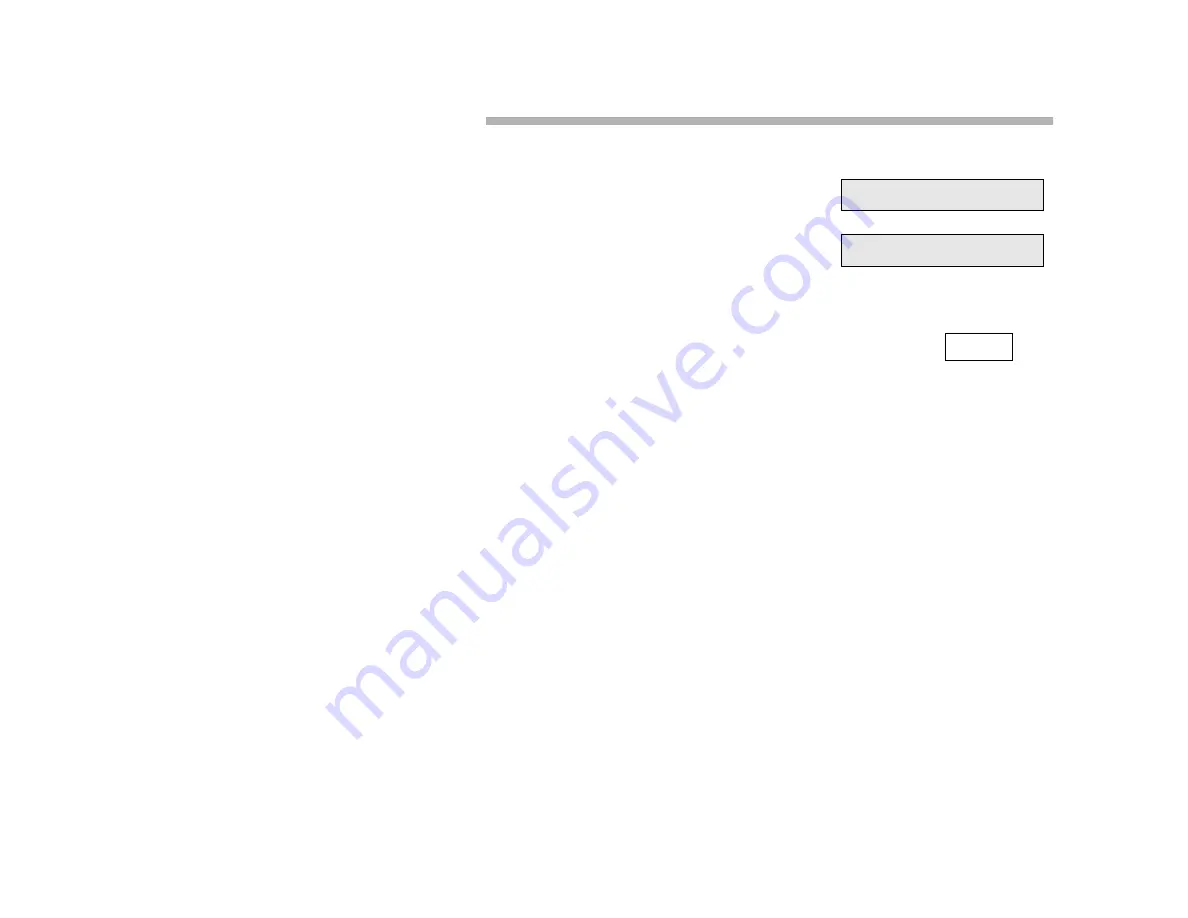
21
Call Waiting (Camp-On) Pick-Up
To Pick-Up a Call Waiting (Camped-On Call):
1. In conversation, hear the beep tones.
The name of the waiting party and a
C A LL WA I T
message displays for five
seconds.
2. Press the C
ALL
W
AIT
button (if set up) to
answer. Your current party is placed on
temporary hold
.
or
1. Press X
FER
to put the current party on temporary hold.
2. Dial the Call Waiting (Camp-On) Pick-Up access code to answer.
3. Press L
INE
to return to the held conversation and disconnect the call
waiting party.
Note:
“Call Waiting Pick-Up” lets you retrieve a camped-on call by pressing a
feature button or dialing an access code.
Your display shows a “CALL WAIT” message with the name of the
camped-on caller.
If you choose not to pick up the call waiting, as soon as you hang up from
your current call, the waiting call immediately rings your extension.
K HART
CALL WAIT
K HART 00:01






























