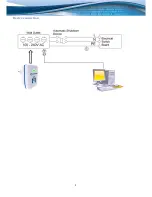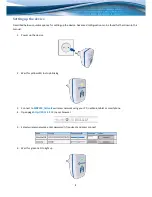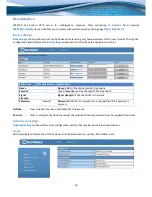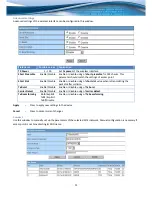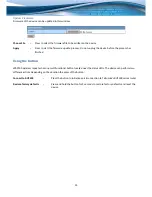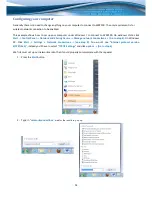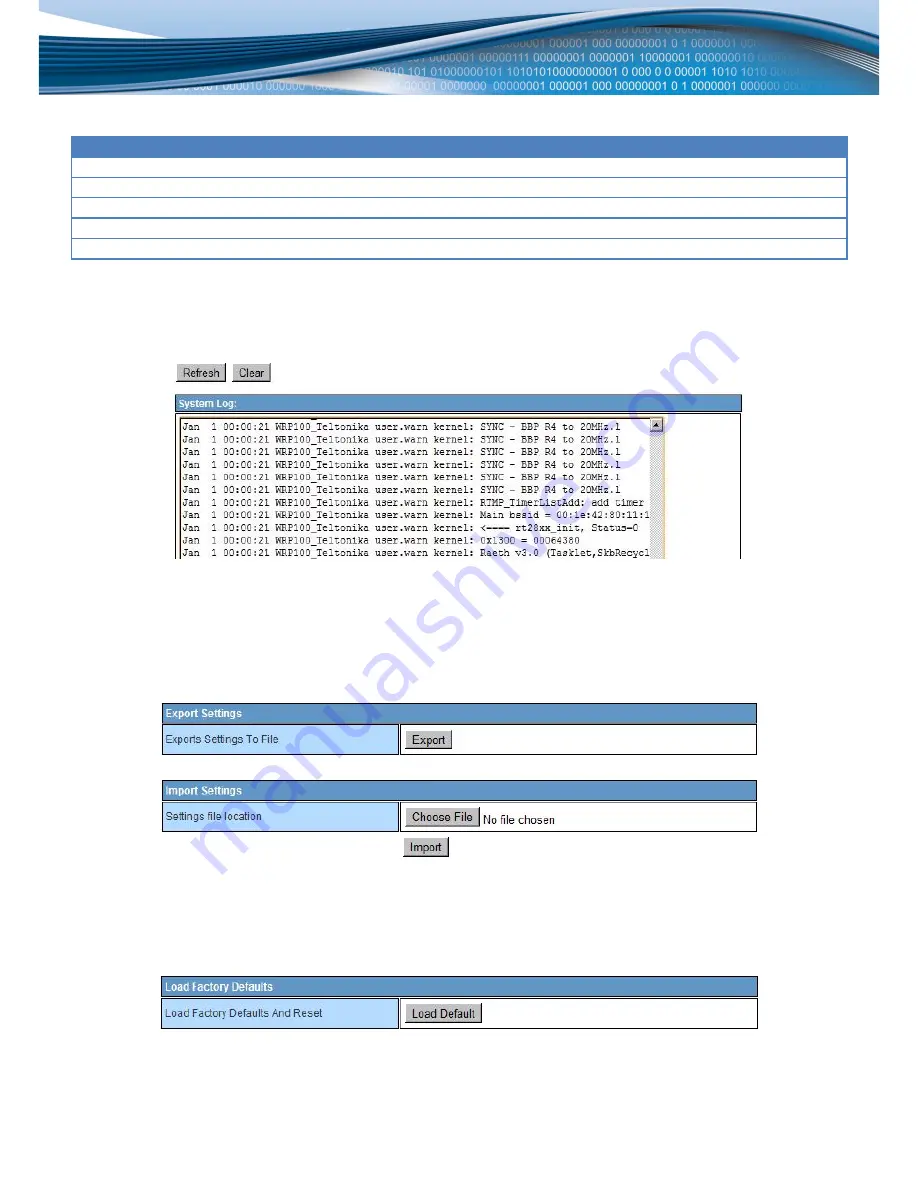
12
Field name
Possible values
Explanation
SSID
“your_AP”
Set
SSID
(name) of the access point.
MAC Address
00:11:22:33:44:55
You may specify
MAC address
of the access point.
Security Mode
OPEN/SHARED/WPAPSK/WPA2PSK Set
security mode
used by the selected access point.
Encryption type
WEP/None/TKIP/AES
Set
encryption type
used by the selected access point.
Pass Phrase
“password”
Set
pass phrase
used by the selected access point.
SCAN
–
Press to repeat the scan of available Wi-Fi networks
System log
This windows displays the log of the device
Refresh
–
Press to reload the log file
Clear
–
Press to clear the log
Management
Configuration can be uploaded, downloaded or reset in this window.
Export
–
Press to export (download) current configuration to your computer
Choose File
–
Press to select the configuration file to be imported (uploaded) to the device
Import
–
Press to import (upload) new configuration file
Load Defaults
–
Press to restore factory defaults and restart the device
Summary of Contents for WRP100
Page 1: ...1 USER MANUAL ...
Page 5: ...5 Device connection ...