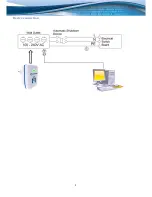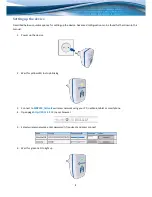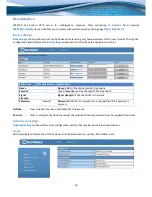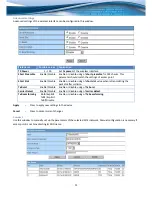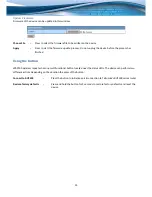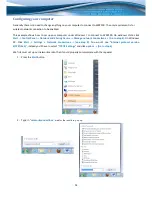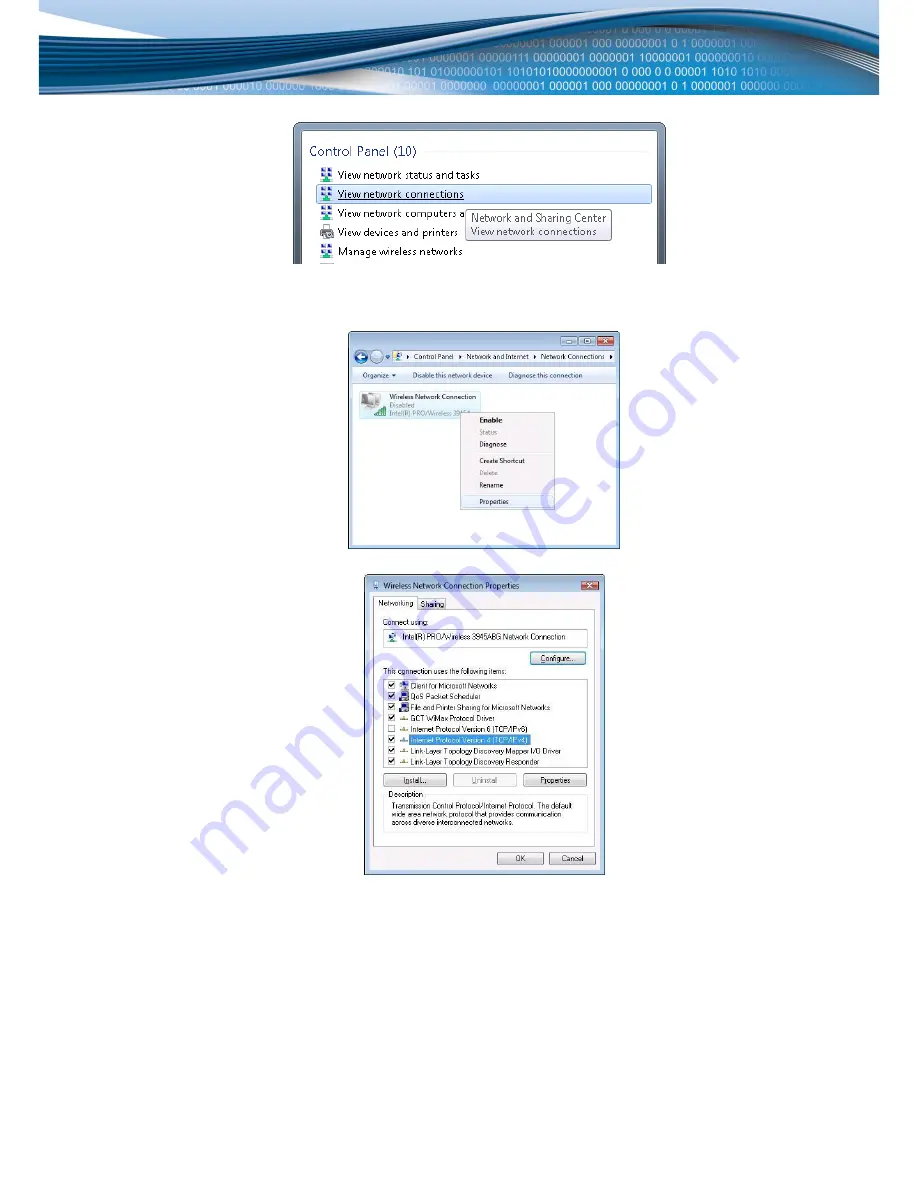
15
3.
Click “
View network connections
”
4.
Then right click on your wireless device that you use to connect to other access points (It is the one with the
name “
Wireless Network Connection
” and has signal bars on its icon).
5.
Select
Internet Protocol Version 4 (TCP/IPv4)
and then click Properties
Summary of Contents for WRP100
Page 1: ...1 USER MANUAL ...
Page 5: ...5 Device connection ...