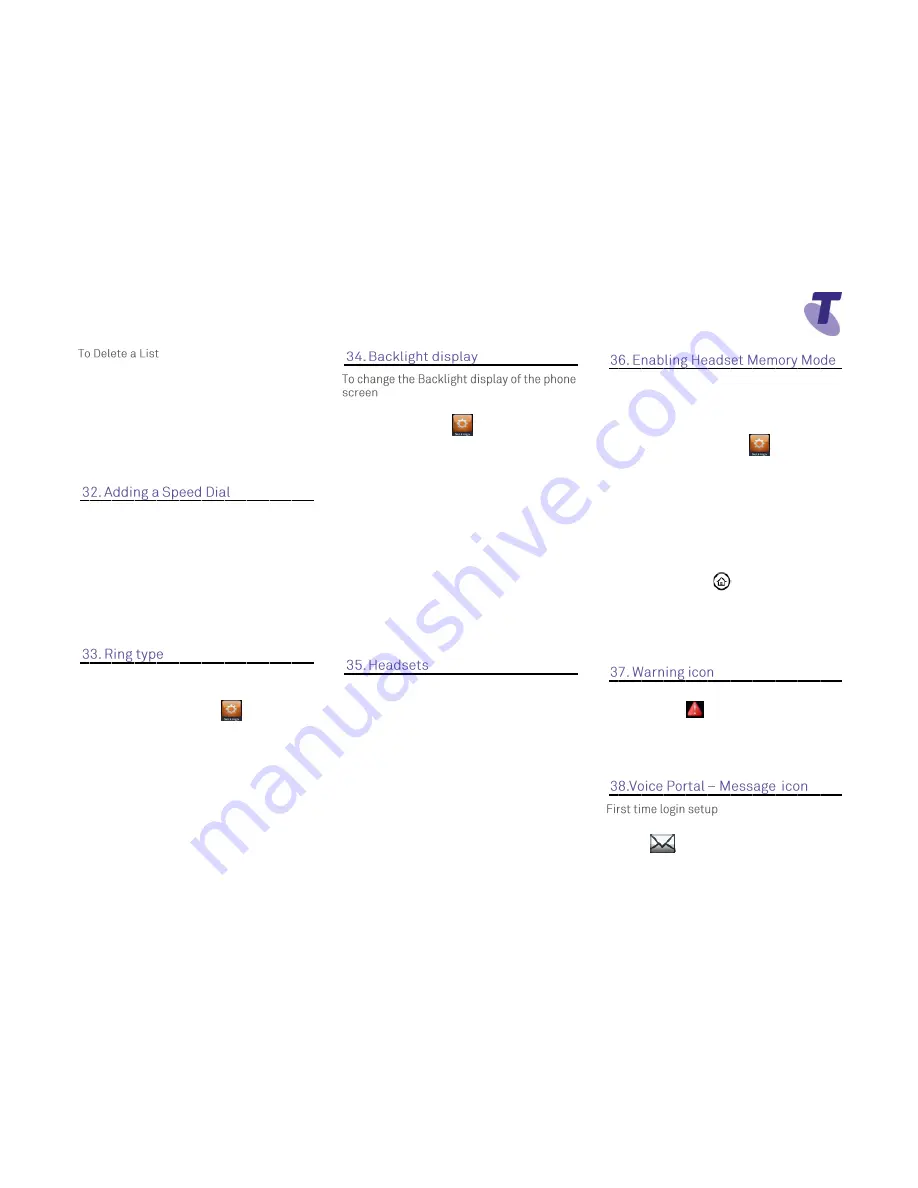
Telstra VVX 410 Call Centre Phone Guide | November 2015
Page 8
Telstra VVX410 Call Centre Phone Guide
Highlight the call list and select the
M
ore
soft key
Press
Clear
soft key
A menu will display listing all Calls,
Missed Calls, Received Calls, Placed
Calls, Displayed. Scroll onto the
required list and press the
Select
soft
key.
From Line View
Hold down a spare line button
Enter the
First Name
Using the down arrow on the navigation
button, scroll down
In the Contact field, enter a phone
number or Feature Access Code
Press the
Save
soft key
To change your ring type:
From Home View
Select
Settings
icon
Select
Basic
Scroll down and select
Ring
Type
Scroll to select the
Ring
type option
Press the
Play
soft key to listen to the
tune
Press the
Back
soft key
three
times to
return to the Home view screen
From the Home View screen select the
Settings
icon
Select
Basic
Scroll down and select
Backlight
Intensity
Select
Backlight On Intensity
and
choose either High, Medium or Low
Select
Backlight Idle Intensity
and
choose either High, Medium or Low
Or
Select Maximum Intensity
Select the
Up
or
Down
soft key to
adjust the intensity
Press the
Back
soft key to return to the
previous screen
You can connect an Analogue headset to your
phone. When the headset button is pressed it
illuminates green. All calls received will be
answered through the headset. When the
headset is activated, Mute and Volume will take
effect on the headset device.
You set up your phone so that all incoming and
outgoing calls use your headset. At any time
you can switch to handset or speaker mode
From the Home Screen
Select
Settings
icon
Select
Basic
Select Preferences
Scroll down and select
Headset
...
Select Headset memory...
Scroll down and select
Enabled
Press the
Home
button to return to the
home screen
To access Headset memory mode,
press
the
headset key twice.
The headset button will flash when
enabled
If your phone is unable to perform certain tasks,
a warning icon
will display in the status
bar. The warning icon lets you know that your
phone has one or more issues that you should
know about. Contact your Customer Group
Administrator to advise them of this issue.
From Line view press the voicemail
icon to access voicemail, OR










