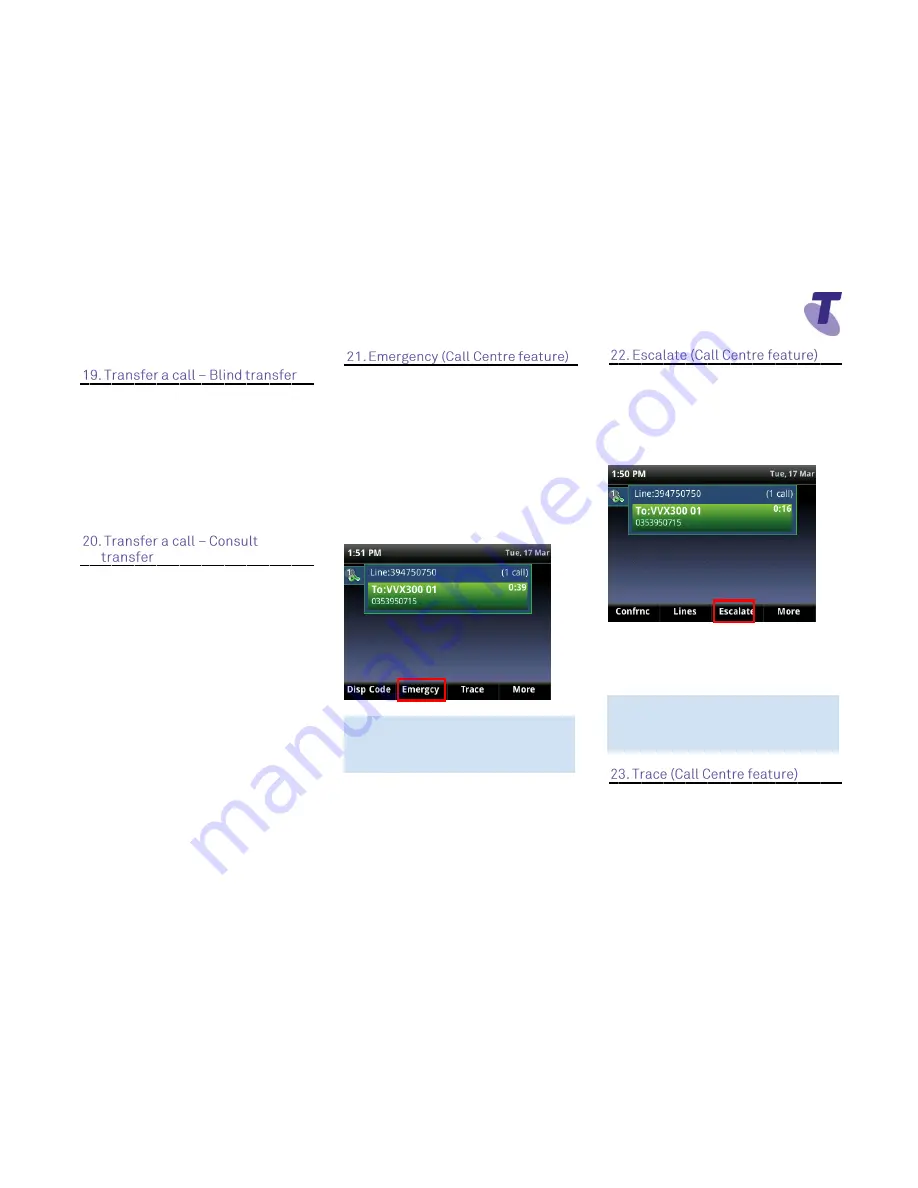
Telstra VVX 410 Call Centre Phone Guide | November 2015
Page 5
Telstra VVX410 Call Centre Phone Guide
Press the
End Call
soft key
Blind Transfer enables you to transfer a call to
another party without announcing the call prior
to transfer.
During a Call press the
Transfer
soft
key
Tap the
Blind
soft key
Enter
the transfer destination number
Your call will be transferred
automatically
Consult Transfer enables you to transfer a call
to another party with consultation.
During a Call press the
Transfer
soft
key
Enter
the transfer destination number
When the party answers, announce the call
Press the
Transfer
soft key again to
complete the transfer.
If the party refuses the call (prior to completing
the transfer)
Press the
Cancel
soft key to be
returned to the original caller.
Using the Emergency feature allows a 3-way
call to be set up with a Supervisor, Agent and
caller.
Whilst in a call
Press the
More
soft key twice then the
Emergcy
soft key
Enter the phone number of a
Supervisor into the Emergency
Escalation field.
Press the
Enter
soft key to establish
the
3-way call.
Note:
If the agent (initiator) hangs up the
handset all parties will be disconnected.
The Escalate function enables an agent to
consult with a supervisor whilst placing the
original caller on hold. All 3 parties (caller,
agent and supervisor) can then be joined into a
3 way conference call.
Whilst in a call, press the
More
soft key then
the
Escalate
soft key
The first available supervisor (if multiple
supervisors are assigned to the call centre) is
automatically called
When the Supervisor answers, press
the
More
soft key then the
Join
soft key
Note:
If the agent (initiator) hangs up the
handset all parties will be disconnected.
Whilst in a call, pressing the Trace soft
key sends a call trace request to the
Application Server










