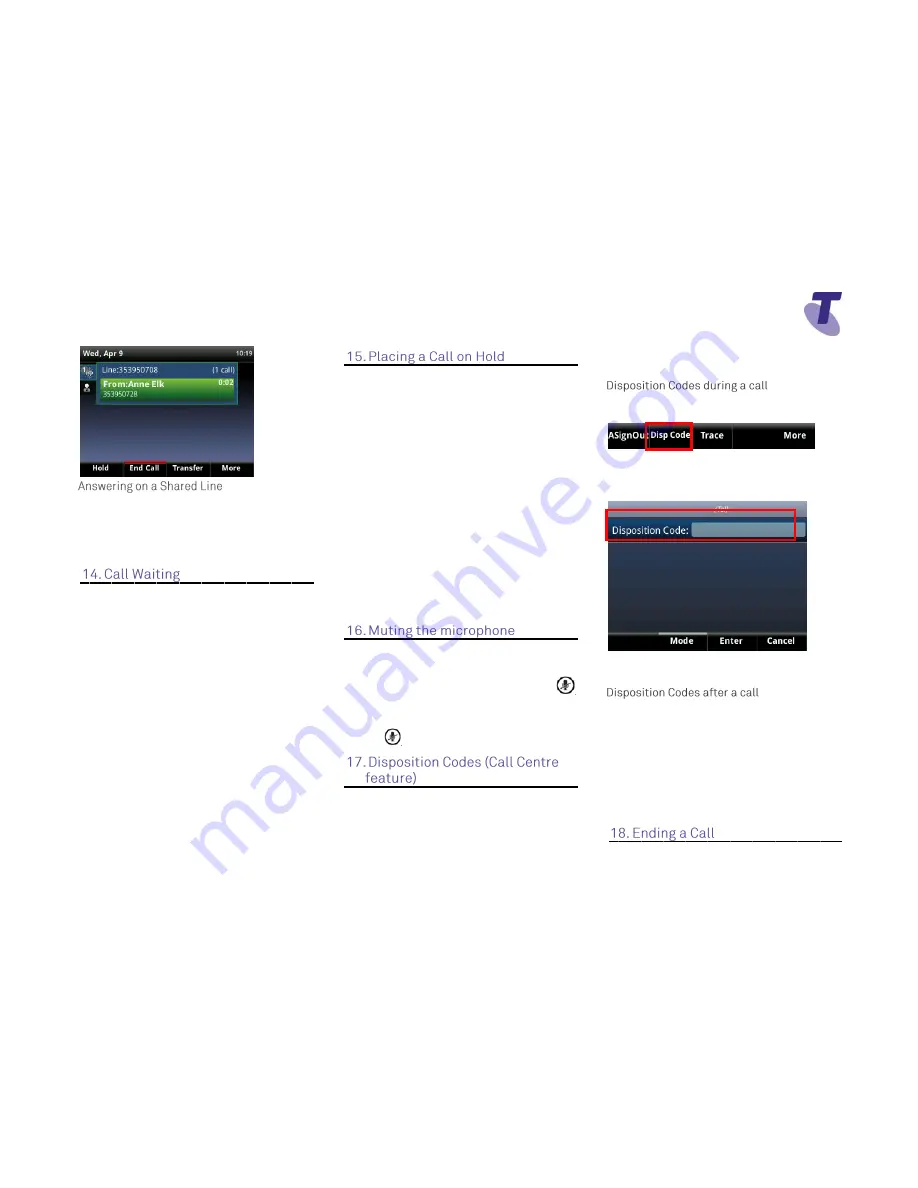
Telstra VVX 410 Call Centre Phone Guide | November 2015
Page 4
Telstra VVX410 Call Centre Phone Guide
If you share a line with another phone, you can
answer calls as described above. If you answer
the call and place it on hold, anyone who shares
your line can resume the held call.
If the Call Waiting feature has been turned on,
while engaged in a call:
The Call Waiting tone indicates another
call to your line.
Press the
Answer
soft key to switch to
and answer the incoming call.
The initial call is automatically placed on hold.
By scrolling and selecting you can
toggle between the active and held
calls.
Press the
Resume
soft key to resume
your conversation.
You cannot receive additional calls
while both lines are engaged.
Press the
Hold
soft key
To return to the call
Press the
Resume
soft key
To make another call while the original caller is
on hold
Press the
New Call
soft key, enter the
required number
If multiple calls are on hold
Scroll to the call on hold and select it
and press the
Resume
soft key
To join all three parties onto an impromptu
conference call
With 2 calls in progress (1 call on hold
and 1 call active)
Press the
More
soft key and then the
Join
soft key
While Mute is activated, you can hear all other
parties, however they cannot hear you
.
During a call press the mute button
(The mute button is illuminated in red)
To turn off mute, press the mute button
again
Disposition codes or wrap up codes are
additional codes that can be applied to call
centre calls to tag those calls with additional
information. Disposition codes can be entered
during a call or after a call. Disposition codes
need to be configured and activated by your
Customer Administrator in order to use this
feature.
Whilst in a call, select the
More
soft key then
the
Disp Code
soft key
Manually enter the code using the
phone keypad
Press the
Enter
soft key on the phone
Entering a disposition code does not impact the
ongoing phone call.
After a call is complete, select the
More
soft
key then the
Disp Code
soft key
Manually enter the code using the
phone keypad
Press the
Enter
soft key on the phone
If the disposition code is not accepted the agent
will hear an announcement advising them the
code is not accepted.
Hang up the handset,
OR










