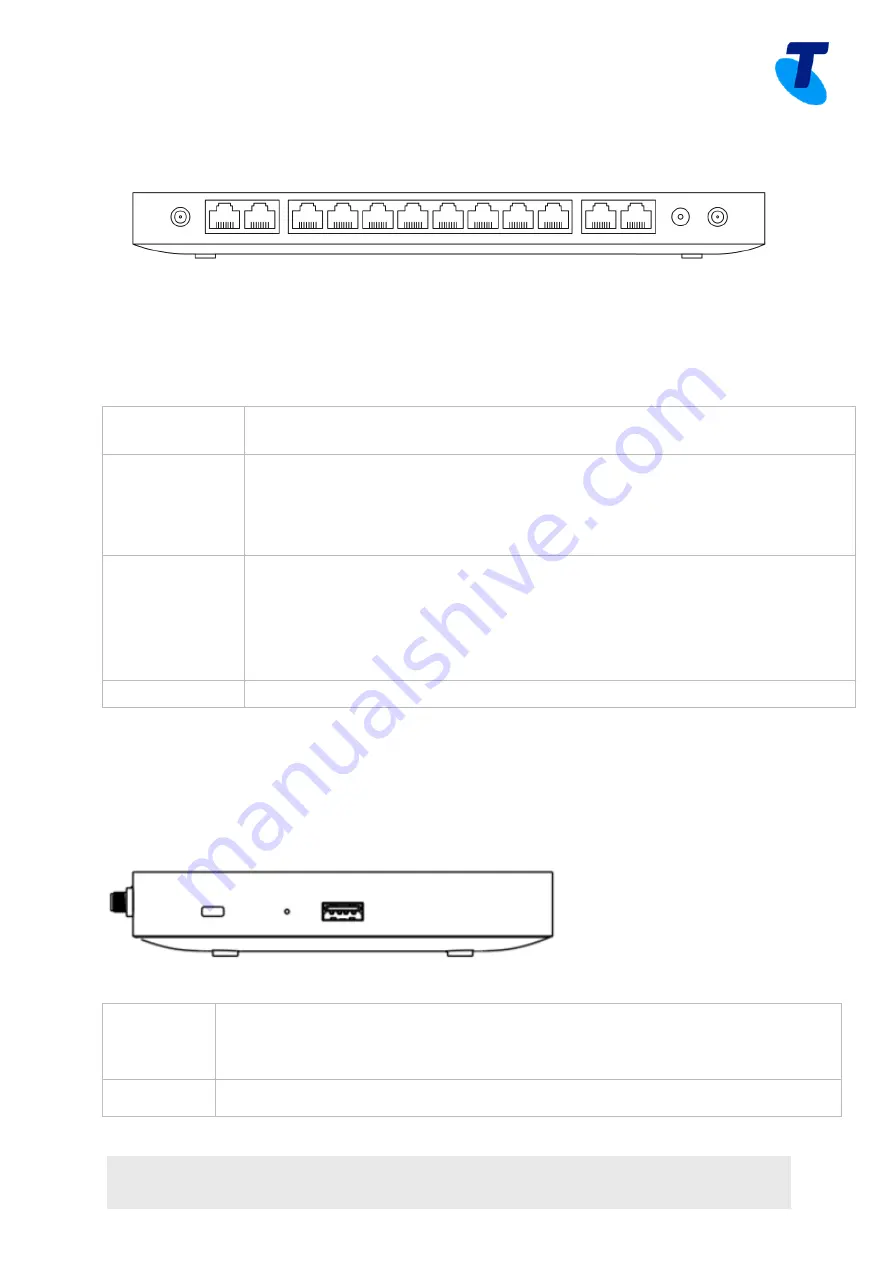
TELSTRA CORPORATION LIMITED (ABN 33 051 775 556) | PRINTED 18/10/18
DRAFT| TELSTRA UNRESTRICTED | TELSTRA-ID-SYSTEM GENERATED IF EDMS | TID 50M & 100M MERAKI MX65W INSTALLATION GUIDE
PAGE 5/7
The MX65W back panel
Additional functions on the back panel are described below, from left to right.
WAN / Internet
ports
These two ports provide connectivity to the WAN.
LAN ports
These 8 ports provide connectivity to computers, printers, access points, or
Ethernet switches.
A steady green LED indicates bidirectional connectivity, and flashing green
indicates traffic.
PoE+ Ports
These 2 LAN ports provide connectivity to computers, printers, access points,
or Ethernet switches.
Each port outputs up to 30W of PoE power.
A steady green LED indicates bidirectional connectivity, and flashing green
indicates traffic.
Power input
Designed for use only with the unit’s power supply.
The MX65W side panel
Additional functions on the back panel are described below, from left to right.
Reset button Insert a paper clip if a reset is required.
Press for 1 second to delete a downloaded configuration and reboot.
Press and hold for more than 10 seconds to force a full factory reset.
USB port
USB 2.0 for 3G/4G wireless cards. Traffic status is indicated by the USB LED.

























