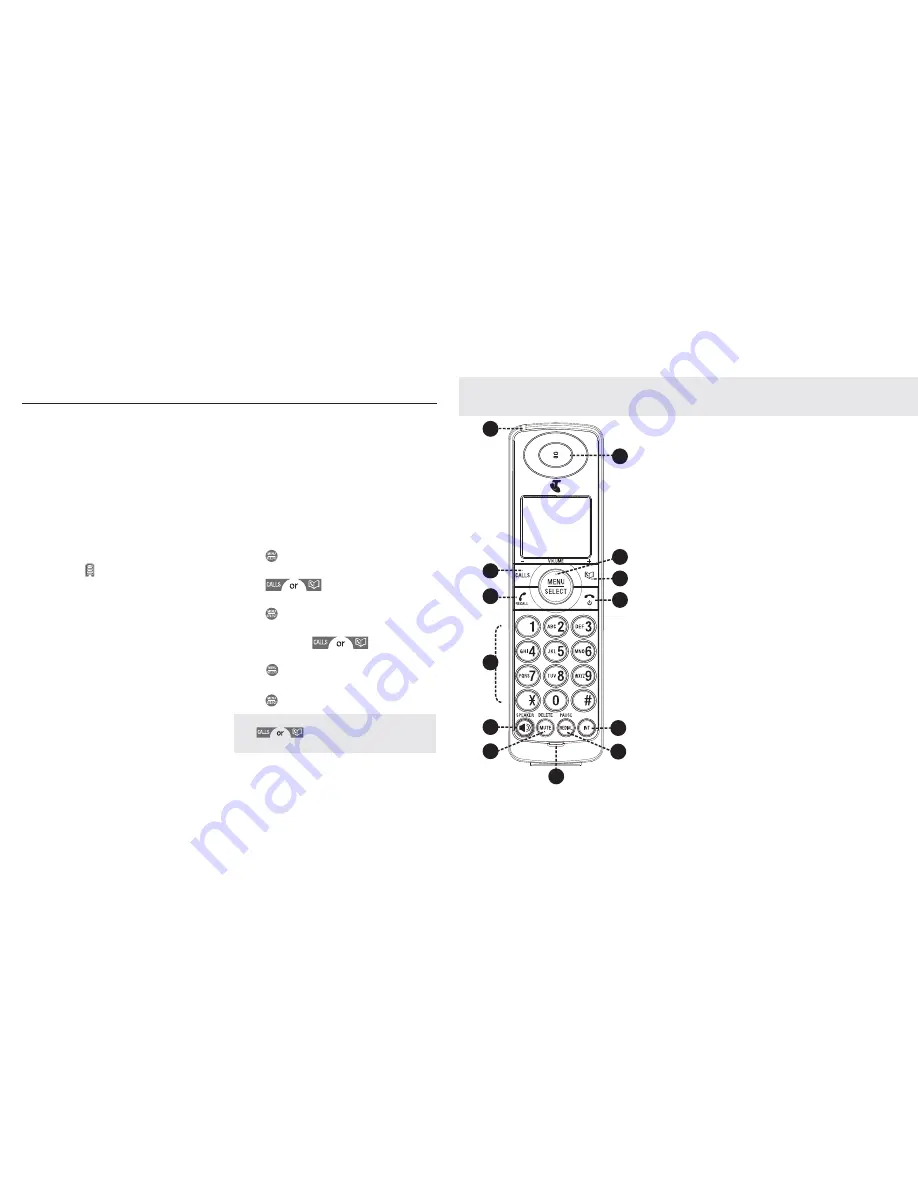
12
13
Getting to know your phone
Getting started
1
2
3
4
5
11
13
6
9
8
12
7
10
Handset buttons
1. EARPIECE
2. MENU / SELECT
In idle mode:
press to access main menu. Press
and hold
to
access Telstra Service Number list.
In menu/editing mode:
press to confirm and save the settings.
During a call:
press to access the sub-menu list.
In phonebook/call list entry:
press to edit the entry.
3. VOLUME UP/ PHONEBOOK / SCROLL UP
In idle mode:
press to access the phonebook.
In menu mode:
press to scroll up.
In editing mode:
press to move the cursor to the right.
During a call:
press to increase volume.
Call list/phonebook/redial list entry:
press to scroll up the list.
1. Plug the mains power cable into the charger
base, plug the other end into the mains power
wall socket and switch the power on.
2. To fit the NiMH battery into the handset, slide
out the battery compartment cover. Place
the supplied rechargeable battery pack in
the battery compartment, with the battery
connector plugged in, as shown on page 10.
Slide the battery compartment cover back
3. Place the handset on the base to charge for
at least 24 hours. When the handset is fully
charged the will be displayed.
Using your Telstra Long Range 9750
phone on a Broadband ADSL line?
If this product is to be used on a broadband
ADSL line, then you must ensure that it is
connected via an ADSL filter. Using this product
on a Broadband line without an ADSL filter may
cause problems with this product and your
Broadband service.
Date and time
If you have subscribed to Telstra’s Calling
Number Display service, the date and time is set
automatically for all handsets when you receive
your first call. The date and time is recorded with
each answering machine message you receive.
If you have not subscribed to Telstra Calling
Number Display you can set the date and time
manually.
Set date and time manually
1. Press
when in idle mode to enter the
feature menu.
2. Press
to scroll
to
SET DATE/TIME
.
3. Press
and then edit the date.
4. Press the dialing keys (0-9) to enter a two-digit
number or press
until the screen
displays the correct value.
Press
to advance.
5. Repeat step 3 until the date and time are set.
6. Press
to save.
NOTE
Press
to toggle
AM/PM
when moving the
cursor to the AM/PM setting fi eld.
1
Summary of Contents for Long Range 9750
Page 26: ...50 51 1...






















