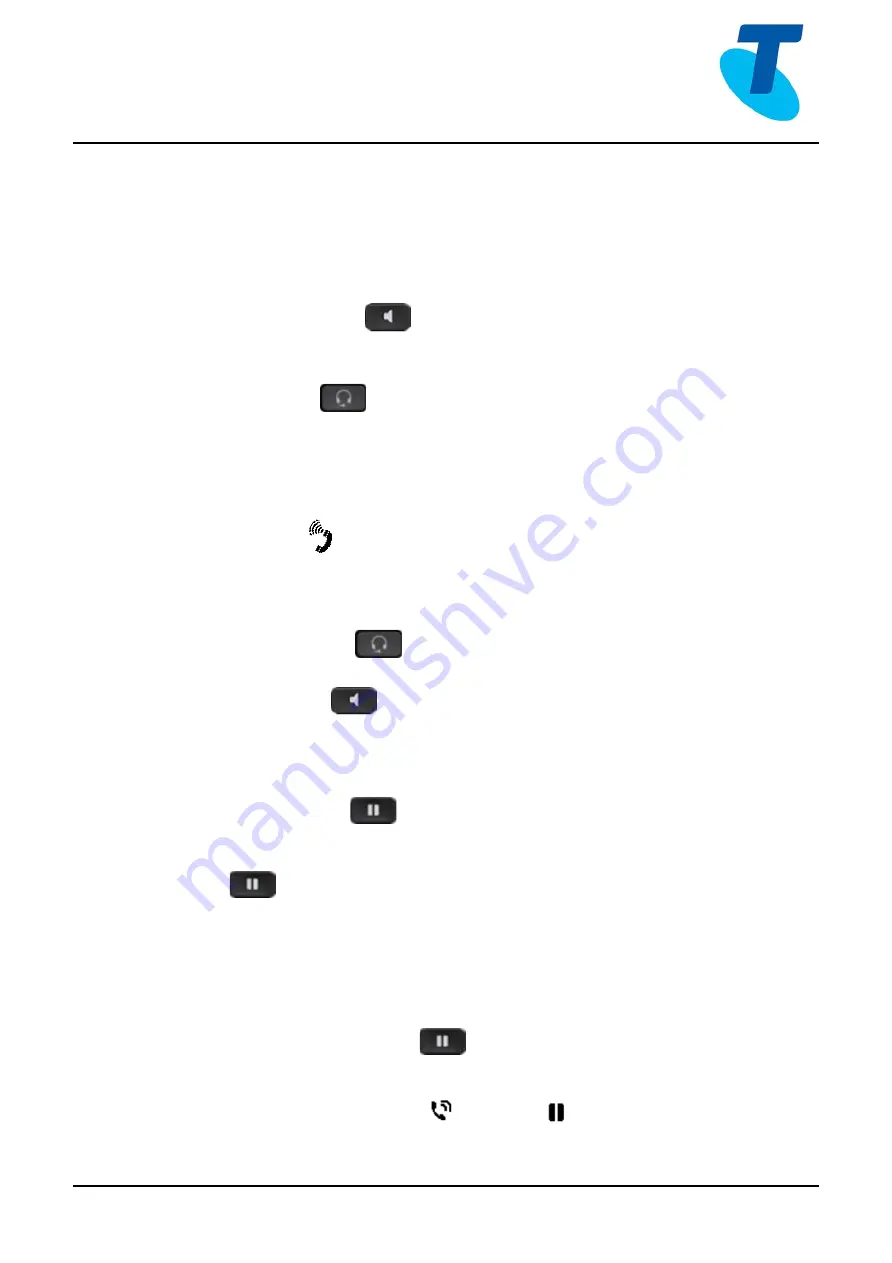
Cisco 7861 MPP User Guide
Cisco 7861 MPP User Guide
2
23/06/20
Placing a Call
You can place a call in a number of ways:
1.
Enter a number, then pick up the handset
2.
Enter the number, then press the Call softkey
3.
Using the hands-free speakerphone
-
Enter a number using the keypad
-
Press Speakerphone
4.
Using the headset
-
Enter a number using the keypad
-
Press Headset
Answering Calls
You can answer a call either using the handset, headset, or speakerphone. To answer an incoming
call:
1.
Lift the handset
,
or
-
Press the Answer softkey. or
-
Press the
flashing Red
line key
2.
If you are using the Headset
-
Ensure the Headset
button
is pressed
-
Press the Answer softkey, or
3.
Press the Speaker
button
Placing a Call on Hold
To place an active call on hold:
•
Press the Hold button
on the phone or the Hold softkey
To resume a held call:
•
Press
on the phone or press the Resume softkey.
Placing Multiple Calls
It is possible to make multiple calls however, only one active call can be in progress at any time,
other calls are placed on hold.
To make a new call during an active call:
1.
Press the Hold softkey or Hold
button (to place the original call on hold
2.
Press the New Call softkey
3.
Dial the second number
Both calls will appear on the screen (Active Call


























