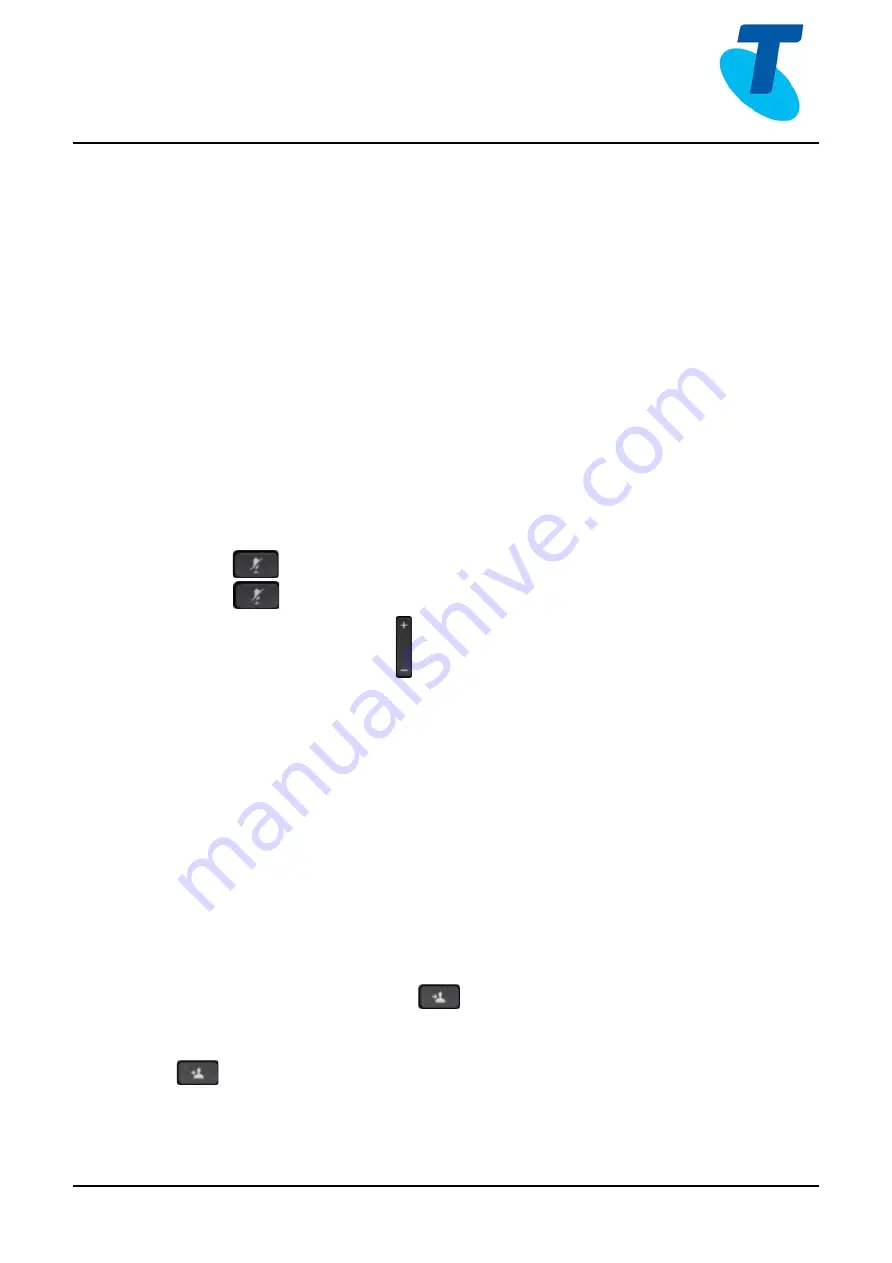
Cisco 7861 MPP User Guide
Cisco 7861 MPP User Guide
3
23/06/20
To swap between the two calls:
4.
Use the Navigation button to highlight the Held call, then press the Resume softkey
To join both parties into a conference:
5.
Use the Navigation button to highlight the Active call, then press Conf line softkey
Call Waiting
The Call Waiting feature enables the user to take two calls simultaneously
1.
While on a call, when another call comes in press the Answer softkey (this places the
first call on hold)
To swap between the two calls:
2.
Use the Navigation button to highlight the Held call, then press the Resume softkey
Muting a Call
While on a call you can place the call on Mute, this prevents the caller from hearing you, but you can
still hear the caller. To mute a call:
1.
Press
during an active call.
2.
Press
again to un-mute the call.
Adjusting the Ringer and Volume
1.
Press -/+ to adjust the ring volume when the phone is idle or use to adjust
the volume of the other party while on an active call
Transferring Calls
There are two ways of transferring a call
–
Blind (direct transfer) and Consult (announced transfer).
Blind Transfer
1.
During a call, press the BlindXfer softkey
2.
Dial the other destination phone number
3.
The call will transfer directly
Consult Transfer
1.
During a call, press the Transfer
button or the Transfer softkey
2.
Enter the destination phone number
3.
When the second party answers, announce the call then press the Transfer button
or Transfer softkey to complete the transfer
If the party refuses the call
4.
Press the EndCall softkey then the Resume softkey to return to the original call








