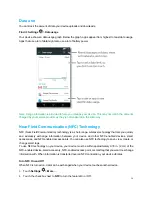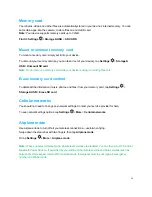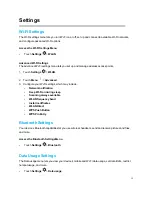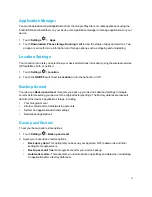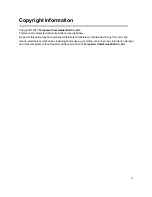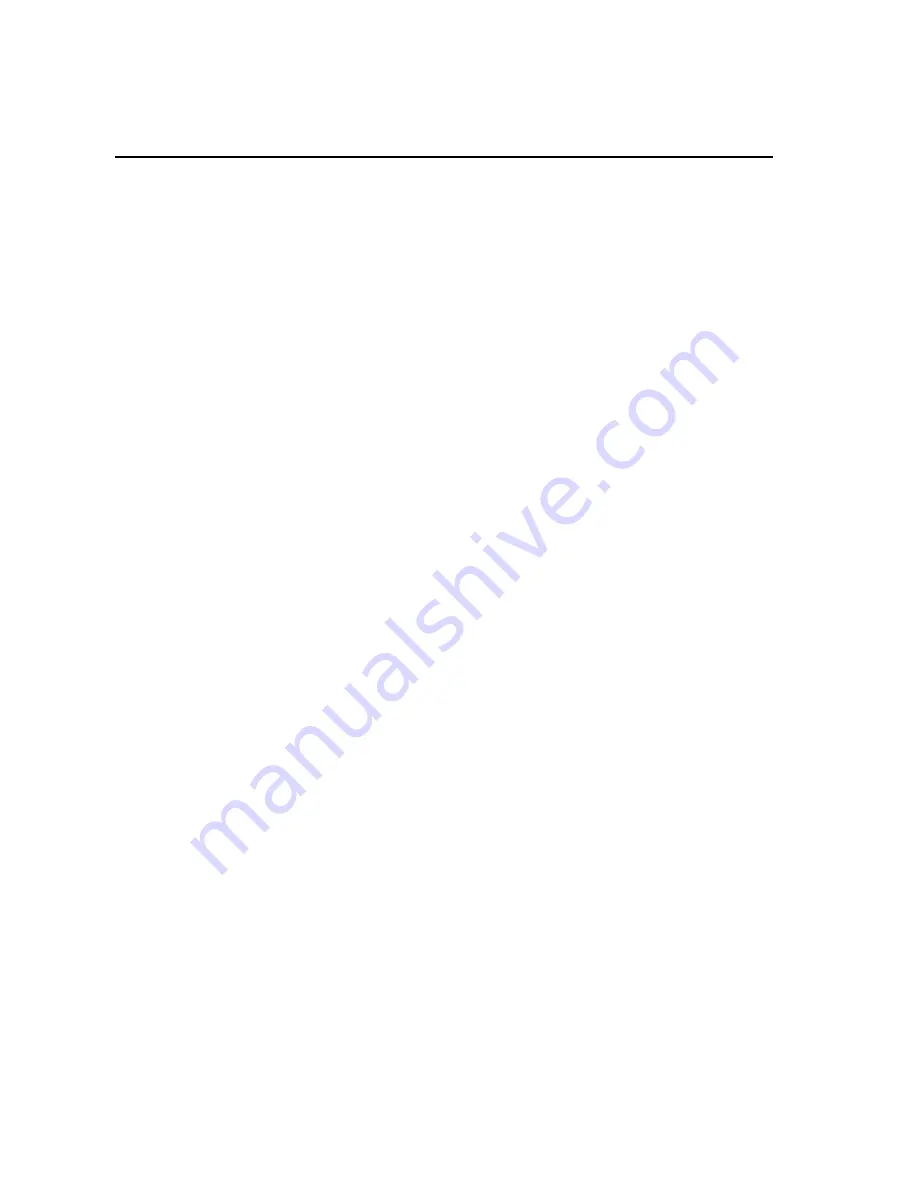
19
Copyright Information
Copyright © 2017
Telepower Communication Co.,Ltd.
This manual is protected under international copyright laws.
No part of this guide may be reproduced, distributed, translated, or transmitted in any form or by any
means, electronic or mechanical, including photocopying, recording, or storing in any information storage
and retrieval system, without the prior written permission of
Telepower Communication Co.,Ltd.