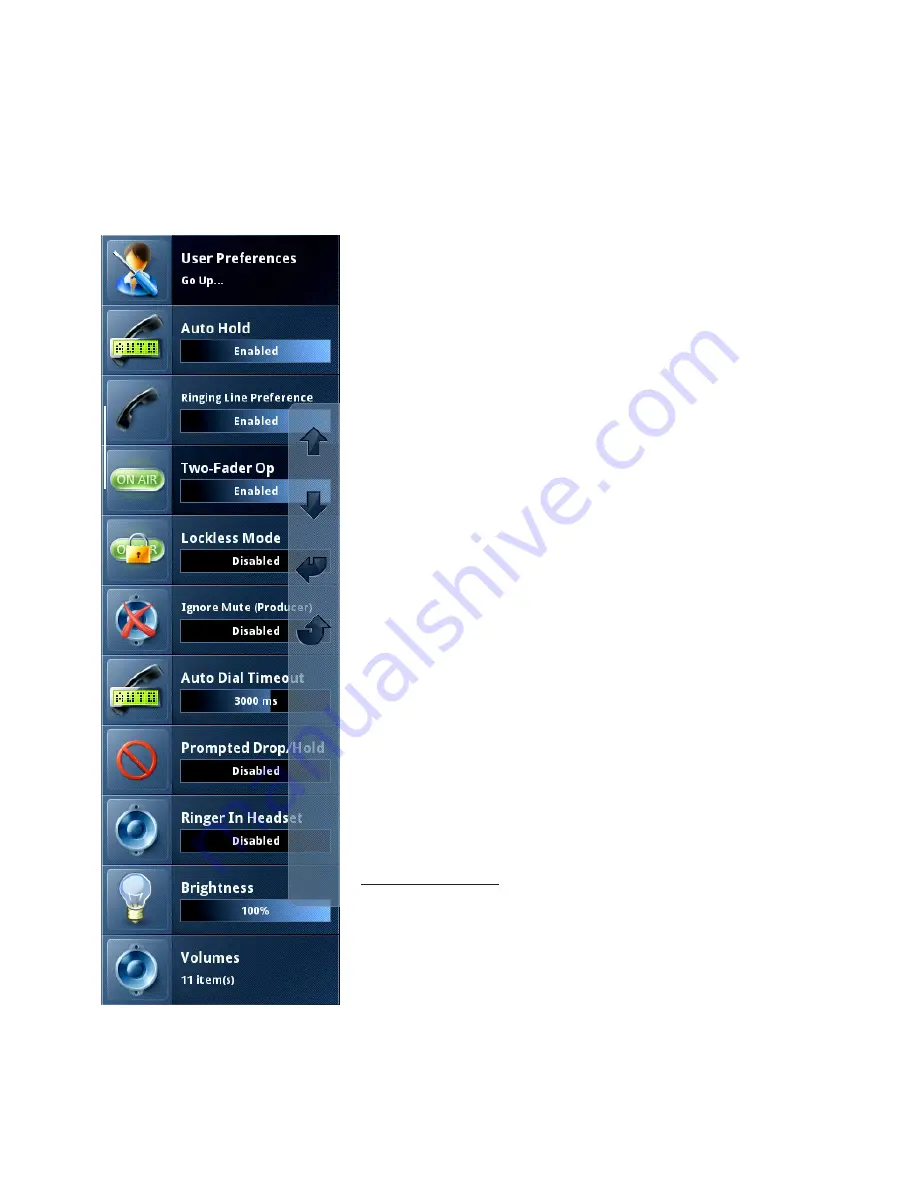
SECTION 5 |
15
MENU BUTTON
User Preferences Menu
Within this menu you will find parameters that dictate how the VSet will
operate. There is no long pressing involved in being able to change settings
within this menu set.
Auto Hold
This menu item enables or disables the Auto Hold function on your hybrid.
When it is enabled, there will be a small “H” in the upper right hand corner of the
main display. A call will automatically be answered and placed on hold by the
hybrid. When a call comes in, the caller will hear POH until the call is picked up.
When Auto Hold is disabled, the incoming call will ring in as usual.
Ringing Line Preference
With this enabled, incoming calls will be automatically taken and sent to the
handset when the handset is lifted from the cradle. With this function disabled,
the VSet will wait for you to select a line from the handset Line column before
taking an incoming call.
Two Fader Op
This feature allows you to assign calls to Fader 1 or 2 from the line buttons in
addition to the soft keys. One push of an On-Air Line Button sends the call to
Fader 1. The second push sends the call to Fader 2. The Third push locks the call.
When this function is disabled, calls can only be switched from the soft keys.
Lockless Mode
This feature turns off the Call Lock function to allow the VSet’s On-Air Line
Buttons to operate more like an office phone. With this function enabled, you
will be able to seize
and drop
calls from the Line Buttons instead of using the
Drop button.
Be careful with this one!
With Two Fader Op and Lockless Mode disabled, an on-air call is locked with the
second push of the Line Button. With Lockless Mode enabled, an on-air call will
be
dropped
with the second push of the Line Button. So if you have On-Airs who
are used to office phones, use this feature. If you have On-Airs who are used to
the Telos Desktop Director, do not use this feature. You have been warned!
Ignore Mute (Producer)
Enable this function if you want the local VSet (the one in front of you) to ring. This will over-ride the Mute
Ringer function, if it is enabled, in producer mode only. The VSet will stay muted in Talent Mode, providing the
Mute Ringer function from the Main Menu is enabled.



























