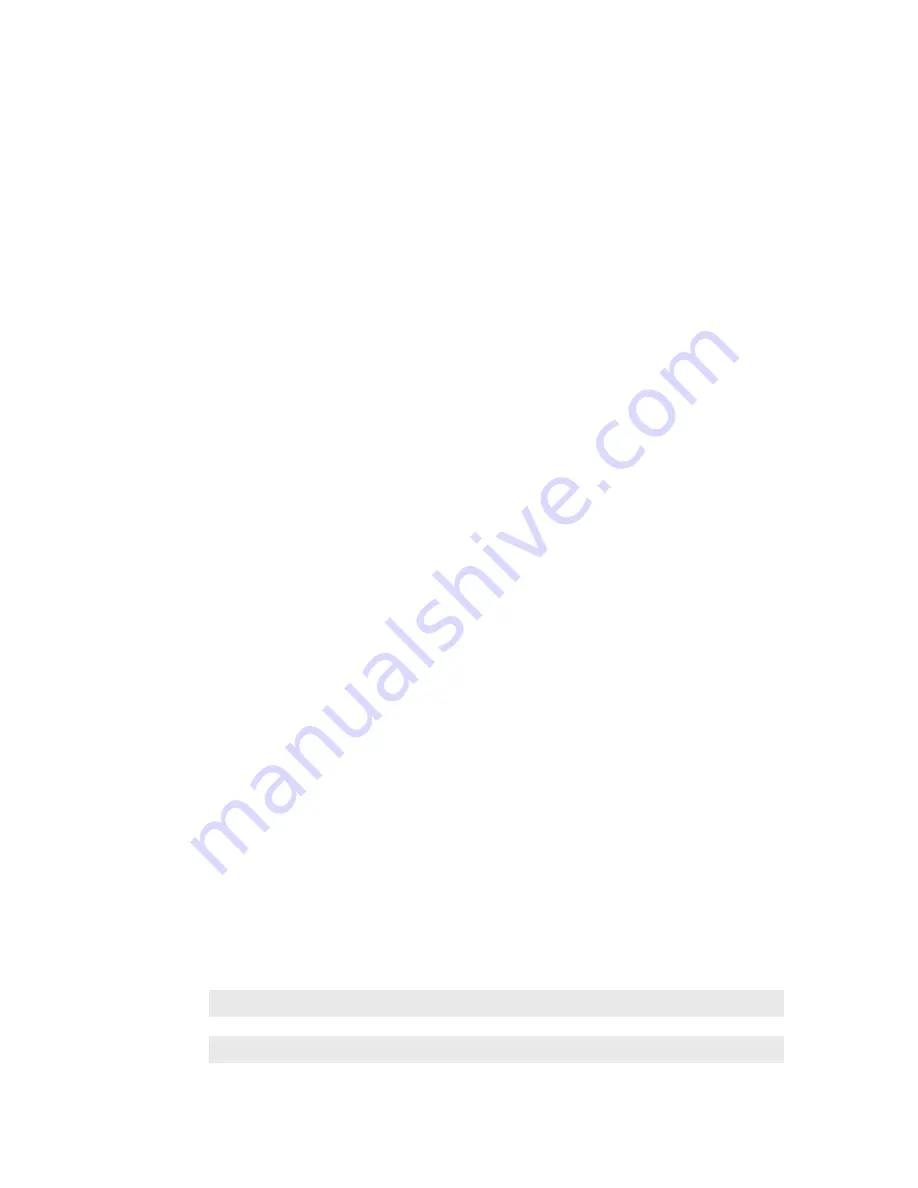
SECTION 4 |
9
USER OPERATION
Hold Button
Holds a call that is ringing, on the handset, or on-air. When PROMPTED HOLD / DROP mode is enabled and if
more than one line is active, there will be a small hold icon near the status icon on the lines that could be held. Press
the line that you want to hold. If PROMPTED HOLD / DROP mode is disabled, all unlocked active lines will be held.
When a call is on hold, the caller will be able to hear the Program On Hold that is sent to the POH input of the
system. Selecting that line for air or picking up the handset and selecting the line will take the call out of hold.
Drop Button
This button drops a call that is active in the handset, or unlocked on-air. When PROMPTED HOLD / DROP is
enabled, there will be a small drop icon next to the status icon on the lines that are unlocked and could be dropped.
If this mode is disabled, all unlocked active lines will be dropped.
Lock
Normally, taking a call to air causes any others on-air to be dropped. If you need to conference two or more calls,
you can use the lock function. Press an already on-air line button to lock it. The line status icon will change to
display the locked symbol. Pressing the button again unlocks the line and the lock icon goes away. Locked calls
remain on-air until they are unlocked. The Drop and Hold buttons have no effect on a locked line.
Next Button
In Talent mode, this button puts the “next” call on the air. The Talent NEXT priority is as follows:
1.
Longest waiting ready/screened hold
2.
Longest waiting hold
3.
Longest ringing-in
The Producer can manually override these and assign priority as desired. In Producer mode, this button takes the
“next” ringing call. So the Producer NEXT priority is the line that has been ringing in the longest. In Producer
mode, NEXT does not take any held lines.
Block All
Pressing this button will cause all inactive and ringing lines to be dropped and blocked from handling any calls.
Calls on-air, on the handset, on hold and the fixed lines will not be affected. The usual application for this function
is to let you prevent early callers from getting in on contests until after you’ve made the announcement and released
the lines to accept calls.
HOT TIP:
As you may know, there have been several lawsuits regarding the “fairness” of radio contests. By
consistently activating the
Busy All
feature before announcing a contest, your staff will reduce the
liability for the station.




























