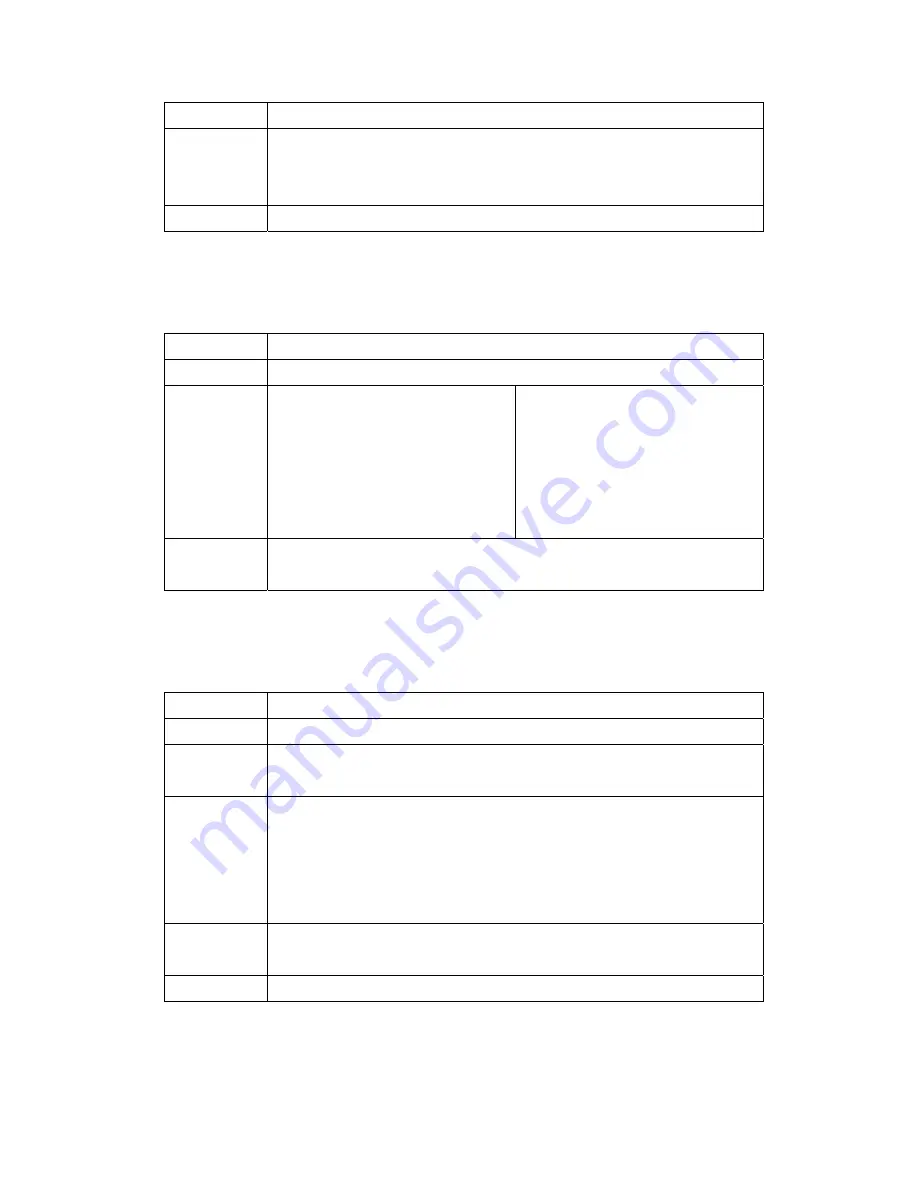
DSL service.
3
Reset your ADSL line to reinitialize your link to the DSLAM. For details, refer to the
Maintenance
chapter (web configurator) or the System Information and Diagnosis
chapter.
4
If these steps fail to correct the problem, contact your local distributor for assistance.
A.2 Console Port
I cannot access the TELKOM ADSL 5100 via the console port.
STEPS
CORRECTIVE ACTION
1
Make sure the TELKOM ADSL 5100 is connected to your computer's serial port.
2
Make sure the communications program is
configured correctly. The communications
software should be configured as follows:
VT100 terminal emulation.
9600 bps is the default speed on leaving the
factory. Try other speeds in case the speed
has been changed.
No parity, 8 data bits, 1 stop bit, data flow
set to none.
3
Make sure you entered the correct password. The default password is “admin”.
If you have forgot your username or password, refer to
Section A.5
.
A.3 Telnet
I cannot telnet into the TELKOM ADSL 5100.
STEPS
CORRECTIVE ACTION
1
Check the LAN port and the other Ethernet connections.
2
Make sure you are using the correct IP address of the TELKOM ADSL 5100. Check the
IP address of the TELKOM ADSL 5100.
3
Ping the TELKOM ADSL 5100 from your computer.
If you cannot ping the TELKOM ADSL 5100, check the IP addresses of the TELKOM
ADSL 5100 and your computer. Make sure your computer is set to get a dynamic IP
address; or if you want to use a static IP address on your computer, make sure that it is
on the same subnet as the TELKOM ADSL 5100.
4
Make sure you entered the correct password. The default password is “admin”.
If you have forgot your username or password, refer to
Section A.5
.
5
If these steps fail to correct the problem, contact the distributor.
72



















