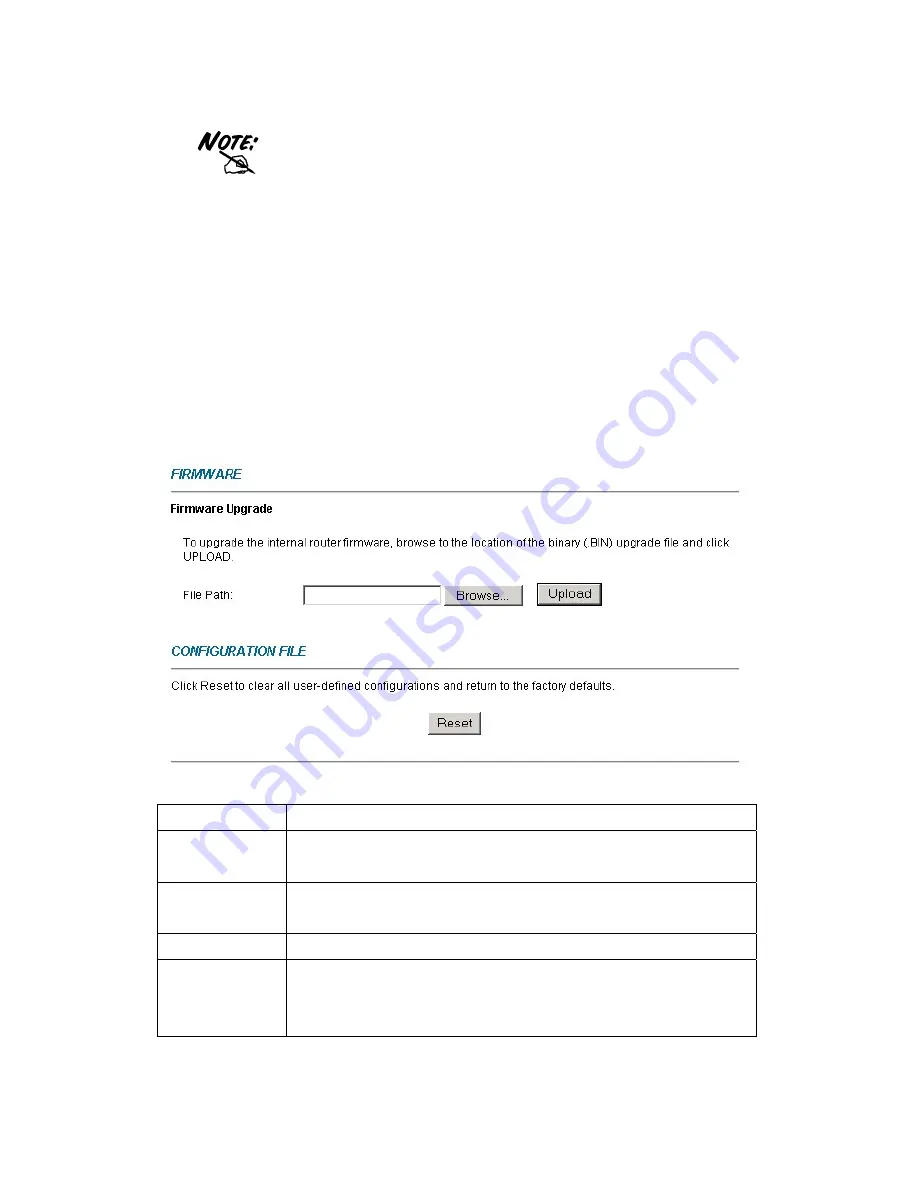
DO NOT power down the router or interrupt the firmware
upgrading while it is still in process. Improper operation
could damage the router.
11.5 Firmware Screen
Find firmware at
www.telkomphones.co.za
in a file that (usually) uses the system model name
with a "*.bin" extension, e.g., "TELKOM ADSL 5100.bin". The upload process uses FTP (File
Transfer Protocol) and may take up to two minutes. After a successful upload, the system will
reboot.
Click Firmware to open the following screen. Follow the instructions in this screen to upload
firmware to your TELKOM ADSL 5100.
The following table describes the labels in this screen.
LABEL
DESCRIPTION
File Path
Type in the location of the file you want to upload in this field or click
Browse ...
to
find it.
Browse...
Click
Browse...
to find the .bin file you want to upload. Remember that you must
decompress compressed (.zip) files before you can upload them.
Upload
Click
Upload
to begin the upload process. This process may take up to two minutes.
Reset
Click this button to clear all user-entered configuration information and return the
TELKOM ADSL 5100 to its factory defaults. Refer to the Resetting the TELKOM
ADSL 5100 section.
After you see the Firmware Upload in Process screen, wait two minutes before logging into the
TELKOM ADSL 5100 again.
69






















