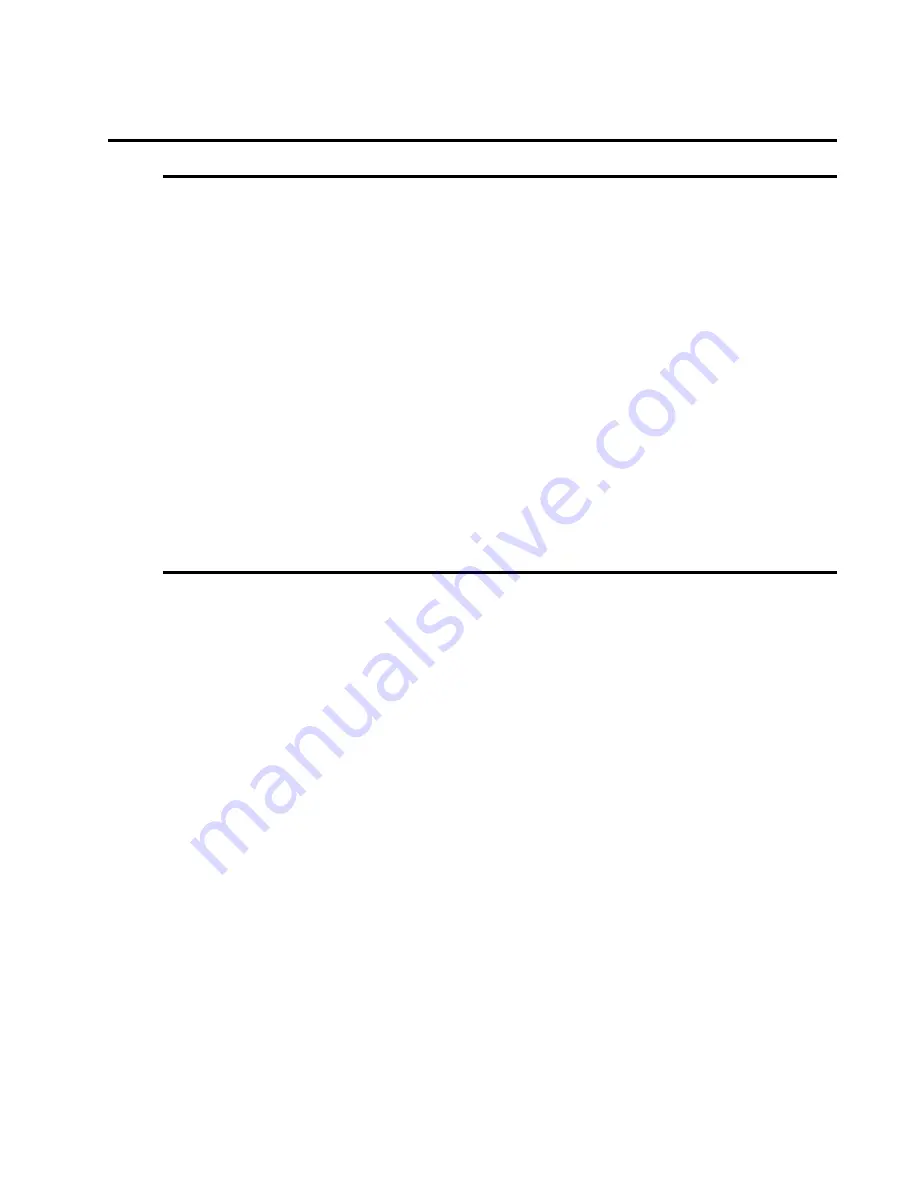
43
KP-812 Keypanels User Manual
Menus
Menu, Auto Dial
Use this menu item to store auto dial numbers.
1.
Select
Auto Dial
, then tap the encoder knob.
Phone # displays.
2.
Enter the phone number on the keypad.
The numbers will scroll in the Call Waiting window.
Note
: To insert a pause or space at any time, tap * 9 9. For example, you may have to insert
a pause after dialing 9 to get an outside line.
3.
Tap the Encoder knob.
A-Dial #1 displays (store auto dial number 1).
4.
To store a different auto dial number, turn and tap the encoder knob to display and
select the desired auto dial number.
#XX saved displays (where XX=the auto dial number you selected.)
5.
Run
Service Menu, Save Cfg
to store auto dial numbers.
Menu, Key Option Chime
You can add a chime tone to any key for incoming call announcement. The chime tone will activate for
about 5 seconds after a call is received.
1.
Select
Chime
, then tap the encoder knob.
2.
Tap any buttons on the keypanel where you want to add a chime tone.
3.
Hold the encoder knob for 1 second to exit.
4.
Run
Service Menu, Save Cfg
to store Chime settings.
Note
:
The chime option will continue on a key even if you change the key assignment.
Removing the chime option from a key
Repeat the procedure to add chime, but tap any keys where the LEDs are lit red to turn them off. Run
Save Cfg to store the changes.
Summary of Contents for KP-812
Page 6: ...6 KP 812 Keypanels User Manual ...
Page 24: ...24 KP 812 Keypanels User Manual ...
Page 36: ...36 KP 812 Keypanels User Manual ...
Page 59: ...59 KP 812 Keypanels User Manual ...
Page 60: ...60 KP 812 Keypanels User Manual ...
Page 62: ...62 KP 812 Keypanels User Manual ...
Page 69: ...69 KP 812 Keypanels User Manual ...
Page 70: ......
Page 72: ...2 RVON 1 User Manual ...
Page 74: ...4 RVON 1 User Manual ...
Page 76: ...6 RVON 1 User Manual This Page Intentionally left blank ...
Page 105: ...RVON 1 User Manual 35 ...
Page 106: ......






























