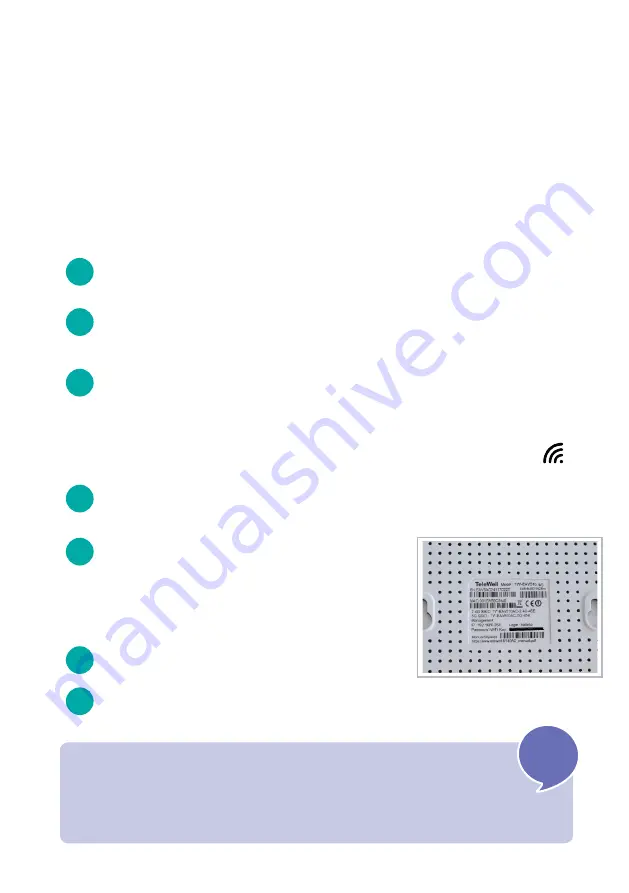
6
Wireless network (WLAN)
implementation
Do you wish to use your Internet connection wirelessly,
for example with a tablet or a laptop?
Nearly all new modems come with a WLAN feature and the option to use
wireless networks. This is how to implement it:
(This instruction is intended for model Telewell EAV 510 AC provided by Lounea.
In case you use another modem, check the terms from the modem’s own instructions.)
1.
2.
3.
4.
5.
6.
Make sure that the modem is turned on and connected online
(INT light is on).
To connect to your modem’s WLAN network, you need two pieces of
information: the network name (SSID) and its password. These are often
located on a sticker found on the bottom or back panel of a new modem.
The device will find all wireless networks available in its area and list
them. Select the network whose name is on your modem sticker (SSID).
The device will then request the
network password that you can find on the
sticker on the bottom of your modem.
Enter the password (Password / Wi-Fi Key)
carefully, ensuring that each
symbol is correct. Then select connect.
The connection is now established.
Next, take out the device you wish to connect to the WLAN network
•
Smartphone or tablet: Select Settings and then
Connections, Wi-Fi menu or similar.
•
PC laptop: Click on the Network icon in the right bottom corner.
7.
Devices will automatically remember the
wireless network and use it whenever it is available.
Tip!
If you wish to change the network name and/or password, you can
do so from the modem control panel, most often through your web browser.
Learn more from the modem’s operating instructions.
!












