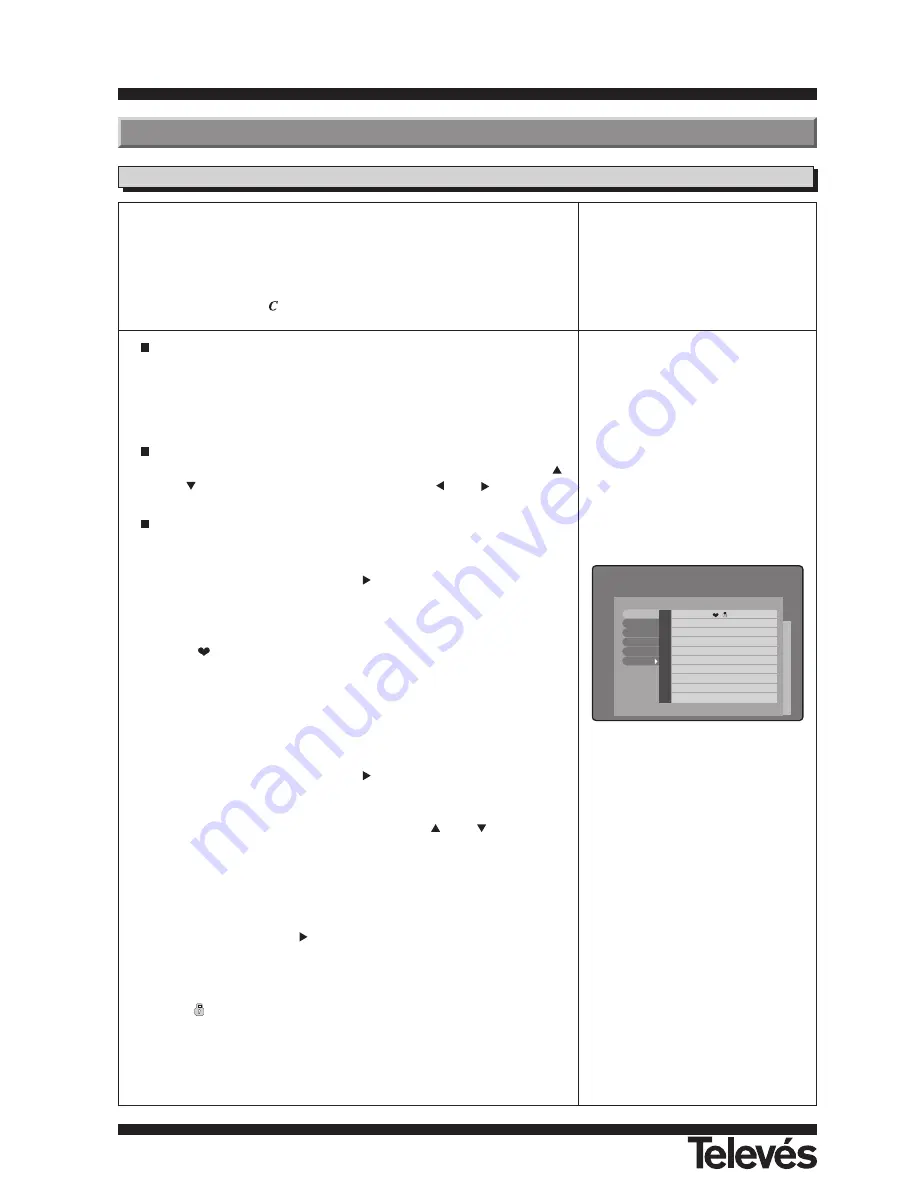
User instructions
“RSD - 7235”
42
TV Channel Manager
.
Channels can be controlled directly with the TV and Radio channels list. The
functions of the channels can be edited when you are watching them. In this
menu, you can create/edit favourite programmes, move, lock, rename, erase
and organise your programmes in 5 different ways.
After editing, the remaining channels are set automatically.
The channels with the
symbol are encoded.
Press the OK button over one of the options “TV channel” or “Radio
channel” in the main menu.
The menu “TV Channel Manager” or Radio appears. Here you can see
the different editing options and a list of all the memorised programmes
(TV and Radio) in the receiver.
Press the OK button over one of the functions that you want to edit on
the left-hand side of the menu. You can move up and down using the
and
buttons and to the right and left using the
and
buttons.
The functions that are used to edit the channels are:
- Favorite channels: Placing the cursor over this option, you can move
to the right-hand column using the
button.
To add a channel to the List, press the OK button over the new channel.
The symbol which indicates “favourite” appears. To take it out of the
List, press the OK button over the channel’s name again.
The (
) symbol over a channel indicates that this channel belongs to
the Favourite Channel List.
All of the programmes which you press OK over, will become part of the
Favourite Channel List when you exit this menu.
To exit this menu, press the EXIT button.
- Move channels: By placing the cursor over this option, you can move
to the right-hand column using the
button.
When you select a channel (pressing the OK button over it), the column
that indicates its channel number changes to yellow. Move the selected
channel to the place that you want using the
and
buttons, and
press the OK button to leave it in its new location.
This new programme order will be available when you exit this menu.
To exit, press the EXIT button.
- Lock channels: With the cursor over this option, move to the right-
hand column using the
button.
To lock a channel, press the OK button over the selected channel. A
symbol will appear indicating the new status. If you wish to unlock it,
press the OK button again over the channel - the symbol will disappear.
The (
) symbol over a channel indicates that this channel is locked.
This new programme status will become available when you exit this
menu.
To exit, press the EXIT button.
To access any channel that is locked, you must enter the password.
7.1.- TV/RADIO Channels
The TV channel list (or radio) is
empty before the channel search.
Make sure to search for channels,
either automatically or manually
before using the channel list.
ANDALU ...
ASTRA
Tp1
CANAL 99
ASTRA
Tp1
RTL Telev
ASTRA
Tp2
N4
ASTRA
Tp4
TNT
ASTRA
Tp3
Bayerisch
ASTRA
Tp4
BR-alpha
ASTRA
Tp4
CNN Int.
ASTRA
Tp3
Das Erste
ASTRA
Tp4
hessen fe
ASTRA
Tp4
1
2
3
4
5
6
7
8
9
10
Favorite
Move
Lock
Rename
Delete
Sort
7.- Channel Manager Menu




























