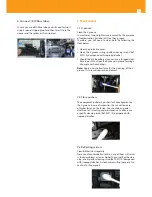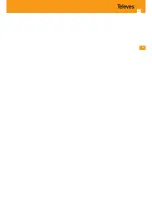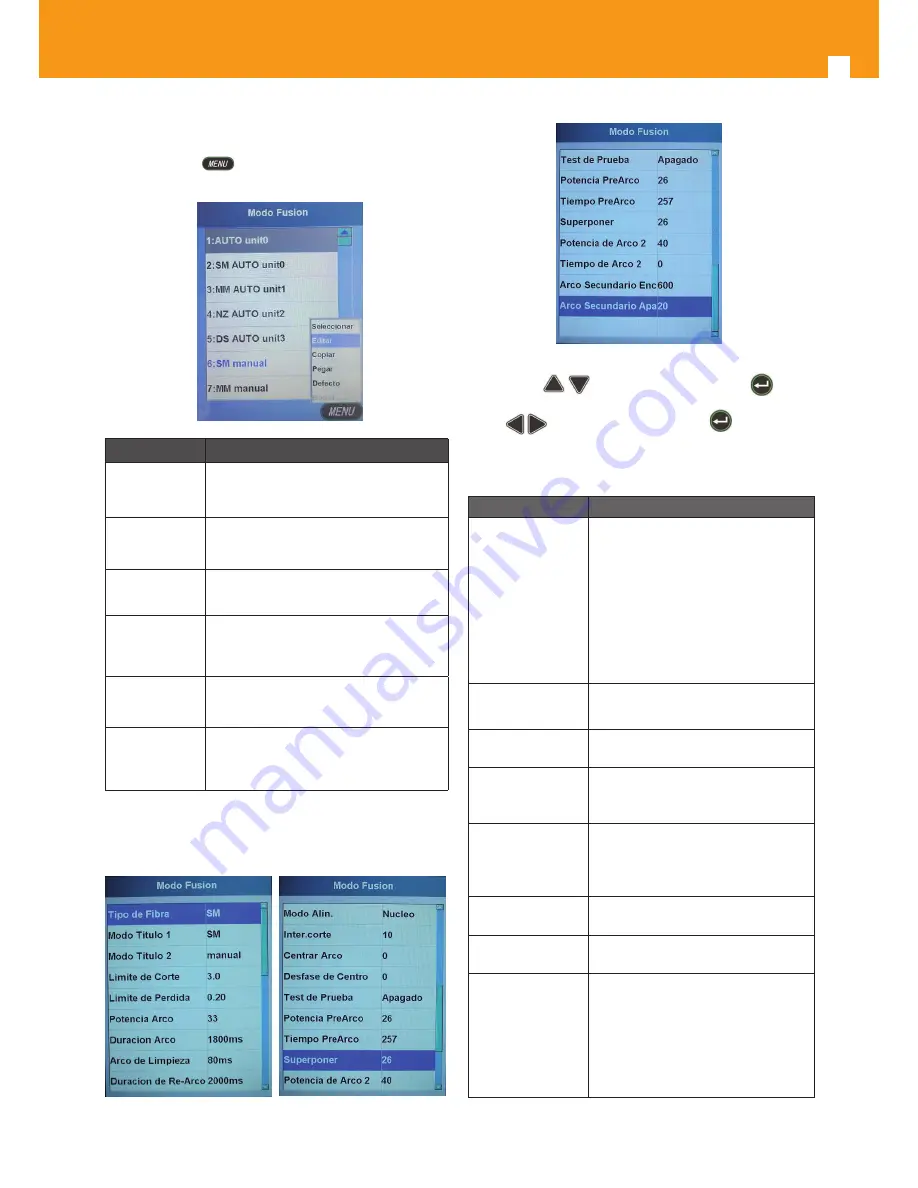
8
You can select the desired fusion option among the pre-
defined options . To do this, move to the desired option and
push the button
. The screen will display the following
options:
Parameter
Description
Select
Sets the selected splicing mode .
Edit
Edits the parameters for the selected
Splicing Mode .
Copy
Copies the selected Splicing Mode
configuration .
Paste
Pastes the previously saved configura-
tion (Copy) on a new register .
Default
Restores the default configuration for
the selected Splicing Mode .
Delete
Deletes the selected Splicing Mode .
(Deleting the factory pre-set modes is
not allowed) .
To modify the “Splicing mode” parameters, you should se-
lect the
“Edit”
option on one of the splicing modes, which
will give you access to the following parameters:
To edit any of the parameters you will have to select it with
the bottons
and then push the button
to ac-
cess the adjustments . You can change the value by means
of the
buttons and then push the
button again
to save the changes .
Parameter description:
Parameter
Description
Fibre type
Allows you to select 11 different
types of fibre/splicing . If you are not
working with any of the pre-defined
options, you should copy one of
them and paste it into an empty
register; you can then modify the
different parameters as you wish .
The equipment is factory-configured
with the “Manual” option .
Title 1 Mode
Edits the first title, with up to 9
characters .
Title 2 Mode
Edits the second title, with up to 8
characters .
Cutting angle
limit
Maximum fibre angle error accepted
by the fusion splicer . The factory
pre-set value is 3° .
Loss limit
Acceptable loss value .
Values above the set value will be
considered unsuitable .
The factory pre-set value is 0 .10dB .
Electric arc power
Default value is 40 . (Only configura-
ble in Manual modes) .
Electric arc
duration
Default value is 1500-1800ms . (Only
configurable in Manual modes) .
Cleaning arc
Prior to the splicing operation, the
fusion splicer does a "pre-arc" to
eliminate any impurities that could
be present on the fibre . With this
option, you can modify the duration
of the cleaning operation (default
value: 80ms) .