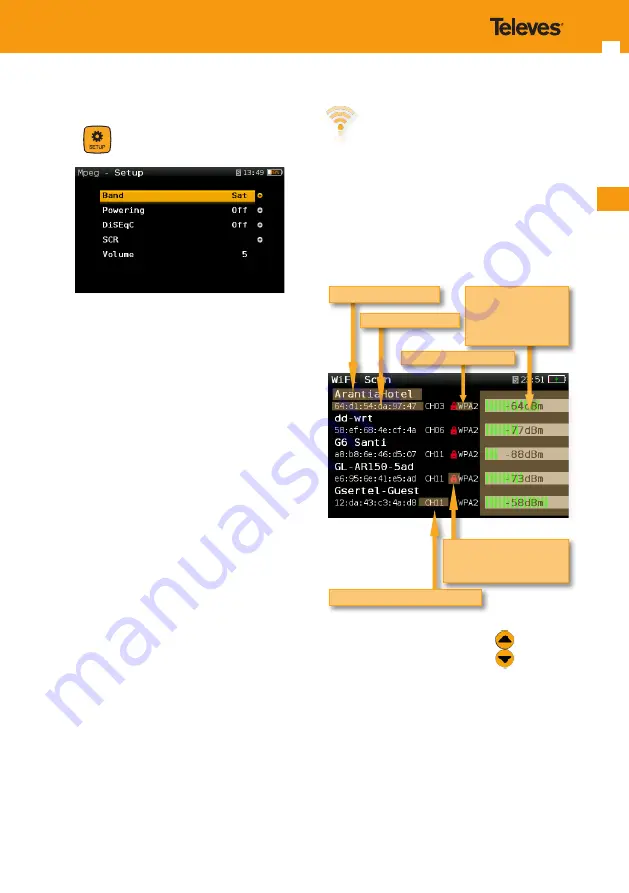
EN
19
5.3.2. Setup
Press
to change the Channel Info options.
- Band:
Terrestrial/Satellite
- Sat Plan:
Selects the satellite channel plan
- Mode:
Standard/Wideband/dSCR
-
UB (only satellite band)
: Selects the SCR
parameters (multiswitch, standard and slots)
When a slot is enabled (for example slot 3,
freq. 1210MHz), the meter will tune into the
slof frequency (1210MHz) and will set the slot
with the meter parameters: frequency, band
(powering), and DiSEqC. In addition, a SCR
icon will be shown in the bar at the top (SCR3)
to indicate thar the slot is enabled.
While the slot is enabled, all the setting
changes of the meter, will be applied to the
currently slot (SCR3).
-
Powering
: Selects the LNB powering
- Volume
- Screen capture:
Captures the current
screen and saves it as a .png image. You can
see the captures using the remote control
application
5.4. Wi-Fi Scan
Analyzes the Wi-Fi band and automatically detects
all the Wi-Fi networks, as well as their names and
the power of the access point’s signal.
There are two different screens to display the
information: List and Map.
5.4.1. List view
You can go through the list using and select
one of the Wi-Fi networks to display it separately.
If a Wi-Fi network has multiple access points, you
will see several networks with the same name. If
you select one of them, you will separately all the
access points of that network. The first one in the
list is the one you are connected to, which is the
one that has more signal power at that point.
Power
of each Wi-Fi
access point’s signal.
The list is sorted by
power
Wi-Fi network’s channel
Wi-Fi network’s
name
The red
lock
indicates
that the
network is
locked
Wi-Fi network’s
MAC
Wi-Fi protect access type













































