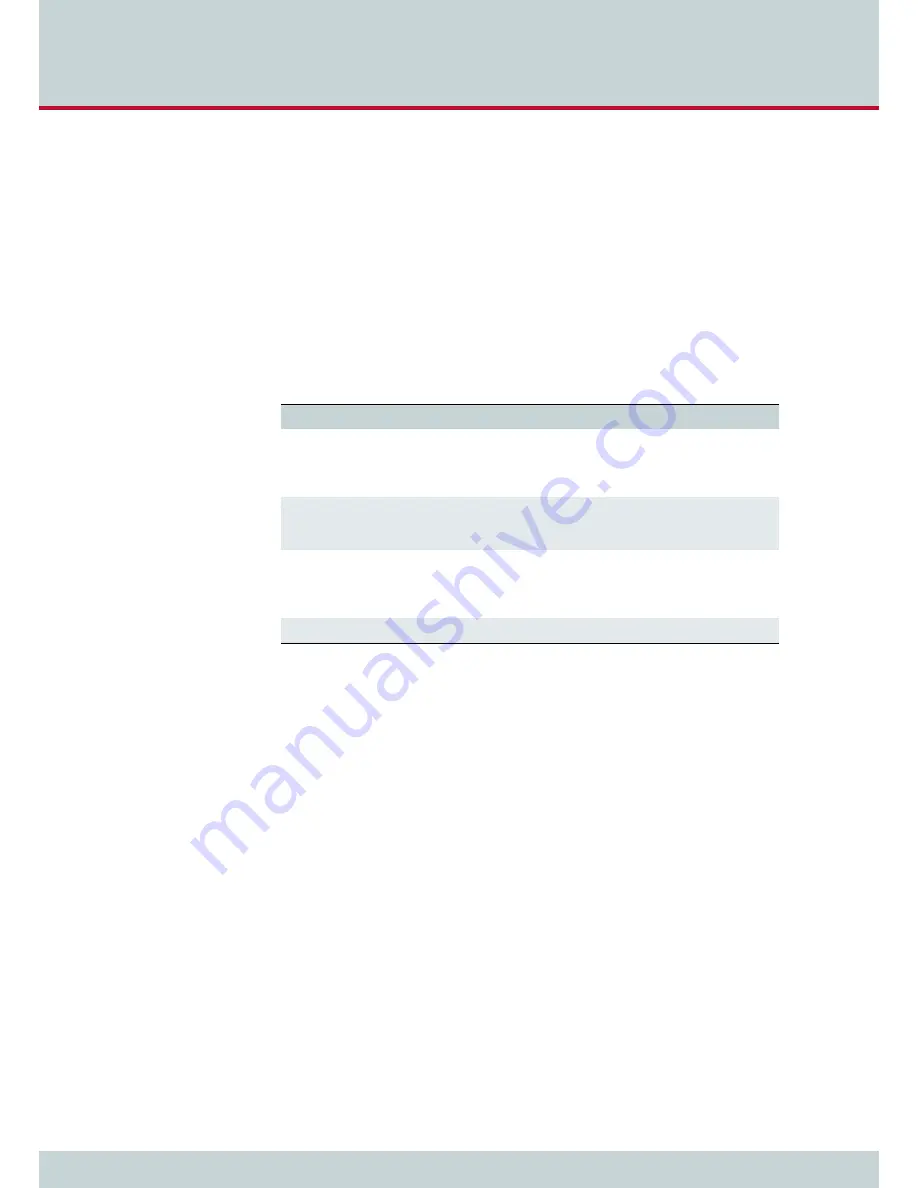
3
CELLX Box installation
Page 22
CELLX box 17.1/002
3.3.4 Power
cabling
Plug the power supply directly into the outlet. Make sure the power outlet is easily accessible
at all times.
After successful connection, the CELLX Box boots – a running light indicates the initialization
process. During the boot procedure, LED1 blinks. If the software is up LED 1 is on.
Unplug the device if you do not intend to use it for an extended period of time.
3.4 LED
functionality
The CELLX Box has the status LEDs described in
Table 3.1
.
After the successful start LED 1 is on – showing that the system of the CELLX Box is started,
LED 2–5 are on showing that calls using the mobile modules are possible, LED 6 blinks after
a pick up of a connected telephone.
Table 3.1
CELLX Box LEDs
LED
Description
1 – power
CELLX Box processor power:
Off:
power off
On:
power on
Blinking:
starting.
2 – 5 mobile state
State of the mobile module:
On:
registered
Blinking:
SIM not plugged / not registered
6 – FXS
State of the FXS interfaces:
Off:
no activity
ON
all FXS interfaces are active
Blinking:
one or more connections are active
7 – USB
State of the USB interface is not supported: Always off:
Summary of Contents for CellX 3G-4
Page 1: ...CELLX Box Systems Manual Software version 17 1 ...
Page 7: ...1 Overview ...
Page 12: ...2 System security and hardware overview ...
Page 19: ...3 CELLX Box installation ...
Page 23: ...4 Configuration ...
Page 43: ...5 Adapting the config files ...
Page 57: ...6 Maintenance ...
Page 63: ...6 Maintenance Page 63 CELLX box 17 1 002 11 Send the trace to customer service 1 2 3 ...






























