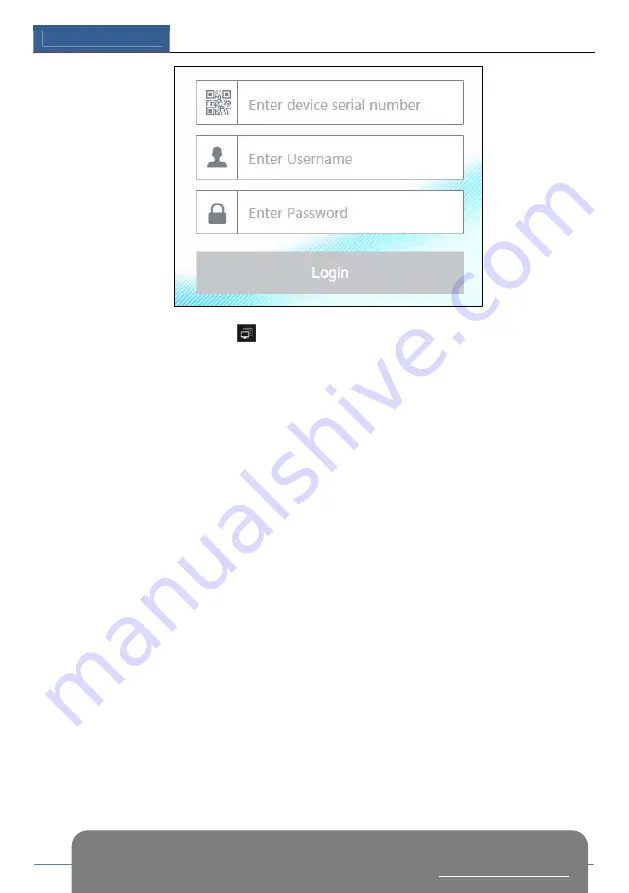
Remote Surveillance
DVR User Manual
92
Input the serial number (click
on the tool bar at the bottom of the live preview interface to
see the serial number of the DVR), user name (the user name of the DVR,
admin
by default)
and password (the password of the DVR,
123456
by default) of the DVR, select the display
language on the top right corner of the interface and then click “Login” button to go to the web
client interface.
PPPoE Access
①
Click Start
Settings
Network
PPPoE to go to the “PPPoE” interface. Check “Enable”
in the “PPPoE settings” and then input the username and password you get from your ISP.
Click “Apply” to save the settings.
②
Click Start
Settings
Network
Network Status to view the IP address of the DVR.
③
Open IE browser on a computer, input the IP address of the DVR like
http://210.21.229.138 in the IE address bar and then press enter to go to the login interface.
Input the username and password of the DVR in the interface and then click “Login” to go to
the live preview interface.
Router Access
①
Click Start
Settings
Network
TCP/IP to go to the “TCP/IP” interface. Set the IP
address, subnet mask, gateway, preferred DNS and alternate DNS of the DVR.
②
Set the HTTP port (it is suggested to modify the HTTP port because the default HTTP port
80 might be taken up) and enable UPnP function in both the DVR and the router. If the UPnP
function is not available in the router, you need to forward the LAN IP address, HTTP port and
server port of the DVR to the router. Port mapping settings may be different in different routers,
so please refer to the user manual of the router for details.
③
Get the WAN IP address of the DVR from the router. Open IE browser on a computer,
input the WAN IP address plus HTTP port like http://116.30.18.215:100 in the IE address bar
and then press enter to go to the login interface. Input the username and password of the DVR
in the interface and then click “Login” to go to the live preview interface.
Note: If the WAN IP address is a dynamic IP address, it is necessary for you to use the domain name to
access the DVR. Click Start
Settings
Network
DDNS to set DDNS (see 11.1.4 DDNS Configuration
for details). By using DDNS function you can use the domain name plus HTTP port like
Summary of Contents for JN6300-S
Page 108: ...FAQ DVR User Manual 102 Fig 9 2...













































