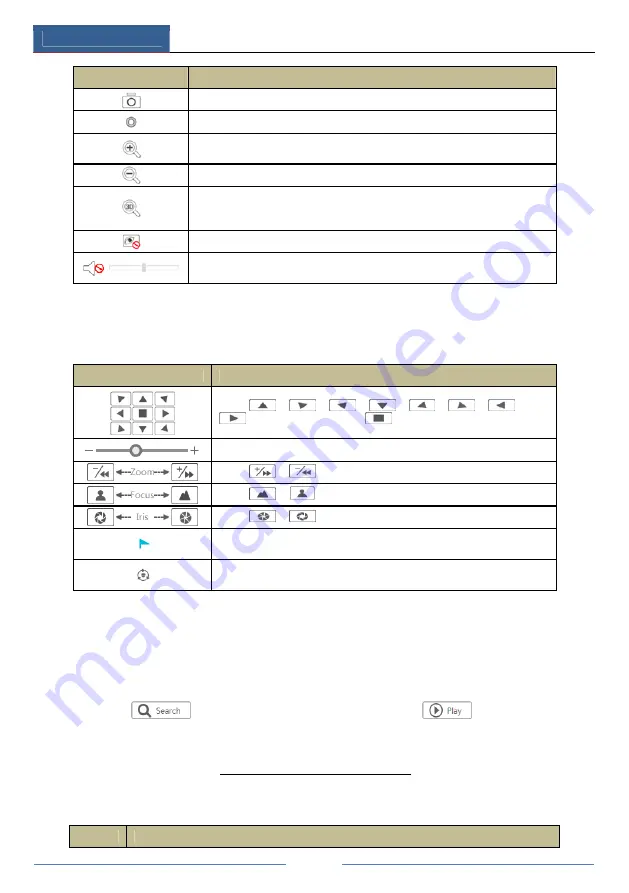
Remote Surveillance
DVR User Manual
96
Button
Meaning
Click it to snap.
Click it to start recording; click it again to stop recording.
Click it to zoom in the image of the camera and then drag the mouse on the
camera image to view the hidden area.
Click it to zoom out the image of the camera.
The 3D zoom in function is designed for P.T.Z. Click the button and then
drag the image to zoom in or zoom out the image; click the image on
different areas to view the image of the dome omni-directionally.
Click it to close the preview camera.
Click it to enable audio and then drag the slider bar to adjust the volume. You
can listen to the camera audio by enabling audio.
PTZ
panel introduction:
Button
Meaning
Click
/
/
/
/
/
/
/
to rotate the dome; click
to stop rotating the dome.
Drag the slider to adjust the rotating speed of dome.
Click
/
to zoom in/out camera image.
Click
/
to increase/ decrease the focal length.
Click
/
to increase/decrease the iris of the dome.
Click it to view the preset list and then click the button in the list to call
the preset.
Click it to view the cruise list and then click the corresponding buttons
in the list to start or stop the cruise.
12.3.2 Remote Playback
Click “Playback” in the remote interface to go to the playback interface.
①
Check the record event types and cameras on the left panel. Set the record date on the
calendar beside the time scale.
②
Click
to search the record data and then click
or directly click the
time scale to play the record.
The operation of the playback time scale is similar to that of the time scale in the main program
of the DVR. Please refer to 8.2 Playback Interface Introduction for details.
Introduction of playback control buttons:
Button
Meaning
Summary of Contents for JN6300-S
Page 108: ...FAQ DVR User Manual 102 Fig 9 2...









































