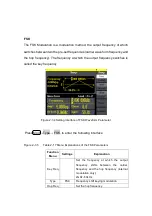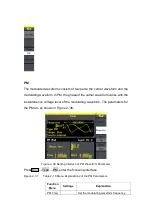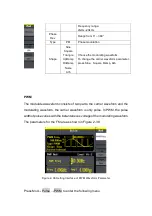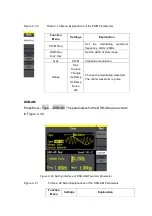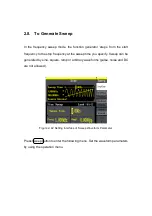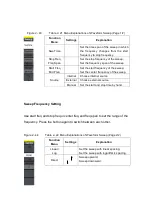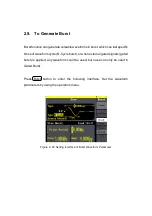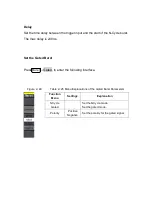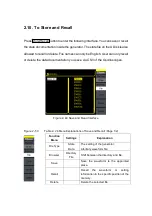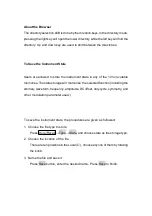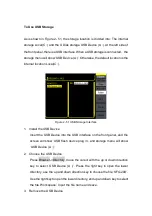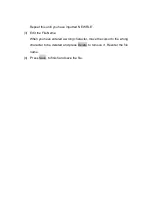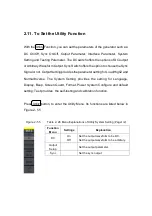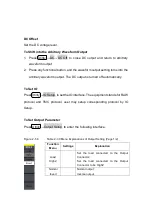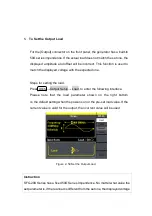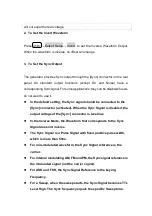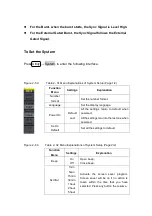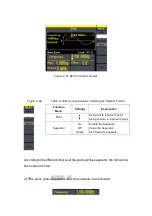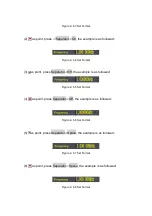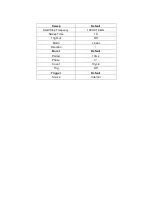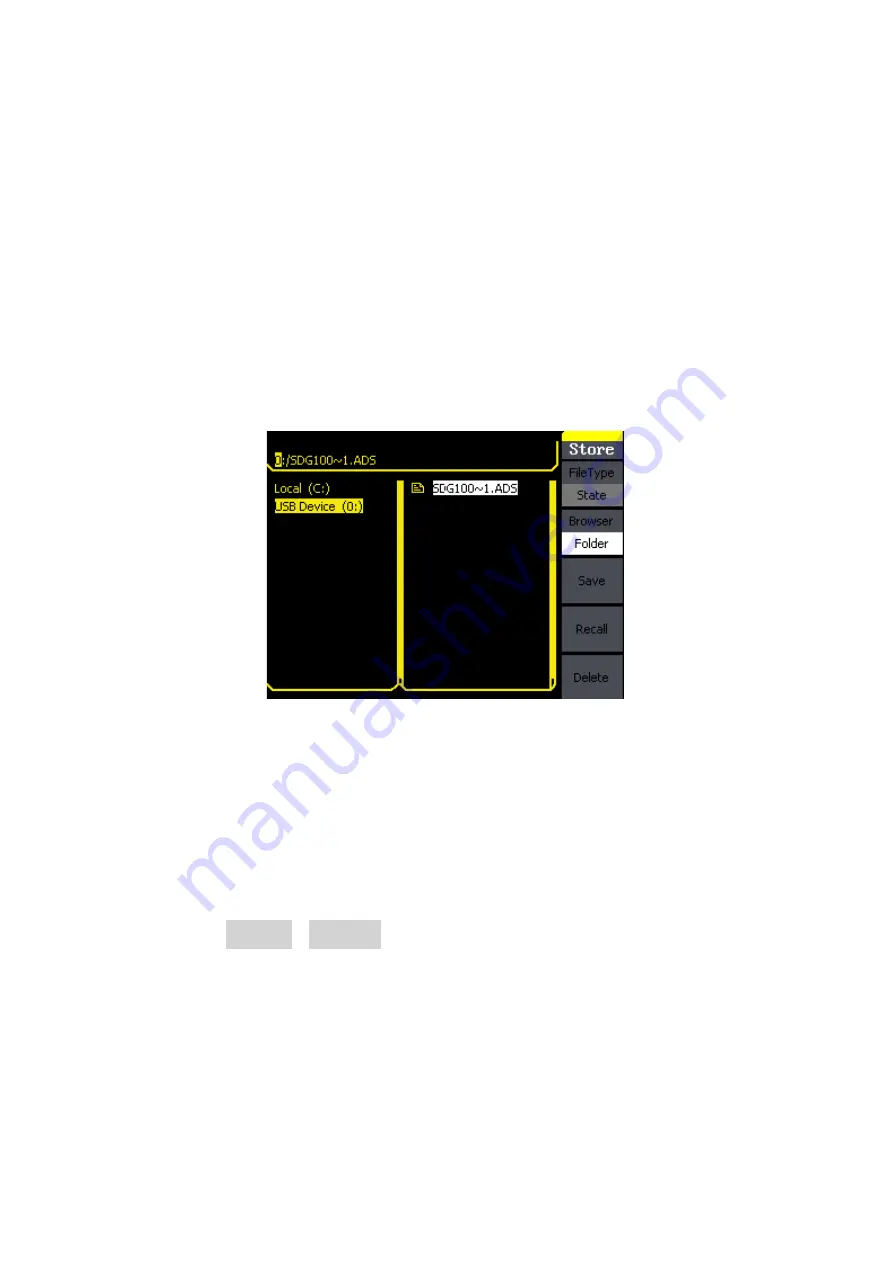
To Use USB Storage
As is shown in Figure 2- 51, the storage location is divided into: The internal
storage Local(C :) and the U Disk storage USB Device (A :). At the left side of
the front panel, there is a USB interface. When a USB storage is connected, the
storage menu will show ‘USB Device (A:)’. Otherwise, the default location is the
internal location Local(C :).
Figure 2- 51 USB Storage Interface
1. Install the USB Device
Insert the USB Device into the USB interface on the front panel, and the
screen will show ‘USB flash device plug in’, and storage menu will show
‘USB Device (A :)’
2. Choose the USB Device
Press Browser->Directory, move the cursor with the up or down direction
key to select ‘USB Device (A :)’. Press the right key to open the lower
directory, use the up and down direction key to choose the file ‘SFG-20X’.
Use the right key to open the lower directory, and up and down key to select
the file ‘Workspace’. Input the file name and save.
3. Remove the USB Device
Summary of Contents for SFG-20 Series
Page 1: ...5 10 MHz Arbitrary Function Waveform Generators User Manual SFG 20X ...
Page 30: ...Figure 2 5 Setting the Offset ...
Page 40: ...Figure 2 15 Setting the Rise edge ...
Page 94: ...Figure 3 1 Sine Waveform ...
Page 96: ...Figure 3 2 Square Waveform ...
Page 103: ...the wave generated is shown in Figure 3 6 Figure 3 6 Sinc Waveform ...
Page 109: ...Figure 3 9 AM Waveform ...
Page 111: ...10 Figure 3 10 FM Waveform ...
Page 113: ...Figure 3 11 PM Waveform ...
Page 115: ...Figure 3 12 FSK Waveform ...
Page 117: ...Figure 3 13 ASK Waveform ...
Page 119: ...14 Figure 3 14 PWM Waveform ...
Page 121: ...Figure 3 15 DSB AM Waveform ...