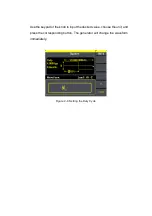Figure 1- 10 Pulse Signal Display Interface
As is shown in Figure 1- 10, the default signal parameters are: 1kHz frequency,
4.0Vpp amplitude, 0Vdc offset, 200µs pulse width.
5. Press Noise button, and the waveform window displays noise waveform.
SFG-20X Series Generator can generate noise signal with a band width up
to 10MHz.
Figure 1- 11 Noise Signal Display Interface
As is shown in Figure 1- 11, the default signal parameters are: 128mV Stdev and
0mV Mean.
Summary of Contents for SFG-20 Series
Page 1: ...5 10 MHz Arbitrary Function Waveform Generators User Manual SFG 20X ...
Page 30: ...Figure 2 5 Setting the Offset ...
Page 40: ...Figure 2 15 Setting the Rise edge ...
Page 94: ...Figure 3 1 Sine Waveform ...
Page 96: ...Figure 3 2 Square Waveform ...
Page 103: ...the wave generated is shown in Figure 3 6 Figure 3 6 Sinc Waveform ...
Page 109: ...Figure 3 9 AM Waveform ...
Page 111: ...10 Figure 3 10 FM Waveform ...
Page 113: ...Figure 3 11 PM Waveform ...
Page 115: ...Figure 3 12 FSK Waveform ...
Page 117: ...Figure 3 13 ASK Waveform ...
Page 119: ...14 Figure 3 14 PWM Waveform ...
Page 121: ...Figure 3 15 DSB AM Waveform ...