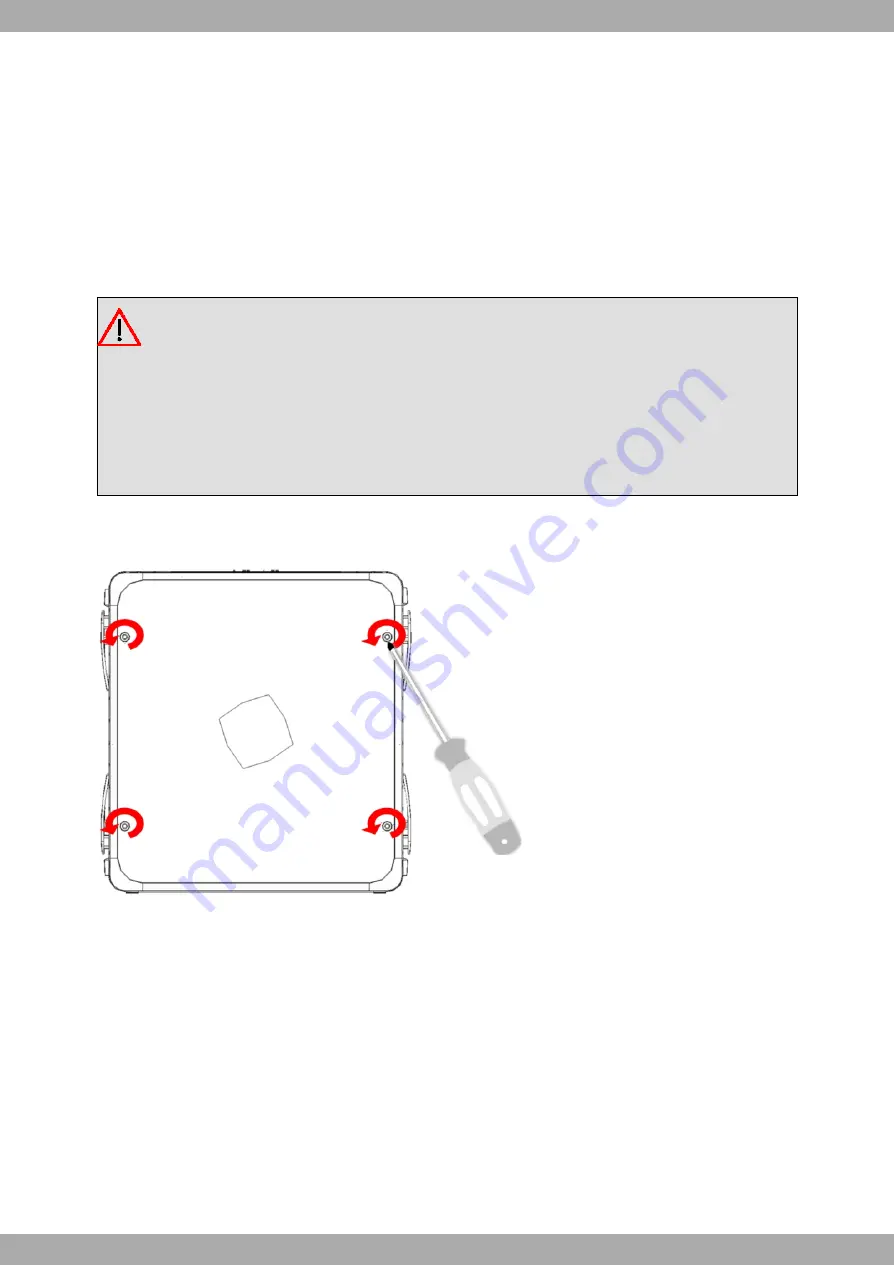
Chapter 4 Installing the SIM card
The Regesta-PRO-ER routers have Wireless WAN interfaces that in order to operate may require at least one SIM
card that must be inserted into the device. There are determined services (CDMA) provided by some carriers in cer-
tain countries that do not require SIM cards.
The Regesta-PRO-ER routers have two SIM trays. Both trays are located inside the device casing and are labeled
SK1 and SK2.
In installations where only one SIM card is required, we recommend that it is installed in the main SK1 tray.
Warning
Never install the SIM cards when the device is switched on.
Always disconnect the device from the main power supply before installing the SIM cards.
Always disconnect the device before removing the casing to access the trays.
When inserting the SIM cards, please protect yourself against electrostatic discharges (ESD).
Do not touch the SIM cards connectors.
To access the SIM tray, you need to open the upper casing of the device. To do this, you need to undo the four
screws which are on the upper side of the device.
Fig. 20:
Screws on the upper casing
4.1 Identifying the SIM trays
Once you have removed the upper casing, you will be able to see the different elements illustrated below.
The Regesta-PRO-ER incorporates 2 SIM cards, which allow you to execute some special configurations. One ex-
ample is installing two SIMs and using one as a backup to the other. To carry out this type of configuration, you must
assign a tray to each SIM (since the latter require different configuration parameters).
The SIM trays are identified as SK1 and SK2 i.e. socket 1 and socket 2.
Teldat S.A.
4 Installing the SIM card
Regesta-PRO-ER
19









































