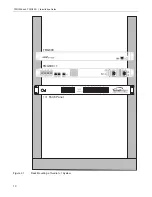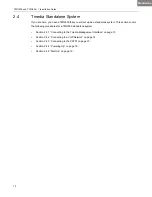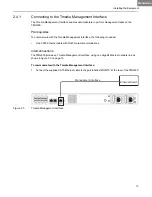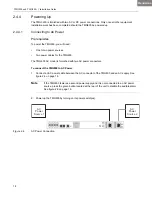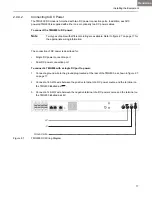2
TMG800 and 1 Installation Guide
1.1
Installation Overview
The installation and setup a Tmedia system (see figure 1.1 on page 2) is described by a series of topics
in the following order:
•
Rack mounting the Tmedia 1+1 system
•
Connecting to the Tmedia Management Interface
•
Connecting to the VoIP network
•
Connecting to the PSTN
•
Powering Up
•
Initial System Configuration
Note:
In addition to installation procedures, a series of topics are provided describing
upgrades, maintenance, and troubleshooting of a Tmedia 1+1 system.
Figure 1.1
TMG800 and 1 Front and Rear Views
TMG800-RJ (front view)
Tmedia 1+1 Patch Panel (8 T1/E1)
TMG800-RJ rearview)
Summary of Contents for Tmedia TMG800
Page 1: ...TMG800 TMG800 1 System Installation Guide 9010 00179 1A Issue 3 0b ...
Page 4: ...iv TMG800 and TMG800 1 Installation Guide ...
Page 8: ...viii TMG800 and TMG800 1 Installation Guide ...
Page 39: ...Installing the Equipment 31 The Progress page is displayed 1 1 ...
Page 41: ...Installing the Equipment 33 1 1 ...
Page 61: ...Hardware Maintenance Procedures 53 ...
Page 68: ...60 TMG800 and TMG800 1 Installation Guide ...
Page 76: ...68 TMG800 and TMG800 1 Installation Guide ...
Page 77: ...69 Appendix A Wiring Diagrams ...