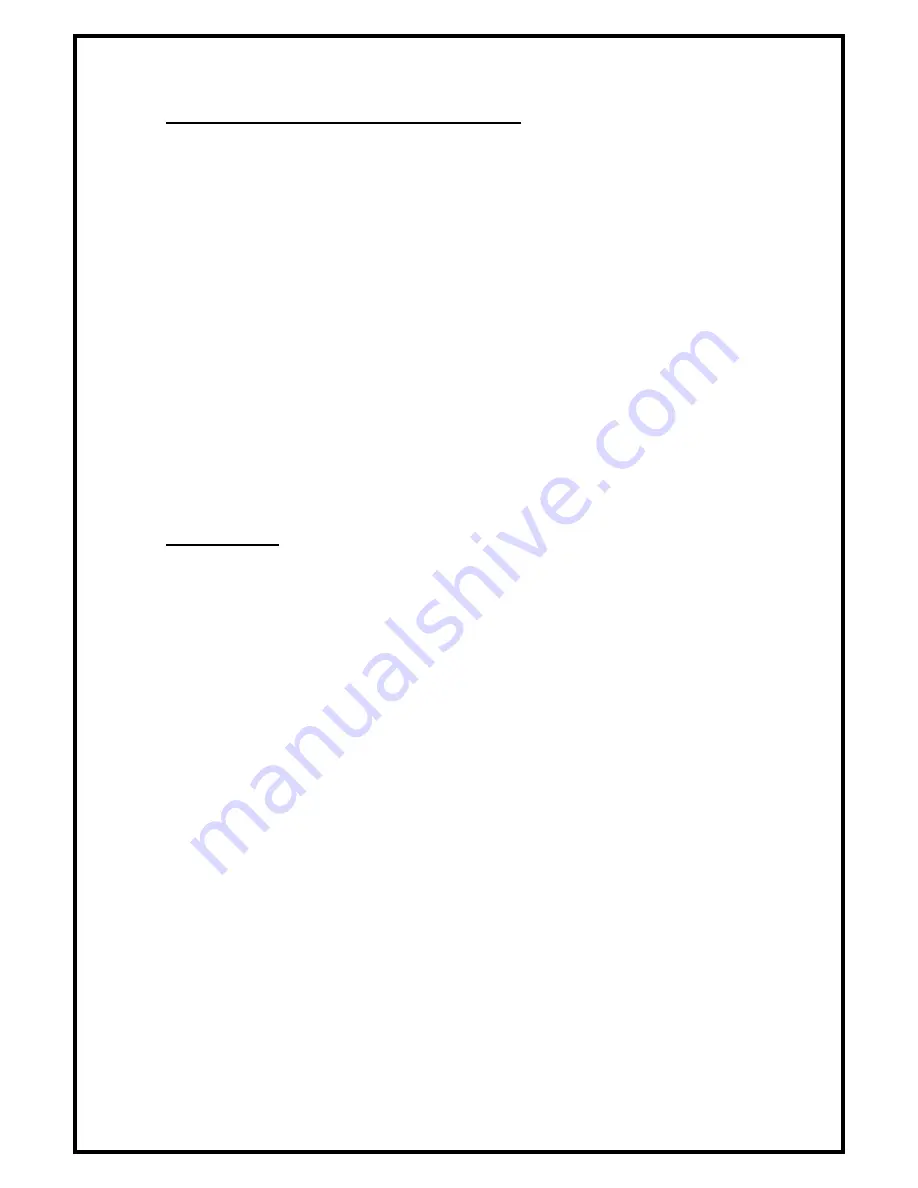
7
1.2 Alarm Configuration / Calibration
The alarm can be configured via a Laptop or PC using a variety of ‘set up ’ programs each
designed for a particular application with a combination of inputs , outputs and push buttons.
This configuration can be changed via the alarm key pad using the menu system if required or
re-configured by re-connection of the laptop or PC.
This allows the fume cupboard manufacturer to stock standard units and configure the alarms
to suit the application.
The configuration of the various functions and the calibration of the alarm face velocity display
is menu driven. Access to the menu will be via password ( 4 digit number ) and will be two
level. The first level will be for calibration of the unit and the second level will be for
‘engineers’ to set up the configuration of the alarm.
NOTE:- If you enter the Calibration or Configure Menu by accident :-
press the + & - buttons at the same time to escape back to the Main Menu
The menus and sub–menus are in ‘ plain language ’ and incorporate brief instructions where
appropriate.
See
Menu Block Diagram
operation document
1.3 Start up
When unit is powered up the following sequence of events occur :-
1. The 12V DC power is applied to the airflow sensor and a delay on timer is initiated.
2. The alarm then performs a self test on the display and all indicators etc ( approx 5 sec )
3. At the end of the delay period the unit performs one of two options :-
a.
If the alarm calibration has been previously completed – the unit goes to
normal operating mode ( Run )
b.
If the unit has not been calibrated the unit displays
‘ Unit requires Set up -- press Enter to access Set up menu ’
The set up menu allows calibration or configuration via the password protection
During the set-up all alarms and output relays are inhibited.



































