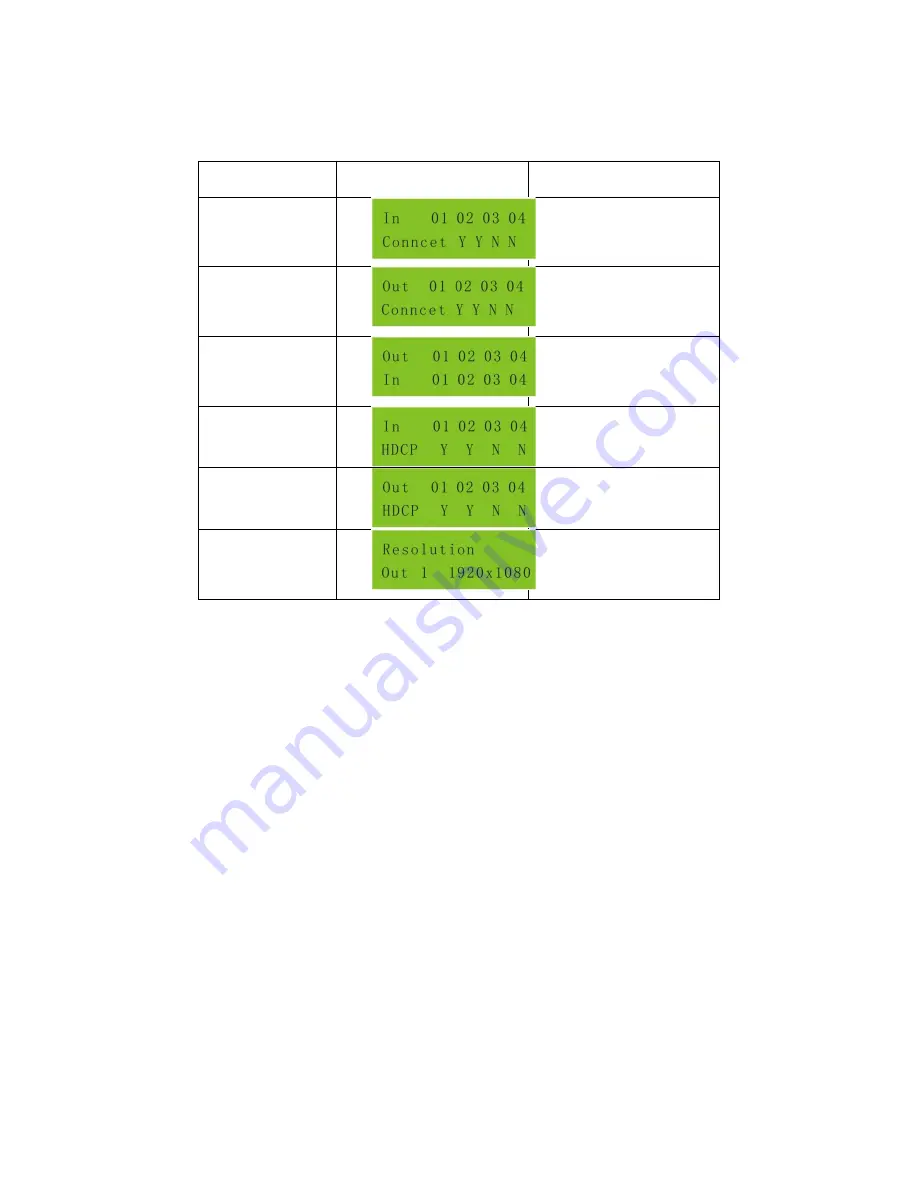
Inquiry
Check status
Press and hold the button
“ENTER” for 3 seconds, it will enter into system inquiry menu. Use Left and
Right direction button to navigate checking the previous/next items.
Function
Items
Example
Description
Check
the
connection
status
of
inputs
Y
means
the
corresponding port is
connected with input
device, N means not.
Check
the
connection
status
of
outputs
Y
means
the
corresponding port is
connected with output
device, N means not.
Corresponde
nce between
inputs
and
outputs
Shows
the
correspondence
between the 4 inputs
and 4 outputs.
Check if the
input is with
HDCP
Y means the input
signal is with HDCP,
N means not.
Check if the
output is with
HDCP
Y means the output
signal is with HDCP,
N means not.
Check
the
output
resolution
Use
the
UP
and
DOWN
direction
button to check all the
4 output resolutions.
Output check
Press any output button to check its corresponding input.
Example: Check which one is the corresponding input for output 2. (Presume Output 2 corresponds
to Input 1.)
Operation: Press Output 2 button, LCD screen display
“AV: 1->2 IR: 1->2”, and indicators of input 1
and output 2 turn on and last for 3 seconds. Then output 2 corresponds to input 1.
Clear operation
When you switch output channel, learn EDID data, or set EDID data, press
Clear
button to withdraw the
operation before you press
“
ENTER
” to carry it on. When you press it,













































