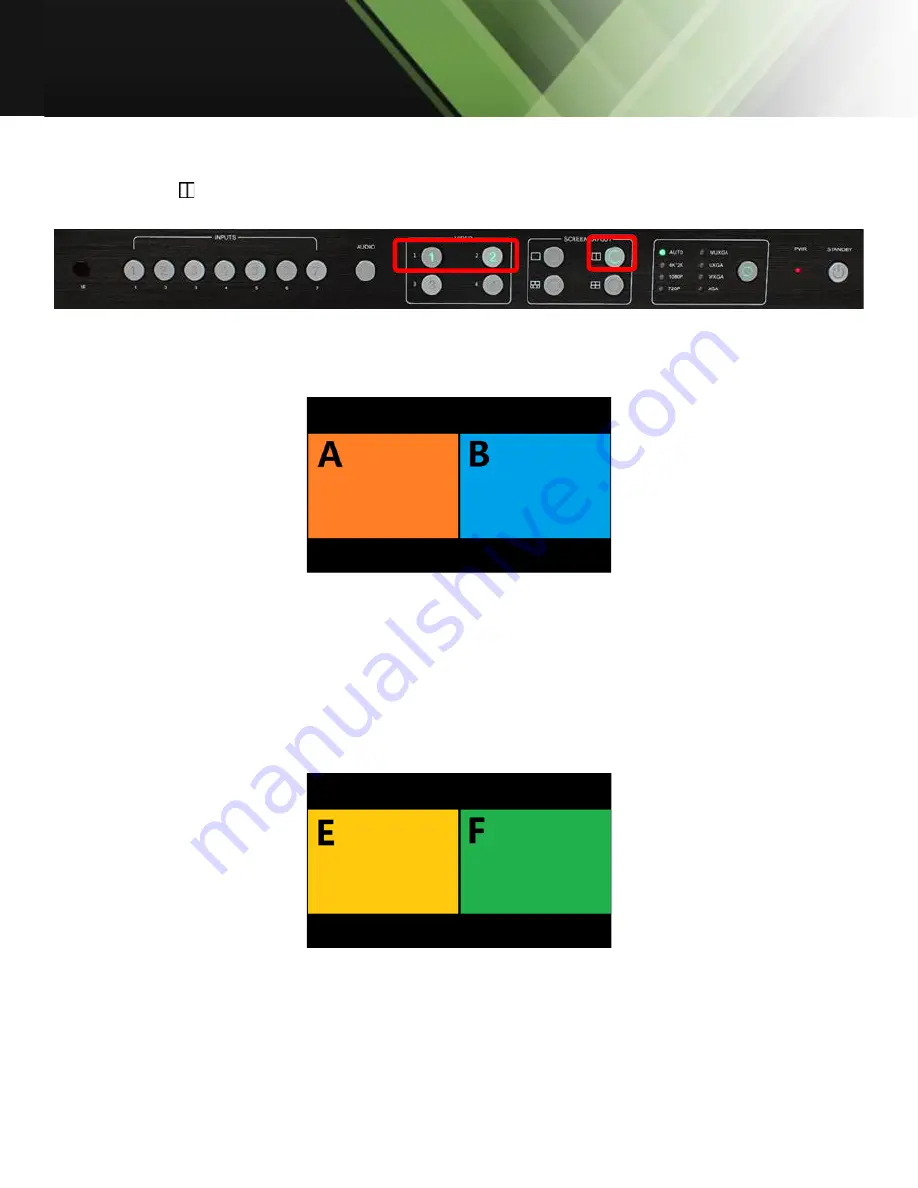
www.tekvox.com
MV71-4K
79064 User Manual
2.2.2 Double Windows
1)
Use the “ ” button on the front panel or remote to set the mode to double windows. This will
turn the Video 1 and 2 indicators on.
2)
The HDMI output port outputs the mode of double windows. Window 1 is configured to the
HDMI 1 input (HDMI1 is the factory default. If any changes are made, use the last
configuration). Window 2 is configured to HDMI2 input (HDMI2 is the factory default. If any
changes are made, use the last configuration). The windows are shown as follows:
3)
For example, if you want to switch to Window 1 the signal of DisplayPort5:
Method 1:
Press the INPUTS 5 button on the front panel or remote. The Video 1 and 2 button
indicators will blink (this indicates that the two buttons can be selected). Press the Video 1
button on the front panel or remote to select Window 1.
Method 2:
First press the Video 1 button on the front panel or remote. The 1 button indicator
on the panel will become solid. If the 2-7 button indicators are blinking (If an indicator is static,
it means the source currently selected; If an indicator is blinking, it means this source can be
selected). Press the INPUTS 1 button on the front panel or in the remote.
4)
Windows 2 can select DisplayPort6 using the same method.
5)
The HDMI output picture is changed to the status below.















































