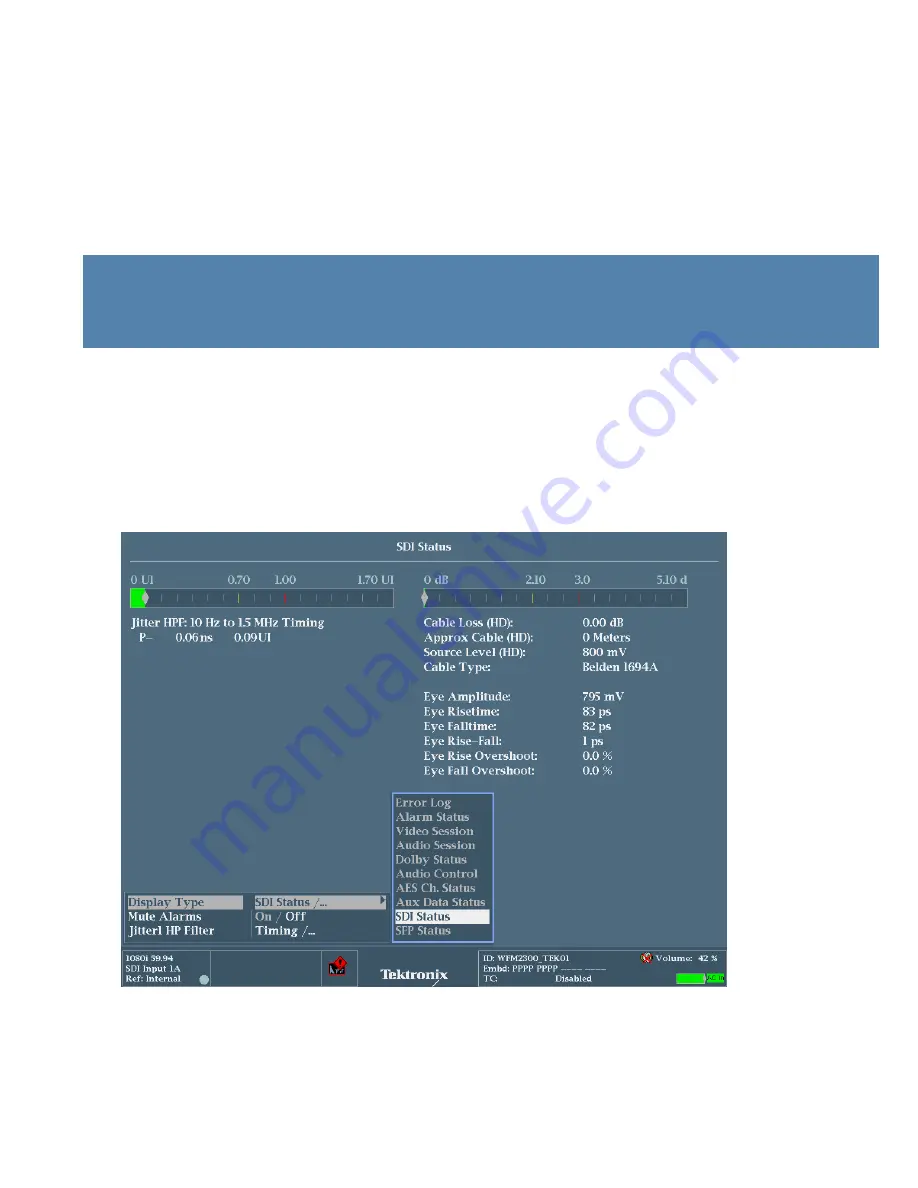
SDI Eye and Jitter Measurements
How-to Guide
5
www.tektronix.com/wfm2300
5
If you see errors every minute or every second then this is an indication that the signal is getting close to the
digital cliff and there is a problem in recovering the clock and data of the signal within the receiver. Not all
receivers are identical and this can affect the devices ability to recover the clock and data.
The WFM2300 has been designed with a robust equalizer and receiver to allow the user to determine signal
issues. Some devices may fail before the WFM2300 and so it is important to check the manufacture’s
specification for cable length distance and type of cable. The SDI status display provides an estimated cable
length measurement based on selection of specific cable types.
NOTE:
Most manufacturers specify the performance of their equipment to a specific cable type typically Belden
8281 or Belden 1694A and it is recommend to select this cable type when estimating the cable length of
the device, even though the cable being used may not be this type of cable.
How to Configure SDI Status Display
1. Select one of the tiles (1, 2, 3 or 4) and press the
STATUS
button.
2. Push and Hold the
STATUS
button to enable the menu.
3. Using the up and down arrows to navigate to
Display Type
and press right arrow to select the
sub menu as shown in Figure 2.
4. Select
SDI Status
display to show a summary of physical layer parameters of the current video
signal as shown in Figure 3.
Figure 2.
SDI Status Display Type menu.




















