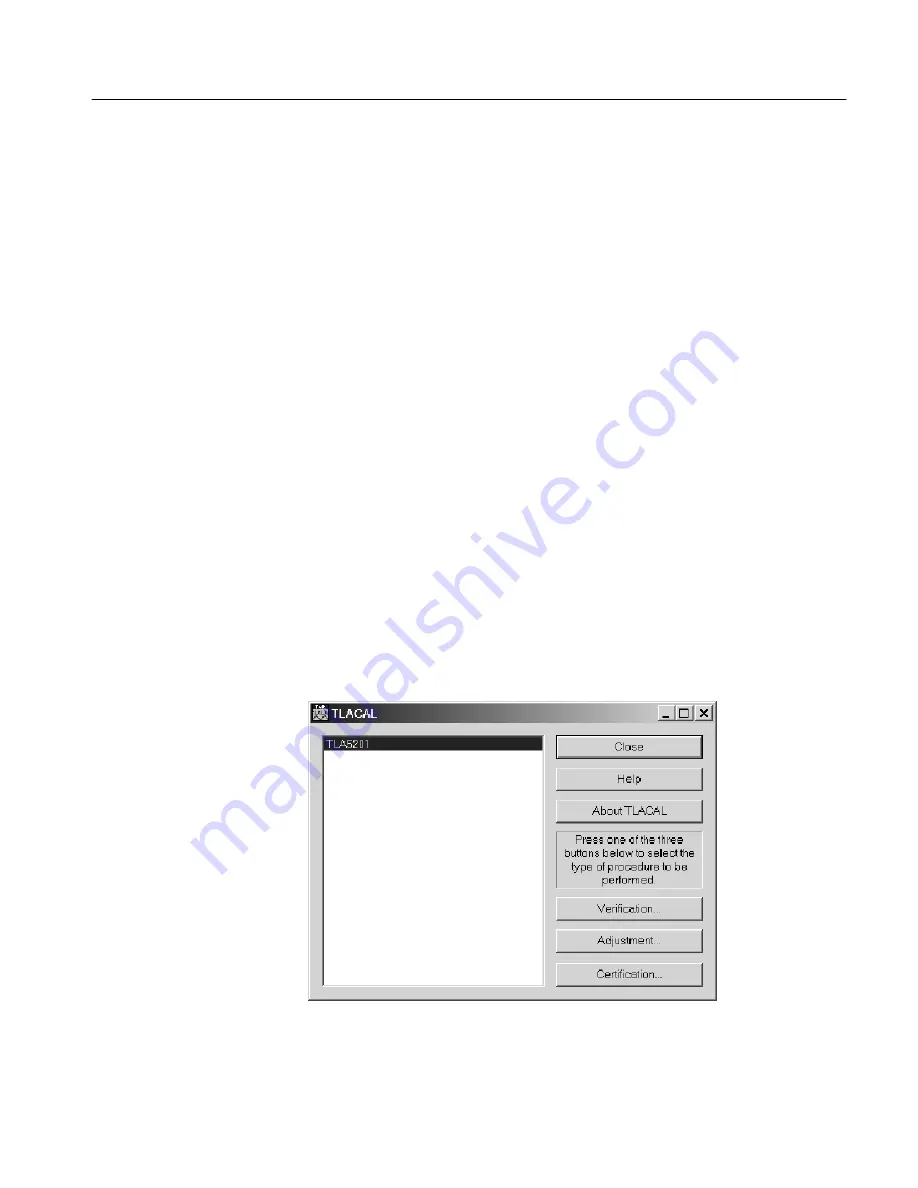
Performance Verification
TLA5000 Series Service Manual
4- 5
4.
In the Run dialog box, enter the following path or use the Browse button to
navigate to the path:
D:\TLACAL\Setup.exe
5.
Click OK to begin the installation program and then follow the on-screen
instructions to install the software.
6.
Remove the CD when the installation is complete.
To remove the software from the logic analyzer, use the Add/Remove Program
utility from the Windows Control Panel.
Use the following steps to start and run the software. These steps are repeated
under the individual procedures but are listed here to give you an overview of
using the software.
1.
Allow the logic analyzer and all test equipment to warm up for at least 30
minutes.
2.
Exit the logic analyzer application.
3.
Select Start
→
Programs
→
Tektronix Logic Analyzer
→
TLACAL. An
application window similar to Figure 4--2 appears.
4.
The instrument appears selected in the list. Click either the Verification
button, Adjustment button, or Certification button depending on the type of
procedure that you want to perform.
Figure 4- 2: Performance verification software startup window
Starting the Performance
Verification Software
Summary of Contents for TLA5201
Page 5: ......
Page 13: ...Table of Contents viii TLA5000 Series Service Manual...
Page 17: ...Service Safety Summary xii TLA5000 Series Service Manual...
Page 21: ...Preface xvi TLA5000 Series Service Manual...
Page 27: ...Specifications 1 2 TLA5000 Series Service Manual...
Page 35: ...Operating Information 2 8 TLA5000 Series Service Manual...
Page 61: ...Performance Verification 4 22 TLA5000 Series Service Manual...
Page 73: ...Maintenance 6 4 TLA5000 Series Service Manual...
Page 105: ...Removal and Installation Procedures 6 36 TLA5000 Series Service Manual...
Page 119: ...Repackaging Instructions 6 50 TLA5000 Series Service Manual...
Page 121: ...Options 7 2 TLA5000 Series Service Manual...
Page 123: ...Electrical Parts List 8 2 TLA5000 Series Service Manual...
Page 125: ...Diagrams 9 2 TLA5000 Series Service Manual...
Page 132: ...Mechanical Parts List TLA5000 Series Service Manual 10 7 1 2 3 4 2 Figure 10 2 Inner panels...
Page 136: ...Mechanical Parts List TLA5000 Series Service Manual 10 11...
















































