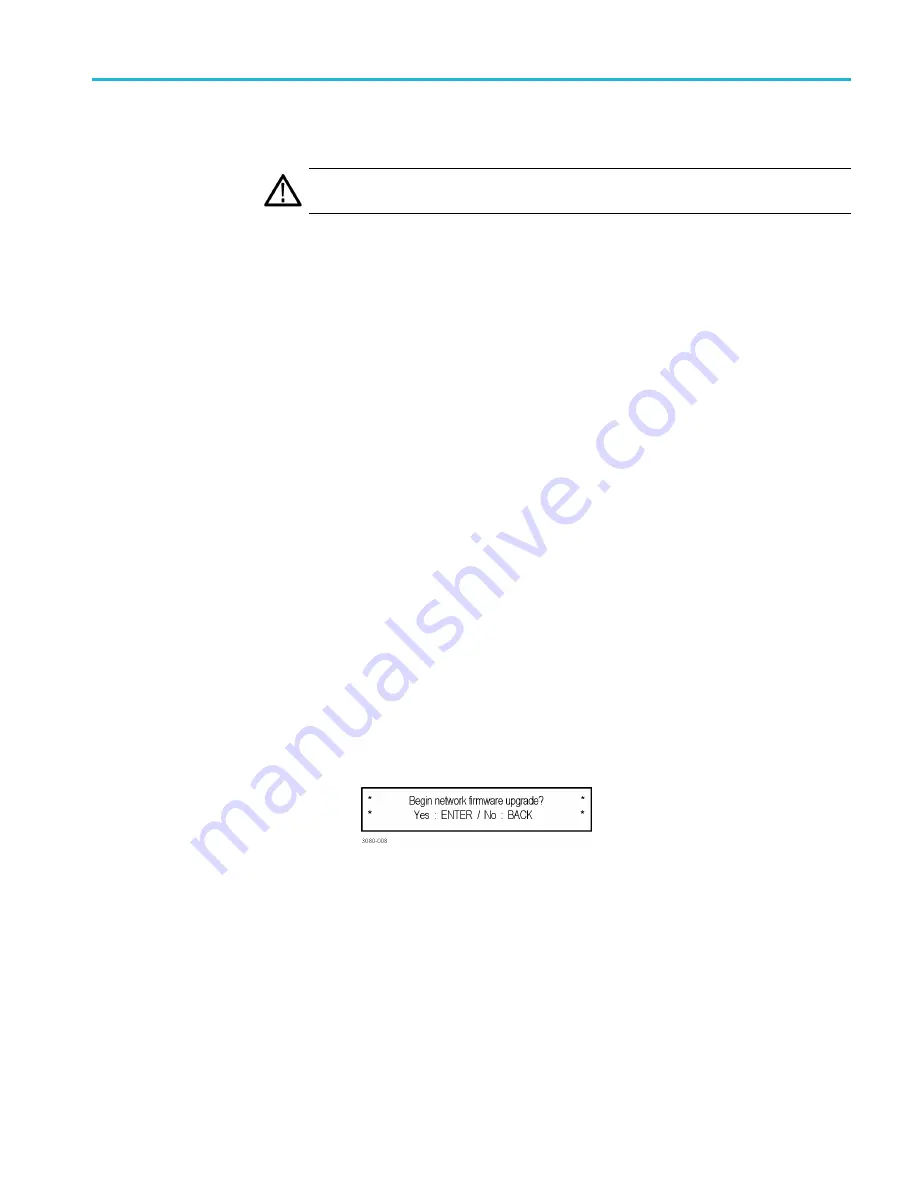
How to upgrade the instrument
fi
rmware
15.
Remove the USB device after the upgrade is complete:
CAUTION.
To prevent a loss of data on the USB device, use the SYSTEM menu to
unmount the USB device before removing it from the instrument.
a.
Press the
SYSTEM
button.
b.
Press the up (
▲
) or down (
▼
) arrow button to select
SYSTEM : USB
(Mounted)
, and then press the
ENTER
button.
c.
Remove the USB device from the instrument when the message
You may
now safely remove the USB drive
appears.
16.
Proceed to
Verify the
fi
rmware upgrade
Network
fi
rmware upgrade
Use the following steps to upgrade the instrument
fi
rmware using a network
connection:
1.
Connect the instrument and a Windows PC to your local Ethernet network or
directly connect the instrument to a Windows PC.
2.
Power on the instrument.
3.
Prepare the instrument for the
fi
rmware upgrade:
a.
Press the
SYSTEM
front panel button.
b.
Press the up (
▲
) or down (
▼
) arrow button to select
SYSTEM :
FIRMWARE UPGRADE
.
c.
Press the left (
◄
) or right (
►
) arrow button to select
Network Upgrade
,
and then press the
ENTER
button. A con
fi
rmation message is displayed
as shown below.
SPG70UP Field Upgrade Instructions
19






































