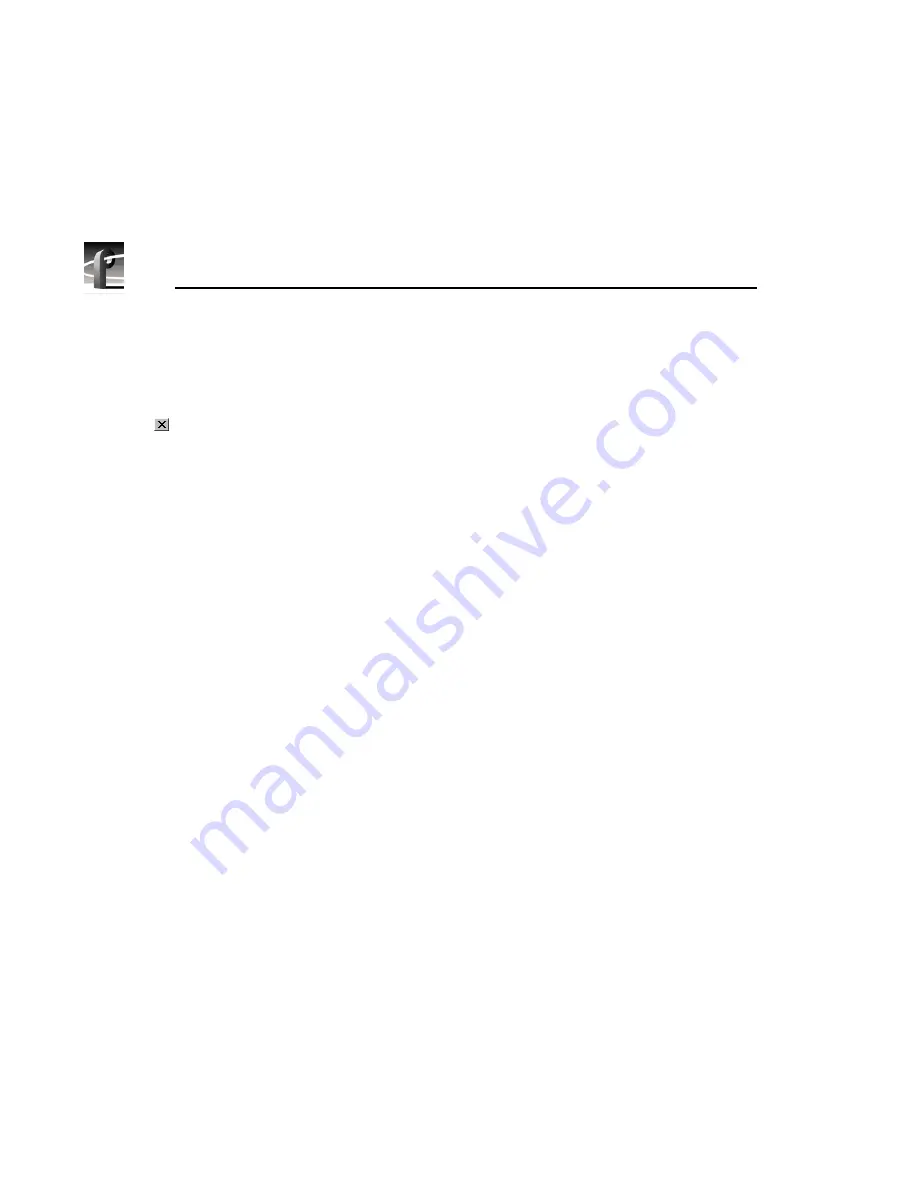
Chapter 4
Using VdrPanel
172
Profile PRO Series
NOTE: A timecode recorder must be used by a panel to be available
as a timecode output.
3. Click the
Close
button.
NOTE: To release a timecode output for use by another application,
click the box at the intersection of the output with the unused box.
Setting Drop-Frame Timecode
In NTSC and 525/60, you don't actually get 30 frames per second; the real
number is about 29.97 fps. Timecode usually assumes 30 fps. To account for
the discrepancy, drop-frame timecode skips or drops two timecode values at the
beginning of every minute except every tenth minute. This allows timecode to
exactly match a real-time clock on 525/60 systems. This correction is not
needed on PAL or 625/50 systems because the frame rate is exactly 50 fps.
To set drop-frame timecode:
• Choose
Options | Drop-Frame
or
Options | Non-Drop-Frame
.
NOTE: This setting applies to all open panels (channels).
Panel Basics
In the VdrPanel application, you can display up to eight Panel dialog boxes at
a time, one for each video channel. Each Panel dialog box has independent
controls. A close-up view of a Panel dialog box is shown in Figure 83. A
description of each Panel function follows.
NOTE: If the panels are stacked, choose
Window | Tile Panels
.
The VdrPanel interface follows the same conventions as other Windows NT
applications: the control menu box, title bar, menu bar, minimize and maximize
buttons, mouse and keyboard all perform as expected. Refer to specific
operating information about these items in the Windows NT manuals.
Summary of Contents for Profile Pro II
Page 18: ...Preface 18 Profile PRO Series...
Page 34: ...Chapter 1 Introducing the Profile PRO Series 34 Profile PRO Series...
Page 96: ...Chapter 2 Using the Profile Configuration Manager 96 Profile PRO Series...
Page 115: ...Emptying the Recycle Bin Profile PRO Series 115 Figure 48 Recycle Bin properties dialog box...
Page 119: ...Viewing Properties Profile PRO Series 119 Figure 51 The transcode history page...
Page 158: ...Chapter 4 Using VdrPanel 158 Profile PRO Series Figure 76 Profile Options dialog box...
Page 183: ...Defining a New Clip Profile PRO Series 183 Figure 87 New Clip dialog box...
Page 202: ...Chapter 5 Using the Profile Disk Utility 202 Profile PRO Series...
Page 266: ...Chapter 8 Using the List Manager 266 Profile PRO Series Figure 131 A basic playback list...
Page 299: ...Configuring Video Resources Profile PRO Series 299 Figure 148 MPEG video track settings...
Page 302: ...Chapter 9 Using the Resource Manager 302 Profile PRO Series Figure 151 JPEG codec check boxes...
Page 311: ...Configuring Timecode Resources Profile PRO Series 311 Figure 158 Timecode Codec check boxes...
Page 316: ...Chapter 9 Using the Resource Manager 316 Profile PRO Series...
Page 342: ...Chapter 10 Using TimeDelay 342 Profile PRO Series...
Page 358: ...Glossary 358 Profile PRO Series...
Page 370: ...Index 370 Profile PRO Series...






























